Problem Note 58011: SAS® Health and Life Sciences Solutions - All validated fields show as invalid
 |  |  |
The following SAS® Health and Life Sciences Solutions use Adobe® Flash Player for their web user interfaces:
- SAS® Drug Development 4
- SAS® Life Science Analytics Framework 4
- SAS® Clinical Trial Data Transparency
If an unsupported version of Adobe Flash Player is installed, all validated fields show as invalid. Because fields are shown as invalid, users cannot perform tasks such as creating folders, creating users, or changing account information.
Below is a screenshot of an incorrect "The value is invalid" message within SAS® Drug Development. When clicking create, a folder is not created because of the invalid name error.
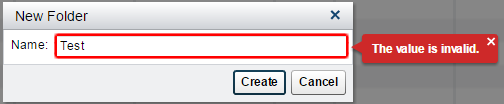
Below is a matrix of supported combinations of SDD/LSAF and Adobe Flash. This table also states whether a configuration change is needed and links to the associated details within this SAS Note.
To determine the version of Adobe® Flash Player currently installed, visit the Flash Player Help web page and click "Check Now."
If using SDD 4.3.3, 4.5.3, or LSAF 4.6, Flash 24.0.0.221 or earlier must be installed. To download an older version of Adobe Flash Player, visit Adobe web page about installing a previous version.
If using SDD 4.3.4, 4.5.4, or LSAF 4.7.1, Flash 21.0.0.242 or higher must be installed. To install the latest version of Flash, visit the Adobe Flash Player Download web page.
To apply the configuration change, follow the steps below for the appropriate browser.
Internet Explorer
- Open the mms.cfg file in a text editor found in this location: C:\Windows\SysWOW64\Macromed\Flash
- Add the line below to the end of the file:
enablePCRE2=0 - Save the file
- Restart browser
- Clear browser cache
Google Chrome
- Copy and paste the path below into the Windows Explorer navigation bar and press enter **
C:\Users\%USERNAME%\AppData\Local\Google\Chrome\User Data\Default\Pepper Data\Shockwave Flash - Create a folder called "System" if it does not already exist
- Copy the mms.cfg file to the "System" folder
The path for the mms.cfg file should be: C:\Users\%USERNAME%\AppData\Local\Google\Chrome\User Data\Default\Pepper Data\Shockwave Flash\System\mms.cfg - Restart browser
- Clear browser cache
To remove the configuration change, follow the steps below for the appropriate browser.
Internet Explorer
- Open the mms.cfg file in a text editor found in this location: C:\Windows\SysWOW64\Macromed\Flash
- Delete the line below from the end of the file:
enablePCRE2=0 - Save the file
- Restart browser
- Clear browser cache
Google Chrome
- Copy and paste the path below into the Windows Explorer navigation bar and press enter **
C:\Users\%USERNAME%\AppData\Local\Google\Chrome\User Data\Default\Pepper Data\Shockwave Flash\System - Open the mms.cfg file within this folder in a text editor
The path for the mms.cfg file is: C:\Users\%USERNAME%\AppData\Local\Google\Chrome\User Data\Default\Pepper Data\Shockwave Flash\System\mms.cfg - Delete the line below from the end of the file:
enablePCRE2=0 - Save the file
- Restart browser
- Clear browser cache
** If navigating to the folder path manually, the AppData folder is often set to be hidden. To unhide the AppData folder:
- Open Control Panel
- Click "Appearance and Personalization"
- Under "Folder Options" click "Show hidden files and folders"
- Click on the "View" tab of the "Folder Options" window
- Under the "Hidden files and folders" option in "Advanced Settings," click the radio button that says "Show hidden files, folders, and drives"
** If multiple profiles are configured with Google® Chrome, the configuration file must be copied into the system configuration folder for each profile.
- For example, if the name of the profile is "Profile 1," copy the mms.cfg file into the location below. Change "Profile 1" to the folder name for the profile.
C:\Users\%USERNAME%\AppData\Local\Google\Chrome\User Data\Profile 1\Pepper Data\Shockwave Flash\System
Operating System and Release Information
| Product Family | Product | System | SAS Release | |
| Reported | Fixed* | |||
| SAS System | SAS Drug Development | Windows 7 Enterprise x64 | ||
| SAS System | SAS Life Science Analytics Framework | Windows 7 Enterprise x64 | ||
| SAS System | SAS Clinical Trial Data Transparency | Linux for x64 | ||
| Type: | Problem Note |
| Priority: | alert |
| Date Modified: | 2017-03-13 15:37:44 |
| Date Created: | 2016-04-06 14:18:52 |