Problem Note 57284: Updating the values for dynamic treatments does not overwrite the values in an existing campaign in SAS® Customer Intelligence Studio
 |  |  |  |
In SAS Customer Intelligence Studio, when you update values for a dynamic treatment, the values in an existing campaign are not overwritten.
For example, you will notice this behavior if you perform steps similar to the following:
- Create a numeric dynamic treatment with a value (for example, 123).
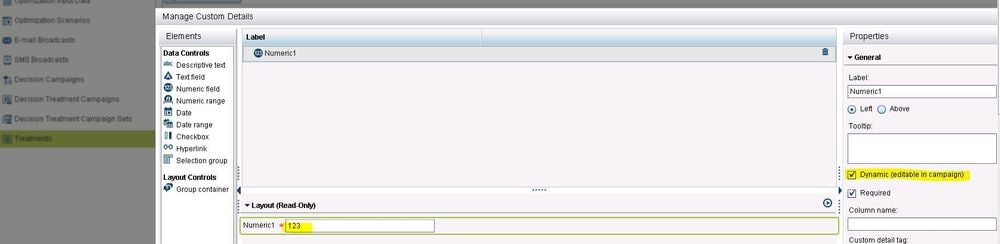
- Use this treatment in a campaign value (123).
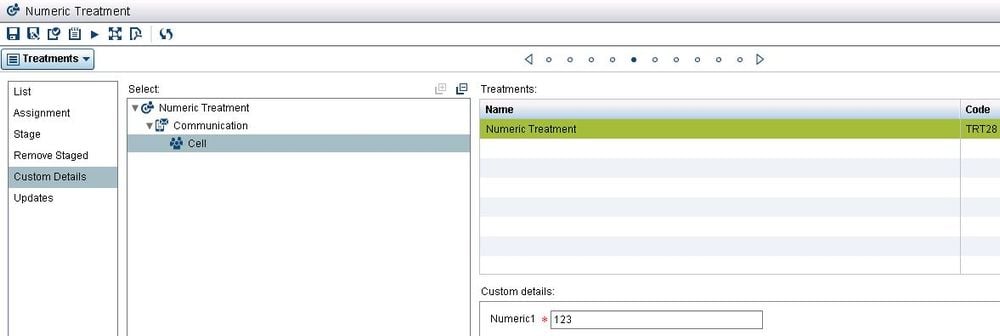
- Change the value in the treatment to some other value (for example, 456).
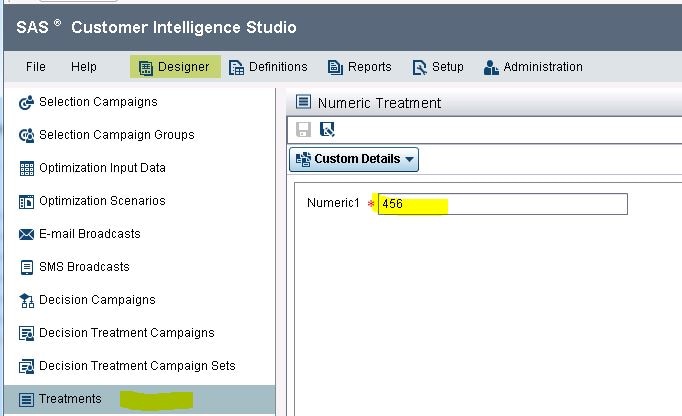
- Open the campaign again. You can see in the following display that shows Updates 1.

Accept the update. But notice that even though you accept the update, the old value 123 still appears in the campaign, as shown below:
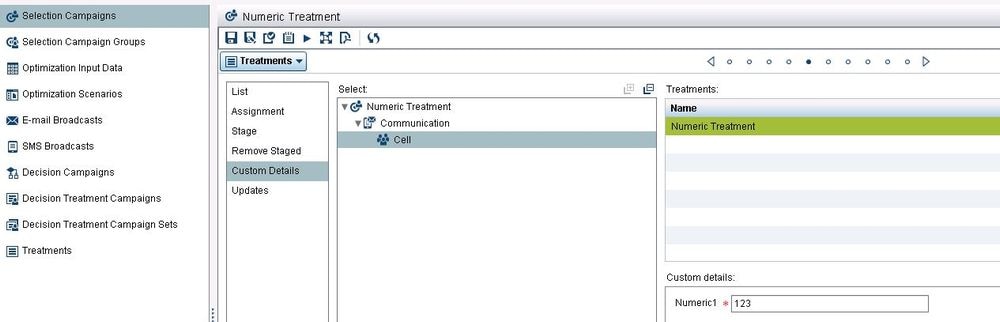
Click the Hot Fix tab in this note to access the hot fix for this issue.
Note: After you apply the hot fix, the following, new Java argument is introduced:
This new argument gives you the option to determine whether you want an existing campaign's value to be overwritten.
- If this argument is enabled, it determines whether a dynamic treatment's custom-detail value should update a treatment in a campaign.
- If the argument is not enabled, a change in the dynamic treatment's custom-detail value does not overwrite the value for the same dynamic custom detail in a campaign.
For Microsoft Windows operating environments in which the servers are started as Windows services, navigate to the SAS-configuration-directory\Lev1\Web\WebAppServer\SASServer6_1\conf directory and add the new argument to the wrapper.conf file, as shown below:
In this argument, XX represents the next number in the sequence that already exists in the file. Modify XX to be the next number in that sequence.
For Linux or other UNIX operating environments, add the option to setenv.sh file, as shown below:
The setenv.sh file is typically located in the SAS-configuration-directory/Lev1/Web/WebAppServer/SASServer6_1/bin directory.
After you add the argument, restart the middle tier so that the setting can take effect.
Operating System and Release Information
| Product Family | Product | System | Product Release | SAS Release | ||
| Reported | Fixed* | Reported | Fixed* | |||
| SAS System | SAS Customer Intelligence Studio | Microsoft® Windows® for x64 | 6.4 | 6.5 | 9.4 TS1M3 | |
A fix for this issue for SAS Marketing Automation 6.4 is available at:
https://tshf.sas.com/techsup/download/hotfix/HF2/U53.html#57284| Type: | Problem Note |
| Priority: | high |
| Date Modified: | 2016-03-02 14:34:32 |
| Date Created: | 2015-12-17 09:24:51 |