Problem Note 56371: The Renew SAS® Software utility or SAS® installation process produces an "invalid SID file" error after you select the SID file
 |  |  |
When you are installing SAS® 9.2, SAS® 9.3, or SAS® 9.4, or you are running the associated Renew SAS Software utility in a Windows operating environment, and you select the SAS installation data file (SID file), the following error might occur:
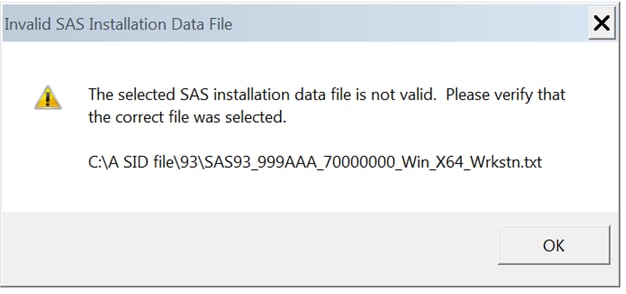
Invalid SAS Installation Data File
The selected SAS installation data file is not valid. Please verify that the correct file was selected.
folder path and SID filename
Possible Reasons for This Error
The different causes for this problem are outlined below, along with the corresponding correction.
Reason 1: The SID File Is Not Specified or Is Not Accessible
This can occur in the following circumstances:
- In the Renew SAS Software utility, when you selected (or browsed) to a SID file, you specified just a folder path, not an actual filename. Or, during the SAS installation, when asked for the SID file, it defaulted to a folder only and did not include a filename. This typically occurs if the SID files in the folder are expired.
The fix: Navigate to a current SID file and specify the drive, any folder names, and the actual SID filename, such as C:\licenses\SAS94_999AAA_70000000_win_x64_wrkstn.txt.
- The SID file path that is specified did not exist or was not currently available. One circumstance under which this occurs is when the drive on which the SID file resides, such as a network drive, is not currently available.
The fix: Open Windows Explorer and verify that you can navigate to the SID file. If you cannot, you might have a Windows issue that is unrelated to the SID file or SAS.
Reason 2: The SID File Is Corrupted
This can occur under these circumstances:
- The formatting of the SID file was inadvertently changed through the email system
- Or the SID file was opened in an editor and saved, manually modified, or is incomplete
The fix: Perform the following steps to correct the formatting:
- Open Windows Explorer or My Computer.
- Navigate to the folder where the SID file resides.
- Right-click the SID file and select Open With Internet Explorer.
- In Internet Explorer, select File ► Save As and save to a new text filename.
- Put the name in quotation marks and include a .txt extension. For example, the filename might be SAS94_12345_2.txt.
- Reference the new text filename during the Renew SAS Software process or SAS installation.
If the Problem Persists
Try these additional steps to correct the formatting:
- Open the new SID file in Notepad.
- Press Ctrl-End to move to the end of the file.
- Press the Enter key to move the cursor to the next line.
- Save and close the file.
- Reference the filename during the Renew SAS Software process or SAS installation.
Alternatively, Obtain a New Copy of the SID File
To obtain a SID file, contact your designated SAS installation representative, or contact the personnel at your company who are responsible for SAS installations.
To determine the designated SAS installation representative who is responsible for your site, navigate to SAS Support Personnel at Your Site. Make sure that you have your SAS site number and company name. This information is displayed at the top of the SAS log window when you first start SAS, or in the expiration message if SAS is completely expired.
Important: Do not open the SID file in an editor, such as Notepad. If the SID file is attached to an email, right-click the SID file attachment and save to your My Documents folder or other folder.
If You Continue to Experience a Problem
Option 1: Rule out any possible permissions problems:
- Log on to the machine with a user ID that has local administrator rights, if possible. In some cases, the process does not work for a domain administrator but does work for a local administrator.
- If SAS is expired, make sure that the expiration message that is displayed when you try to start SAS is currently closed.
- Copy the new SID file to the local C:\ drive, such as a temporary folder for the user ID that is logged on. Here is an example of folders: "C:\users\USER-ID\Documents", or "C:\temp\", or "c:\users\user-ID\AppData\Local\Temp\SAS Temporary Files\".
- Click Start, and, in the search box, enter cmd.exe.
- Right-click cmd.exe and select Run as administrator.
- In the command prompt window, enter the appropriate SAS 9.2, SAS 9.3, or SAS 9.4 command below (per your operating system), as one line, and then press the Enter key:
- CD "C:\program files\SAS\SASFoundation\9.2\core\sasinst\sasrenew"
- CD "C:\Program Files\SAS\SASFoundation\9.2(32-bit)\core\sasinst\sasrenew"
- CD "C:\program files\SASHome\SASRenewalUtility\9.3"
- CD "C:\program files\SASHome\x86\SASRenewalUtility\9.3"
- CD "C:\program files\SASHome\SASRenewalUtility\9.4\"
- CD "C:\program files\SASHome\x86\SASRenewalUtility\9.4\"
Note: If SAS is installed in a different folder, modify the path shown above.
- Enter the command line shown below. Change domain\user-ID to your domain and user ID and press the Enter key.
runas /user:domain\user-ID sasrenew.exe
Note: In some cases, you must be a local administrator. When logged in as a local administrator on the machine, enter only the user ID, as in the following:
runas /user:user-ID sasrenew.exe
- Enter your password when prompted.
- When the Renew SAS Software window appears, navigate to the SID file saved in a previous step.
- Click Next and Renew.
Option 2: If SAS is not fully expired, manually apply the SID file:
- Open SAS by right-clicking SAS 9.x (English) and selecting Run as administrator, where 9.x is 9.2, 9.3, or 9.4.
- Open the SID file in Notepad.
- In Notepad, copy the text from proc setinit down to save; run; and paste it in the SAS Editor window.
- Submit the SAS code.
- Check the SAS log window for the message: Siteinfo data have been updated.
Verify Products and Expiration Dates
Once you have successfully updated or applied your new SID file, do the following to confirm the update.
- In the SAS Editor window, submit this code: proc setinit noalias; run;
- Then, check the SAS log window for results.
Operating System and Release Information
| Product Family | Product | System | Product Release | SAS Release | ||
| Reported | Fixed* | Reported | Fixed* | |||
| SAS System | Base SAS | Microsoft Windows Server 2008 for x64 | 9.2 | |||
| Microsoft Windows Server 2008 R2 | 9.2 | |||||
| Microsoft Windows Server 2003 for x64 | 9.2 | |||||
| Microsoft Windows Server 2003 Standard Edition | 9.2 | |||||
| Microsoft Windows Server 2003 Enterprise Edition | 9.2 | |||||
| Microsoft Windows Server 2008 | 9.3 | 9.3 TS1M0 | ||||
| Microsoft Windows Server 2003 Datacenter Edition | 9.2 | |||||
| Microsoft Windows 8 Pro x64 | 9.4 | 9.4 TS1M0 | ||||
| Microsoft Windows 8.1 Enterprise 32-bit | 9.4 | 9.4 TS1M0 | ||||
| Microsoft Windows 8.1 Enterprise x64 | 9.4 | 9.4 TS1M0 | ||||
| Microsoft Windows 8.1 Pro 32-bit | 9.4 | 9.4 TS1M0 | ||||
| Microsoft Windows 8.1 Pro x64 | 9.4 | 9.4 TS1M0 | ||||
| Microsoft Windows 10 | 9.4 | 9.4 TS1M0 | ||||
| Microsoft Windows Server 2012 Datacenter | 9.4 | 9.4 TS1M0 | ||||
| Microsoft Windows Server 2012 R2 Datacenter | 9.4 | 9.4 TS1M0 | ||||
| Microsoft Windows Server 2012 R2 Std | 9.4 | 9.4 TS1M0 | ||||
| Microsoft Windows Server 2012 Std | 9.4 | 9.4 TS1M0 | ||||
| Microsoft® Windows® for x64 | 9.2 | |||||
| Microsoft Windows XP 64-bit Edition | 9.2 | |||||
| Microsoft Windows Server 2003 Enterprise 64-bit Edition | 9.2 | |||||
| Microsoft Windows Server 2003 Datacenter 64-bit Edition | 9.2 | |||||
| Microsoft® Windows® for 64-Bit Itanium-based Systems | 9.2 | |||||
| Microsoft Windows XP Professional | 9.2 | |||||
| Windows 7 Enterprise 32 bit | 9.2 | |||||
| Windows 7 Enterprise x64 | 9.2 | |||||
| Windows 7 Home Premium 32 bit | 9.2 | |||||
| Windows 7 Home Premium x64 | 9.2 | |||||
| Windows 7 Professional 32 bit | 9.2 | |||||
| Windows 7 Professional x64 | 9.2 | |||||
| Windows 7 Ultimate 32 bit | 9.2 | |||||
| Windows 7 Ultimate x64 | 9.2 | |||||
| Microsoft Windows 8 Enterprise x64 | 9.4 | 9.4 TS1M0 | ||||
| Windows Vista | 9.2 | |||||
| Windows Vista for x64 | 9.2 | |||||
| Type: | Problem Note |
| Priority: | medium |
| Date Modified: | 2017-10-09 16:13:16 |
| Date Created: | 2015-08-06 15:06:22 |