Installation Note 53764: SAS® Add-In for Microsoft Office issues with Microsoft Office 2013 installed from Microsoft Office 365 suite
 |  |  |
When installed from the Microsoft Office 365 suite, SAS Add-In 5.1 for Microsoft Office initially does not function correctly.
Note: When SAS Add-In 5.1 for Microsoft Office is installed from standard Microsoft Office 2013, the issues discussed in this installation note do not occur.
Symptom 1: No SAS Menu, and Microsoft Office Not Listed under COM Add-Ins
After the SAS Add-In installation is performed and you have opened an Office application (for example, Excel 2013), there is no SAS menu. Also, if you examine the COM Add-Ins dialog box, SAS Add-In 5.1 for Microsoft Office is not present.
- Open Microsoft Excel 2013.
- Select File ► Options.
- Select Add-Ins.
- Select Manage ► COM Add-Ins and then click Go.
- In the COM Add-Ins dialog box that appears, SAS Add-In 5.1 for Microsoft Office is not present.
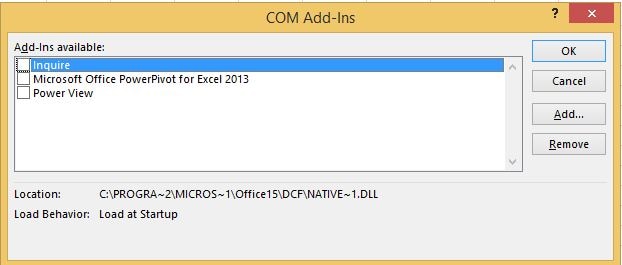
Symptom 2: Initialization Error Occurs
If you run the Switcher Utility in an attempt to correct the missing SAS menu, the following error occurs:
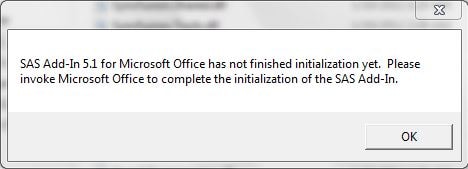
Here is an example of a path to the SwitcherUtility.exe file:
How to Determine Which Version of Office 2013 Is Installed
- Open Microsoft Excel 2013, click File and then Account.
- Click About Excel.
- The About Microsoft Excel dialog box appears, showing the Office version.
Examples
- This screen shot shows the About Microsoft Excel dialog box for Office 2013 as installed from a standard Office 2013 installation.
- This screen shot shows the About Microsoft Excel dialog box for Office 2013 installed from Office 365.


If your version of Office is installed from Office 365, contact SAS Technical Support here and mention this SAS Note.
Update: The behavior described in this SAS note has also been known to occur with Microsoft Office Home and Business 2013 edition.
- This screen shot shows the About Microsoft Excel dialog box for Office 2013 installed from Microsoft Office Home and Business 2013 edition.

Operating System and Release Information
| Product Family | Product | System | Product Release | SAS Release | ||
| Reported | Fixed* | Reported | Fixed* | |||
| SAS System | SAS Add-in for Microsoft Office | Microsoft® Windows® for x64 | 5.1 | 6.1 | 9.3 TS1M0 | 9.4 TS1M0 |
| Microsoft Windows Server 2003 Datacenter Edition | 5.1 | 9.3 TS1M0 | ||||
| Microsoft Windows Server 2003 Enterprise Edition | 5.1 | 9.3 TS1M0 | ||||
| Microsoft Windows Server 2003 Standard Edition | 5.1 | 9.3 TS1M0 | ||||
| Microsoft Windows Server 2003 for x64 | 5.1 | 9.3 TS1M0 | ||||
| Microsoft Windows Server 2008 | 5.1 | 9.3 TS1M0 | ||||
| Microsoft Windows Server 2008 R2 | 5.1 | 6.1 | 9.3 TS1M0 | 9.4 TS1M0 | ||
| Microsoft Windows Server 2008 for x64 | 5.1 | 6.1 | 9.3 TS1M0 | 9.4 TS1M0 | ||
| Microsoft Windows XP Professional | 5.1 | 9.3 TS1M0 | ||||
| Windows 7 Enterprise 32 bit | 5.1 | 6.1 | 9.3 TS1M0 | 9.4 TS1M1 | ||
| Windows 7 Enterprise x64 | 5.1 | 6.1 | 9.3 TS1M0 | 9.4 TS1M0 | ||
| Windows 7 Home Premium 32 bit | 5.1 | 6.1 | 9.3 TS1M0 | 9.4 TS1M1 | ||
| Windows 7 Home Premium x64 | 5.1 | 9.3 TS1M0 | ||||
| Windows 7 Professional 32 bit | 5.1 | 6.1 | 9.3 TS1M0 | 9.4 TS1M1 | ||
| Windows 7 Professional x64 | 5.1 | 6.1 | 9.3 TS1M0 | 9.4 TS1M0 | ||
| Windows 7 Ultimate 32 bit | 5.1 | 6.1 | 9.3 TS1M0 | 9.4 TS1M1 | ||
| Windows 7 Ultimate x64 | 5.1 | 9.3 TS1M0 | ||||
| Windows Vista | 5.1 | 9.3 TS1M0 | ||||
| Windows Vista for x64 | 5.1 | 9.3 TS1M0 | ||||
| Type: | Installation Note |
| Priority: | medium |
| Date Modified: | 2015-01-26 16:15:30 |
| Date Created: | 2014-07-28 08:09:50 |