Usage Note 50362: Importing SAS® Real-Time Decision Manager campaign objects
 |  |  |
Importing
The most consistently effective method for importing campaign objects is to import in three steps:
- Use SAS® Customer Intelligence Studio to delete any objects in the target environment that you intend to replace. You are prevented from importing or overwriting existing campaigns, treatment campaign sets, and treatments in the target environment, so you must perform this step before importing.
- Import the Decision Services repository content as a user, such as sasadm, that has permission to write to the Decision Services repository.
- Import the business context content as sasdemo or another standard user who has membership in the target business context.
Why This Three-Step Process Is Necessary
There are two types of objects that are associated with a SAS Real-Time Decision Manager parent campaign and its child objects:
- SAS® Customer Intelligence objects
- SAS® Decision Services objects
As of SAS Real-Time Decision Manager 6.1, you can import all of the design pieces (processes, events, campaigns, and so on), mark for deployment, and activate flows from SAS Management Console or scripts. Note that when importing to your production environment, you cannot import only the SAS Decision Services objects if you are using the common data model. Although the SAS Customer Intelligence objects are generally only needed during development time, they are also needed for the "Mark for Deployment" process. This process that generates SAS Decision Services objects from the SAS Customer Intelligence objects also publishes the campaign data to the common data model in the target environment.
If you select include dependent items when you export a parent campaign, then the package file that the export generates contains all of the objects that you need in the target environment. However, when you import, the two types of objects need to be imported separately for two distinct reasons:
- The two different object types belong in different directories on the SAS Management Console Folders tab.
- The permissions necessary to import each object type are different.
You could probably import all of the artifacts into the correct directories if you import at the root level of the SAS Management Console folders. However, this import would succeed only if you use a user ID that has the correct permissions. This user ID would require permissions similar to those of a SAS Customer Intelligence user or administrator (ciadmin), as well as those of a SAS® administrator (sasadm). The user ID, sasadm, produces errors because it does not have business context user permissions. A normal SAS Customer Intelligence user produces errors because it does not have permission to write to the SAS Decision Services system folders.
You can see the difference between the SAS Customer Intelligence objects and SAS Decision Services objects by clicking the Properties tab inside the Import Wizard where you select the objects to import. These screenshots show the properties for the two object types:
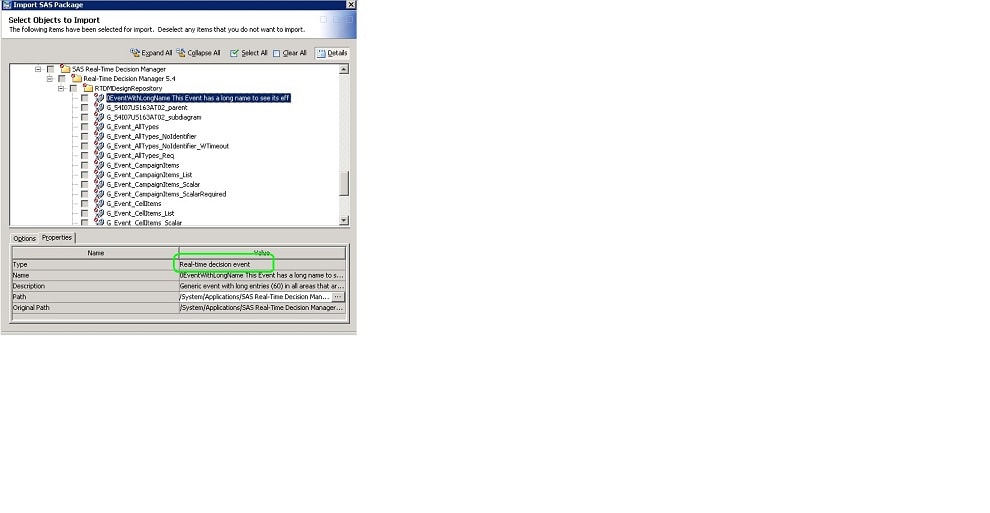
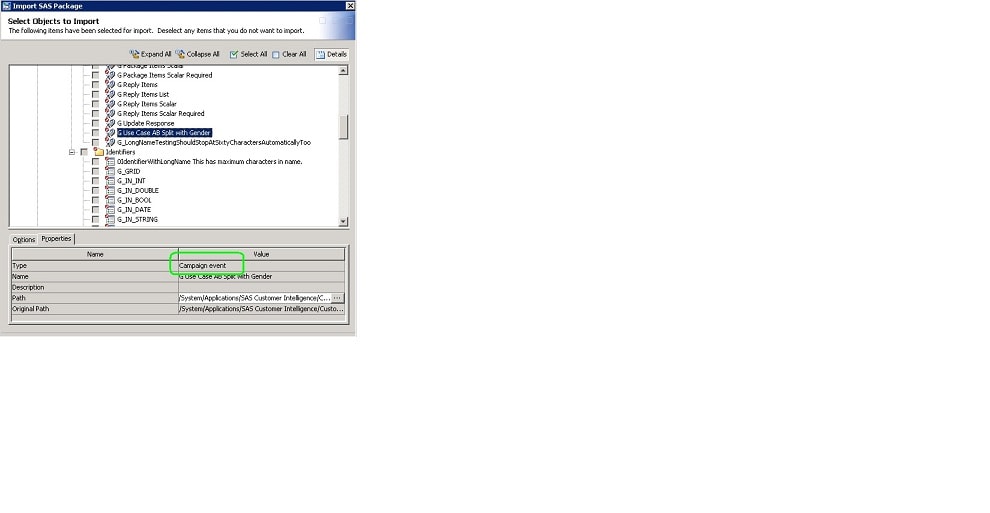
An Additional Workaround:
If you have further problems that are caused by incorrect key codes (XXXX_SK), you can work around the problems using SASMarketingAutomationIntegrationUtilities:
- Export the problematic object (for example, a treatment campaign set) using sasmaexport, which is a utility that is available with SAS® Marketing Automation Integration Utilities. These utilities are included with SAS Real-Time Decision Manager.
- Identify the tags in the exported file that contain key codes that are specific to the source environment. For example, the treatment campaign set definition has the tag <LastPublishedMembers> with the source environment's CAMPAIGN_SK.
- Empty these tags. In the example above, you would be left with an entry that looks like this: <LastPublishedMembers></LastPublishedMembers>
- Add an <ImportMode> tag at the beginning of the file.
- Import the file into your target environment using sasmaimport, which is another utility that is available with SAS Marketing Automation Integration Utilities.
See also SAS Note 51990 "Associations between SAS Real-Time Decision Manager objects might be lost if you import them using separate SPK files."
Operating System and Release Information
| Product Family | Product | System | Product Release | SAS Release | ||
| Reported | Fixed* | Reported | Fixed* | |||
| SAS System | SAS Real-Time Decision Manager | Microsoft® Windows® for x64 | 5.41 | 6.3 | 9.3 TS1M2 | 9.4 TS1M0 |
| 64-bit Enabled AIX | 5.41 | 6.3 | 9.3 TS1M2 | 9.4 TS1M0 | ||
| 64-bit Enabled Solaris | 5.41 | 6.3 | 9.3 TS1M2 | 9.4 TS1M0 | ||
| HP-UX IPF | 5.41 | 6.3 | 9.3 TS1M2 | 9.4 TS1M0 | ||
| Linux for x64 | 5.41 | 6.3 | 9.3 TS1M2 | 9.4 TS1M0 | ||
| Solaris for x64 | 5.41 | 6.3 | 9.3 TS1M2 | 9.4 TS1M0 | ||
| Type: | Usage Note |
| Priority: |
| Date Modified: | 2014-03-24 12:43:46 |
| Date Created: | 2013-07-10 15:37:13 |