Problem Note 45982: The "Update SID in Metadata" task fails with a warning that the SID file is not intended for the order you are deploying or site numbers do not match
 |  |  |
If a SAS® solution, SAS® 9.4 Enterprise BI Server, or other SAS product that depends on licensing in metadata is installed on your machine, renewing your SAS installation might require the additional step of updating the SID file in Metadata. The Update SID file in Metadata task needs to be performed from only one machine in the environment.
Important: The only SID files required to be updated in Metadata are SAS 9.4 Enterprise BI Server or applicable SAS solutions, such as SAS® Visual Analytics or SAS® Enterprise Miner. Other products are listed in SAS KB0036256, "SAS Solutions and products that require Update SID in Metadata process."
An error might occur when you start the SAS® Deployment Manager, select Update SID file in Metadata, and then specify the renewal SAS installation data file (SID file). The error is release-specific, as delineated below:
Warning: The SID file you selected is not intended for the order you are deploying because the Tech Support Site Number values do not match. Select a SID file with a matching Tech Support Site Number.
or

Warning: The SAS site number associated with the specified SAS SID file does not match a SAS site number currently in metadata. Locate the SID file with the following SAS site number:
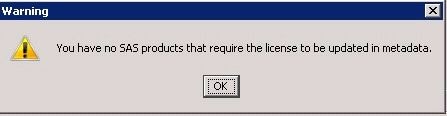
Warning: You have no SAS products that require the license to be updated in metadata.

Warning: The specified SAS SID file is not intended to be used with the selected SAS software order.
The issue occurs when you specify a renewal SID file with a SAS Technical Support site number that does not match the SAS Technical Support site number(s) used during the previous installation on the machine. Or, due to selecting a renewal SID file that is corrupted.
To Resolve the Error
To prevent the error, do not use the SID file that you selected. Obtain different renewal SID file(s) for the SAS Technical Support site number(s) listed in the warning message or for the SAS Technical Support site number(s) used during the last installation, as noted below.
For SAS 9.4 (TS1M2), SAS 9.4 (TS1M3), and newer Installations
Obtain different SID file(s) from your SAS installation representative for the SAS site number(s) noted in your warning message. The site number in your warning message is from the current SAS site numbers already in Metadata, which were added during the installation process.
If needed, starting in SAS 9.4 (TS1M2) to check the SID files currently in Metadata, open the SAS Management Console and connect as an unrestricted user, such as sasadm@saspw. Expand Metadata Manager. Right-click Metadata Utilities and select View Metadata Setinit Details. Click the tab for each SAS site number. This is documented in SAS Note 57183, "The SID files in metadata can be viewed in SAS® Management Console starting with SAS® 9.4 (TS1M2)."
If the problem persists, the error could be due to a corrupted SID file. If the SID file is for the correct SAS Technical Support site number, then obtain a new copy of the SID file from your SAS installation representative or contact SAS Technical Support.
Important: If your SAS Technical Support site number changed or an additional site number was added since SAS was installed, contact SAS Technical Support for assistance.
For SAS 9.4 (TS1M1), SAS 9.4 (TS1M0), SAS 9.3, and SAS 9.2 Installations
To determine the SAS Technical Support site number used during the previous installation, check the following:
- Open the registry.xml file, the default locations of which are as follows:
- SAS 9.2: c:\program files\SAS\deploymentreg\registry.xml
- SAS 9.3: c:\program files\SASHome\deploymentreg\registry.xml
- SAS 9.4 (TS1M1) or earlier versions: c:\program files\SASHome\deploymentreg\registry.xml
- Locate the last_order in the common section at the top, which might be similar to this:
- So, in this case, last_order=999AAA.
Important: Do not edit or resave this file. Just close it without saving.
- Locate the order.xml file associated with the order determined in step 2. By default, it is located here:
- SAS 9.2: c:\program files\SAS\SASDeploymentManager\9.2\order_data\ORDER#\
- SAS 9.3: c:\program files\SASHome\SASDeploymentManager\9.3\order_data\ORDER#\
- SAS 9.4 (TS1M1) or earlier versions: c:\program files\SASHome\SASDeploymentManager\9.4\order_data\ORDER#\
ORDER# is the number determined above. In the previous example, ORDER#=999AAA.
- The order.xml file contains the associated SAS Technical Support site numbers, which are the setnumid values for fmtype="SAS". For example, the order.xml file for order 999AAA might contain the following in next item 6:
- Key name="COMMON"
Value data="C:\Program Files\SAS" name="sashome"
Value data="999AAA" name="last_order"
order mediatype="ESDM" number="999AAA" sas_depot="false"
type="planning" description loc="en" v="COMPANY NAME A"
sids
sid fmtype="SAS" rev="9.2" setnumid="70000000" ver="9.2"
sid fmtype="SAS" rev="9.2" setnumid="71000000" ver="9.2"
sid fmtype="DataFlux" rev="8.1" setnumid="72000000" ver="8.1"
In this example, the SAS Technical Support site numbers are 70000000 and 71000000. Site number 72000000 is not associated with the SAS installation but with the DataFlux installation.
During the Update SID file in Metadata task, select the SID file with the SAS Technical Support site number that contains your SAS solution and is also associated with one of the SAS Technical Support site numbers from the order.xml file. In the example, determine whether the renewal SID file for either 70000000 or 71000000 contains your SAS solution. The renewal file associated with site 72000000 cannot be used because it is associated with DataFlux, not SAS.
If the problem persists, the error could be due to a corrupted SID file. If the SID file is for the correct SAS Technical Support site number, then obtain a new copy of the SID file from your SAS installation representative or contact SAS Technical Support.
Important: If your SAS Technical Support site number changed or an additional site number was added since SAS was installed, contact SAS Technical Support for assistance.
Operating System and Release Information
| Product Family | Product | System | Product Release | SAS Release | ||
| Reported | Fixed* | Reported | Fixed* | |||
| SAS System | Base SAS | Microsoft® Windows® for x64 | 9.21 | |||
| Microsoft Windows XP 64-bit Edition | 9.21 | |||||
| Microsoft Windows Server 2003 Enterprise 64-bit Edition | 9.21 | |||||
| Microsoft Windows Server 2003 Datacenter 64-bit Edition | 9.21 | |||||
| Microsoft Windows Server 2012 Std | 9.3 | |||||
| Microsoft Windows Server 2012 Datacenter | 9.3 | |||||
| Microsoft Windows Server 2012 R2 Datacenter | 9.4 | |||||
| Microsoft Windows Server 2012 R2 Std | 9.4 | |||||
| Microsoft Windows 95/98 | 9.3 | |||||
| Microsoft Windows 8.1 Pro 32-bit | 9.3 | |||||
| Microsoft Windows 8.1 Pro | 9.3 | |||||
| Microsoft Windows 8.1 Enterprise x64 | 9.3 | |||||
| Microsoft Windows Server 2003 Datacenter Edition | 9.21 | |||||
| Microsoft Windows Server 2003 Enterprise Edition | 9.21 | |||||
| Microsoft Windows Server 2003 Standard Edition | 9.21 | |||||
| Microsoft Windows Server 2003 for x64 | 9.21 | |||||
| Microsoft Windows Server 2008 | 9.21 | |||||
| Microsoft Windows Server 2008 R2 | 9.21 | |||||
| Microsoft Windows Server 2008 for x64 | 9.21 | |||||
| Microsoft Windows 8 Enterprise x64 | 9.3 | |||||
| Microsoft Windows 8 Pro 32-bit | 9.3 | |||||
| Microsoft Windows 8 Pro x64 | 9.3 | |||||
| Microsoft Windows 8 Enterprise 32-bit | 9.3 | |||||
| Microsoft Windows XP Professional | 9.21 | |||||
| Windows 7 Enterprise 32 bit | 9.21 | |||||
| Windows 7 Enterprise x64 | 9.21 | |||||
| Windows 7 Home Premium 32 bit | 9.21 | |||||
| Windows 7 Home Premium x64 | 9.21 | |||||
| Windows 7 Professional 32 bit | 9.21 | |||||
| Windows 7 Professional x64 | 9.21 | |||||
| Windows 7 Ultimate 32 bit | 9.21 | |||||
| Windows 7 Ultimate x64 | 9.21 | |||||
| Microsoft Windows 8.1 Enterprise 32-bit | 9.3 | |||||
| Windows Vista | 9.21 | |||||
| Windows Vista for x64 | 9.21 | |||||
| Type: | Problem Note |
| Priority: | medium |
| Date Modified: | 2021-06-07 11:45:36 |
| Date Created: | 2012-03-09 11:15:32 |