Usage Note 45340: How to use the Export Wizard to export Excel files with the SAS PC File Server
 |  |  |
The Foundation SAS Export Wizard supports both 64-bit and 32-bit Office applications. In order to use the Export Wizard on Windows X64 systems with 32-bit Office, follow these steps.
Using the Export Wizard with the SAS PC Files Server
To use the Export Wizard, follow these steps.
- Select File ►Export Data. A Windows dialog box will appear.
In this Windows dialog box select your SAS library libref and then select the member of the library, which is the SAS dataset. Always select the SAS library libref first. In this example we selected the SASHELP library libref and then selected a SAS dataset associated with the libref. After this is complete select the Next button.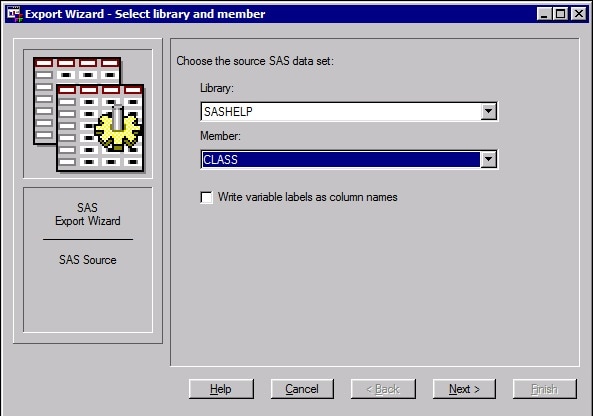
A Select Export Type dialog box will appear as shown below:
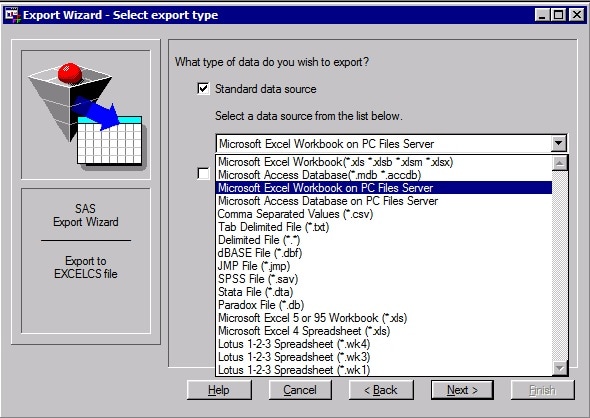
- Do not select Microsoft Excel Workbook. This is for 64-bit Office.
- Select Microsoft Excel on PC Files Server, as shown in this image, and click Next.
A Connect to Excel dialog box will appear:
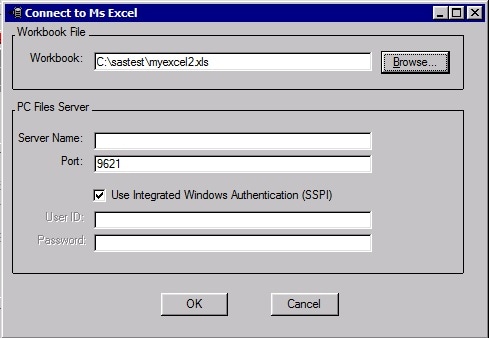
- There you will see a location for entering the Excel filename that you wish to export, please read the entire section here before proceeding.
- If the Excel file already exists you can browse to its location using the browse dialog box. The Excel file can be either a XLS, XLSX, or XLSB file.
- If the Excel file does not already exist you must type in the full directory path and the Excel filename you want to create. You cannot use the Browse button. You can copy the directory path using Windows Explorer.
- Any new Excel file must have a .XLSB extension on it. It cannot have any other extension type. This is a limitation of the Microsoft Excel ODBC driver when creating new Excel files. If you need to have a different extension, open Excel and save a default XLSX file or XLS file that SAS can use.
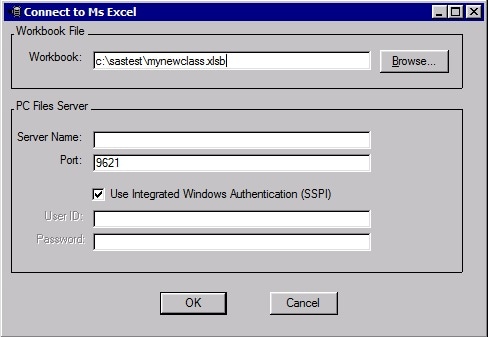
After you have entered in the name of the Excel file click on the OK and proceed to the table selection panel.
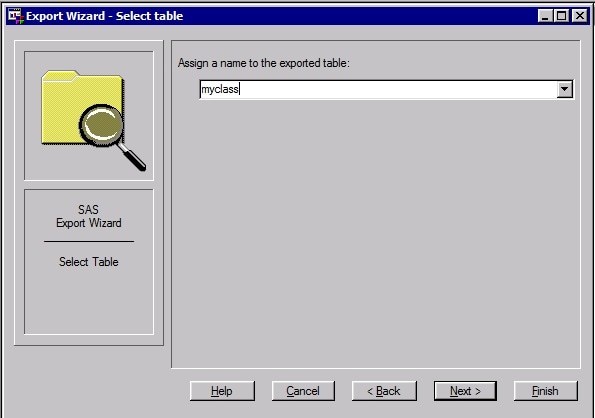
This panel allows you to enter the name of the worksheet that you wish to add to your Excel table. If the worksheet already exists you can select the down arrow on the right to select the sheet. If the sheet does not already exist or the table does not already exist then simply type the name of the worksheet and click either Next or Finish. If you click the next button you will have the opportunity for the wizard to create a SAS program for you. If you click Finish you will proceed beyond the next panel and you are done. In this case click the Next and you will see the next panel.
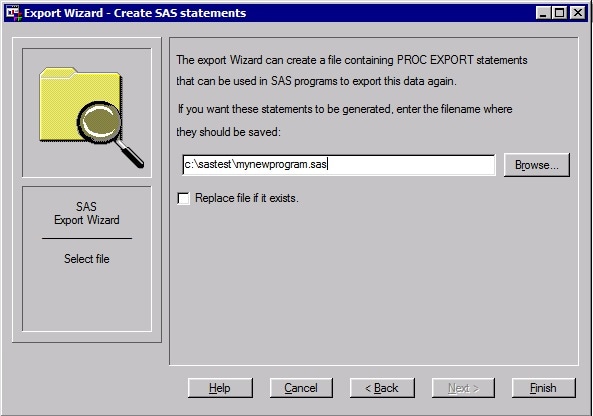
This panel allows you to store the SAS code that the wizard creates which is PROC EXPORT code. Enter the name of the SAS program including the full directory path in the Text entry box. You can also browse to existing SAS export programs if you want to replace an existing one. You can then select the Finish button.
If the workbook already exists you can receive the following message similar to what is shown below:
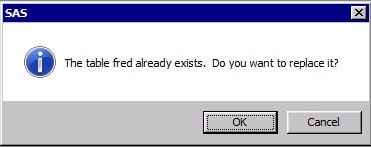
You can select the OK button to replace the contents of the existing worksheet in your workbook. If you do not want to replace the contents of the worksheet click the Cancel button. Then the process is complete.
Operating System and Release Information
| Product Family | Product | System | SAS Release | |
| Reported | Fixed* | |||
| SAS System | SAS/ACCESS Interface to PC Files | Microsoft Windows Server 2003 Datacenter 64-bit Edition | 9.2 TS2M3 | |
| Microsoft Windows Server 2003 Enterprise 64-bit Edition | 9.2 TS2M3 | |||
| Microsoft Windows XP 64-bit Edition | 9.2 TS2M3 | |||
| Microsoft Windows Server 2003 for x64 | 9.2 TS2M3 | |||
| Microsoft Windows Server 2008 for x64 | 9.2 TS2M3 | |||
| Windows 7 Enterprise x64 | 9.2 TS2M3 | |||
| Windows 7 Home Premium x64 | 9.2 TS2M3 | |||
| Windows 7 Professional x64 | 9.2 TS2M3 | |||
| Windows 7 Ultimate x64 | 9.2 TS2M3 | |||
| Windows Vista for x64 | 9.2 TS2M3 | |||
| Microsoft® Windows® for x64 | 9.3 TS1M0 | |||
| Microsoft Windows Server 2003 Datacenter Edition | 9.3 TS1M0 | |||
| Microsoft Windows Server 2003 Enterprise Edition | 9.3 TS1M0 | |||
| Microsoft Windows Server 2003 Standard Edition | 9.3 TS1M0 | |||
| Type: | Usage Note |
| Priority: |
| Date Modified: | 2012-01-31 14:52:26 |
| Date Created: | 2012-01-09 17:18:31 |