Problem Note 40591: SAS menus do not appear in Microsoft Office programs when SAS® Add-In 4.3 for Microsoft Office is installed on 32-bit computers with Wow6432Node
 |  |  |  |
When SAS Add-In 4.3 for Microsoft Office is installed on a Windows 32-bit computer that has a Wow6432Node registry key, the SAS menus might not appear in Microsoft Office programs. To resolve this issue, run the Switcher Utility for each affected user to select the Microsoft Office programs that you want to enable.
Note: This behavior is specific to Windows 32-bit machines that have an erroneous Wow6432Node registry entry. In particular, HKEY_LOCAL_MACHINE\SOFTWARE contains Wow6432Node. If the registry on the 32-bit machine does not have an HKEY_LOCAL_MACHINE\SOFTWARE\Wow6432Node key, this SAS note might not be applicable.
The behavior might not occur for the account that performed the installation work. The behavior might occur only for subsequent users.
When you run the Switcher Utility, it reinvokes the SAS menus, but after you run this utility, the error message Publisher cannot be verified appears when you invoke Microsoft Excel or Microsoft Outlook. The following information discusses how to run the Switcher Utility to enable Office programs and how to resolve the subsequent errors for Excel and Outlook.
Click the Hot Fix tab in this note to access the hot fix for this issue.
Note: If you apply the hot fix before running the Switcher Utility, the Publisher messages should not occur for subsequent users that have not yet used the SAS add-in, as illustrated in the lower portion of this SAS note. However, you still need to run the Switcher Utility for each user whether or not the hot fix is applied.
Run the Switcher Utility
To run the Switcher Utility, follow these steps:
- Close all Office programs.
- Navigate to C:\Program Files\SAS\Add-InForMicrosoftOffice\4.3 and run SwitcherUtility.exe.
- The SAS Add-In for Microsoft Office Utility dialog box appears:
Note: If you are an administrator and the SAS Add-In 4.3 for Microsoft Office and the SAS Add-In 4.2 for Microsoft Office are installed side by side, you have the option to switch to the SAS Add-in 4.2 for Microsoft Office in this dialog box. Switching to the SAS Add-In 4.2 for Microsoft Office affects all other user accounts who use that computer and might cause additional issues. In this dialog box, leave SAS Add-In 4.3 for Microsoft Office selected.
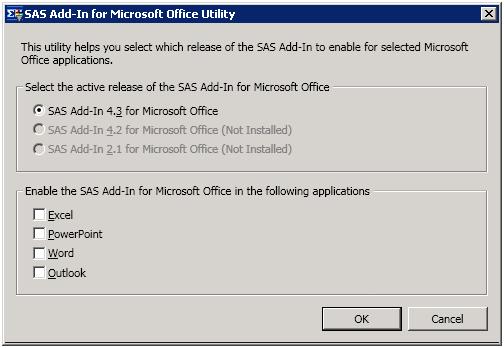
- Under Enable the SAS Add-In for Microsoft Office in the following applications, select the Office programs that you want to enable:
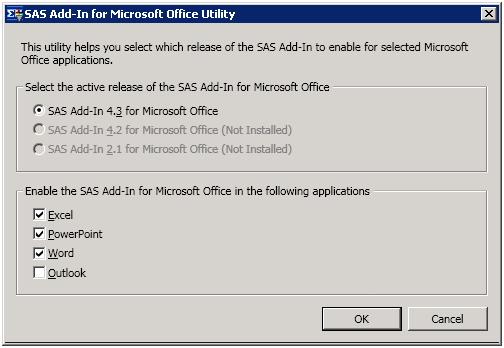
- Click OK.
Error messages occur when you invoke Excel or Outlook after you run the Switcher Utility
After you run the Switcher Utility to enable Office programs, the following error message might appear when you invoke Excel:
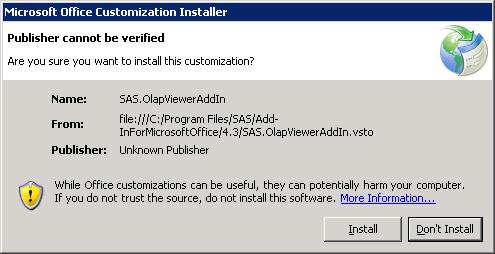
To resolve this issue, click Install. If you click Don't Install, Excel starts normally and the SAS Add-In for Microsoft Office works appropriately. However, the OLAP Analyzer is unavailable.
In Outlook, a similar issue occurs. When the SAS Add-In for Microsoft Office 4.3 is enabled for Microsoft Outlook, the following error message might appear when Outlook is invoked:
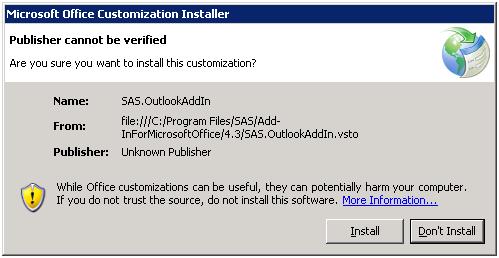
Click Install to resolve this issue.
Operating System and Release Information
| Product Family | Product | System | Product Release | SAS Release | ||
| Reported | Fixed* | Reported | Fixed* | |||
| SAS System | SAS Add-in for Microsoft Office | Microsoft Windows Server 2008 | 4.3 | 5.1 | 9.3 TS1M1 | |
| Microsoft Windows XP Professional | 4.3 | 5.1 | 9.3 TS1M1 | |||
| Windows 7 Enterprise 32 bit | 4.3 | 5.1 | 9.3 TS1M1 | |||
| Windows 7 Professional 32 bit | 4.3 | 5.1 | 9.3 TS1M1 | |||
| Windows 7 Ultimate 32 bit | 4.3 | 5.1 | 9.3 TS1M1 | |||
| Microsoft Windows Server 2003 Datacenter Edition | 4.3 | 5.1 | 9.3 TS1M1 | |||
| Microsoft Windows Server 2003 Enterprise Edition | 4.3 | 5.1 | 9.3 TS1M1 | |||
| Microsoft Windows Server 2003 Standard Edition | 4.3 | 5.1 | 9.3 TS1M1 | |||
A fix for this issue for SAS Add-in for Microsoft Office 4.305 is available at:
http://ftp.sas.com/techsup/download/hotfix/HF2/C46.html#40591A fix for this issue for SAS Add-in for Microsoft Office 4.3 is available at:
http://ftp.sas.com/techsup/download/hotfix/HF2/D19.html#40591| Type: | Problem Note |
| Priority: | high |
| Date Modified: | 2010-08-16 13:14:25 |
| Date Created: | 2010-08-13 14:24:31 |