Usage Note 38700: Command-line usage with the SAS® Add-In for Microsoft Office Switcher Utility
 |  |  |
You can have multiple installations of the SAS Add-In for Microsoft Office installed on the same computer. See SAS KB0036499 "Managing multiple installations of the SAS® Add-In for Microsoft Office" for more information. Because only one release of the SAS Add-In for Microsoft Office can be used at a time, the SAS Add-In for Microsoft Office Utility offers the capability to select or switch the active add-in for Microsoft Office.
You can start the SAS Add-In for Microsoft Office Utility by selecting SwitcherUtility.exe. Here is an example installation path to the SAS Add-In 4.2 for Microsoft Office Utility:
"C:\Program Files\SAS\Add-InForMicrosoftOffice\4.2\SwitcherUtility.exe"
which opens the utility interface:
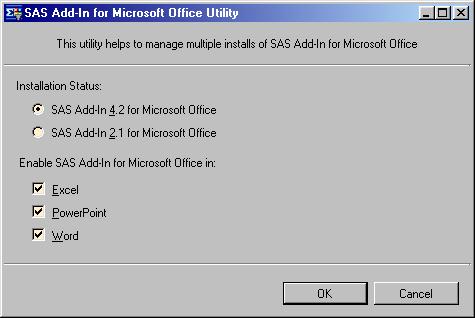
The SAS Add-in for Microsoft Office Utility also supports command line usage that can be helpful in various install scenarios for administrators.
When SAS Add-In for Microsoft Office 4.2 is installed on a machine where the SAS Add-in for Microsoft Office 2.1 is already installed, then the SAS Add-in for Microsoft Office 4.2 installation will be the active installation. The SAS Add-in for Microsoft Office Utility interface can be used to switch between the add-in releases or you can run a command via a DOS prompt. For example, if you run this command, the active release of SAS Add-in for Microsoft Office will become 2.1:
"C:\Program Files\SAS\Add-InForMicrosoftOffice\4.2\SwitcherUtility.exe" 2.1
If you run this command, the active SAS Add-in for Microsoft Office release will become 4.2:
"C:\Program Files\SAS\Add-InForMicrosoftOffice\4.2\SwitcherUtility.exe" 4.2
Other commands and usage examples
Note: These commands can easily be used as bat files.
Turns the SAS Add-in for Microsoft Office off in Microsoft Word:
"C:\Program Files\SAS\Add-InForMicrosoftOffice\4.2\SwitcherUtility.exe" 4.2 -Word
Turns the SAS Add-in for Microsoft Office on in Microsoft Word:
"C:\Program Files\SAS\Add-InForMicrosoftOffice\4.2\SwitcherUtility.exe" 4.2 +Word
Turns the SAS Add-In for Microsoft Office on in Microsoft Excel, off in Microsoft Word:
"C:\Program Files\SAS\Add-InForMicrosoftOffice\4.2\SwitcherUtility.exe" 4.2 +Excel -Word
Same commands in silent mode
You can add silent to the command if you do not want to see the output written to the DOS prompt windows:
"C:\Program Files\SAS\Add-InForMicrosoftOffice\4.2\SwitcherUtility.exe" 4.2 -word silent
"C:\Program Files\SAS\Add-InForMicrosoftOffice\4.2\SwitcherUtility.exe" 4.2 +Word silent
"C:\Program Files\SAS\Add-InForMicrosoftOffice\4.2\SwitcherUtility.exe" 4.2 +Excel -Word silent
Easy changes between releases
Any of the above example commands can do the same thing working with the SAS Add-in for Microsoft Office 2.1 by changing the command to reference 2.1 rather than 4.2. Here is an example:
"C:\Program Files\SAS\Add-InForMicrosoftOffice\4.2\SwitcherUtility.exe" 2.1 -Word
Note: It is best practice to use the the latest product release of SAS Add-in for Microsoft Office Utility with the latest release of SAS Add-In for Microsoft Office. For example, if you have SAS Add-In for Microsoft Office 2.1, 4.2, and 4.3, use the SAS Add-in for Microsoft Office Utility from the 4.3 installation because it is the latest release installed.
More Information
- Open Microsoft Office. For example, open Excel, Word, or PowerPoint.
- Select the SAS menu and then Help.
- Select SAS Add-In for Microsoft Office Help and then the Index tab.
- Type switching.
Operating System and Release Information
| Product Family | Product | System | Product Release | SAS Release | ||
| Reported | Fixed* | Reported | Fixed* | |||
| SAS System | SAS Add-in for Microsoft Office | Microsoft® Windows® for x64 | 4.2 | 9.2 TS2M0 | ||
| Microsoft Windows Server 2003 Datacenter Edition | 4.2 | 9.2 TS2M0 | ||||
| Microsoft Windows Server 2003 Enterprise Edition | 4.2 | 9.2 TS2M0 | ||||
| Microsoft Windows Server 2003 Standard Edition | 4.2 | 9.2 TS2M0 | ||||
| Microsoft Windows XP Professional | 4.2 | 9.2 TS2M0 | ||||
| Windows Vista | 4.2 | 9.2 TS2M0 | ||||
| Type: | Usage Note |
| Priority: |
| Date Modified: | 2013-07-31 16:21:44 |
| Date Created: | 2010-02-11 10:47:52 |