Installation Note 35930: JBoss and Analytics Platform Windows Server Service with SAS® Model Manager installation
 |  |  |
By default when intalling SAS Model Manager, the Service Analytics Platform Server is set to automatically start. However, the Analytics Platform Server Service needs the JBoss Service to be running prior to starting the Analytics Platform Server Service.
It's best to switch the startup type on the two services.
First:
Right Click on My Computer and choose Manage.
Go to Services and Applications and choose Services.
Right click on JBoss - SASServer1 and choose Properties.
Change the startup type to Automatic.
Next:
Right click on SAS - [Plan Name] SAS Analytics Platform and choose Properties.
Change the startup type to Manual.
<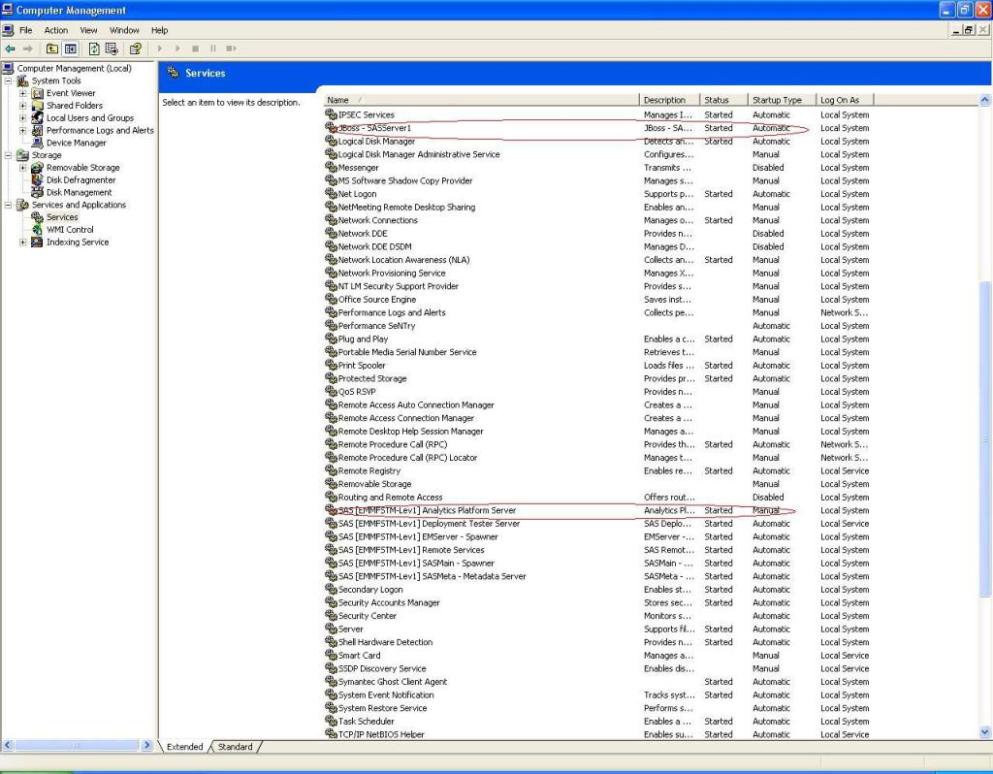
If you want to verify that JBoss started before you start the Analytics Platform Server Service, go to
(Default Installation) C:\JBoss\jboss-4.2.0.GA\server\SASServer1\log and look at the file server.log.
If JBoss started, the log will show something like:
2009-05-14 15:23:02,817 INFO [org.jboss.system.server.Server] JBoss (MX MicroKernel) [4.2.0.GA (build: SVNTag=JBoss_4_2_0_GA date=200705111440)] Started in 4m:31s:878ms
Operating System and Release Information
| Product Family | Product | System | Product Release | SAS Release | ||
| Reported | Fixed* | Reported | Fixed* | |||
| SAS System | SAS Model Manager | Microsoft® Windows® for x64 | 2.2 | 9.2 TS2M0 | ||
| Microsoft Windows Server 2003 Datacenter Edition | 2.2 | 9.2 TS2M0 | ||||
| Microsoft Windows Server 2003 Enterprise Edition | 2.2 | 9.2 TS2M0 | ||||
| Microsoft Windows Server 2003 Standard Edition | 2.2 | 9.2 TS2M0 | ||||
| Microsoft Windows XP Professional | 2.2 | 9.2 TS2M0 | ||||
| Windows Vista | 2.2 | 9.2 TS2M0 | ||||
| Type: | Installation Note |
| Priority: | high |
| Date Modified: | 2009-05-20 14:06:17 |
| Date Created: | 2009-05-14 15:41:44 |