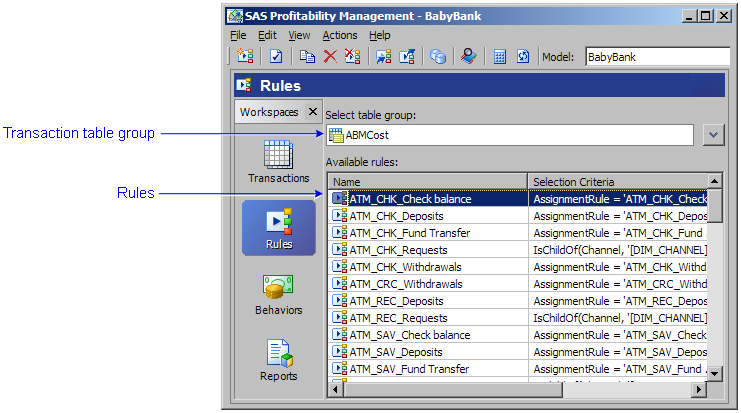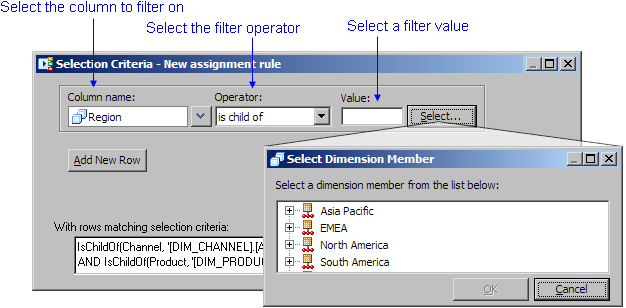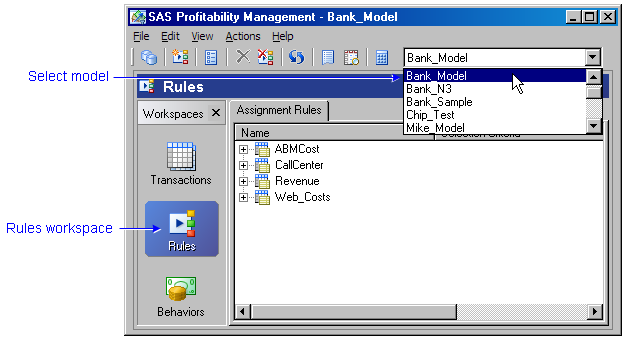
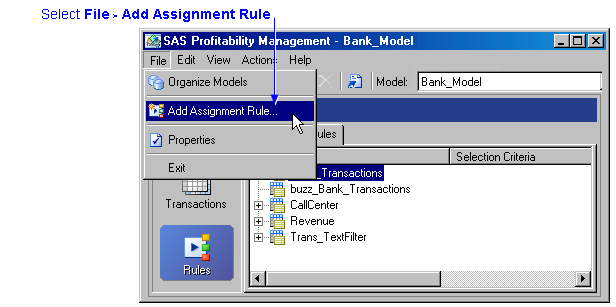
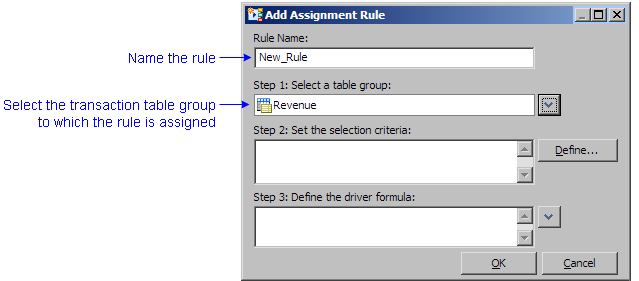
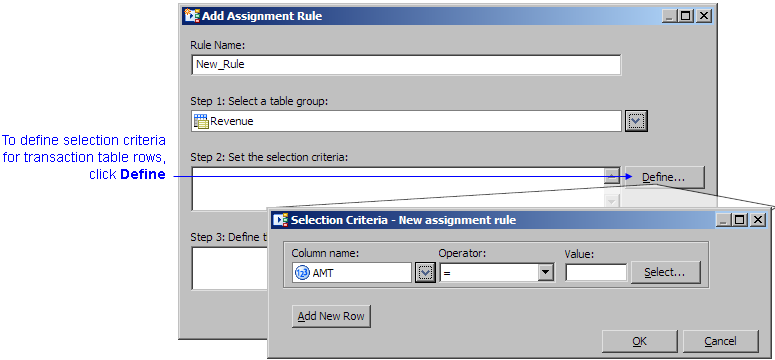
To specify selection criteria:
- Select a column in the transaction table.
- Select an operator to apply to the selected column:
If the selected column is: You can use the following operators: Text =, not =
match BehaviorNumeric =, not =, <, <=, >, >=
match BehaviorDimension is child of
match BehaviorInstead of selecting columns from a drop-down list, you can simply type into the selection criteria field.
You can type any SAS Boolean expression. For example:
( IF customer ='C00650' THEN (0.54*Distance) ELSE (0.23*Distance) ) > 1000
Note: Every field referenced in such an expression is in the transaction table.
- Select a value to compare the column to.
- Click Add New Row to add another condition to the selection criteria.
Note: If you are using the match Behavior operator, then each condition must be joined with the And operator.
- Click OK.
The driver formula can be any of the following:
| Formula: | Example: |
| Single numeric property | AMT |
| Multiple numeric properties | (COUNT * .05) + (AMT * .01) |
| Single entered value | 15 |
| SAS numeric expression |
MAX(Requests, Complaints)*.25 EUROCURR(AMT,'eur','frf') IF CustID ='C00650' THEN (0.54*Distance) Note: The parentheses after the ELSE operator are required because ELSE binds tighter than the numeric operator "*" (omitting the parentheses would result in the expression being parsed differently than intended). |
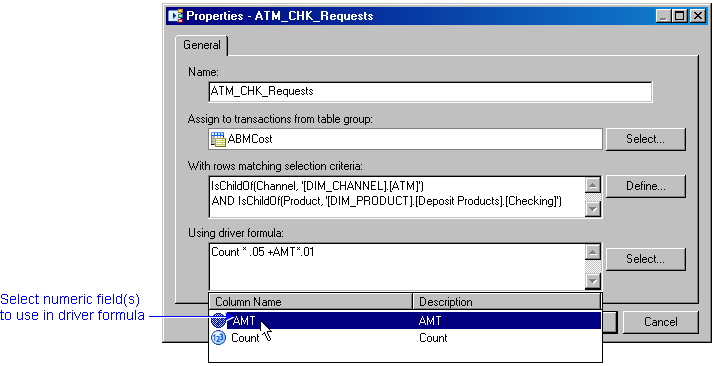
The added rule displays in the Rules workspace under the transaction table group to which the rule belongs.