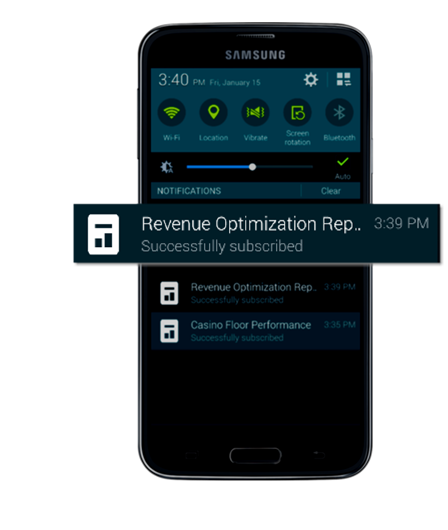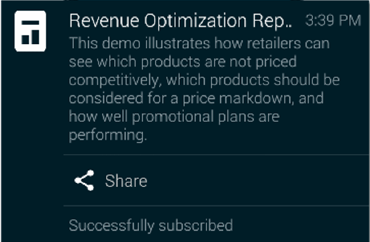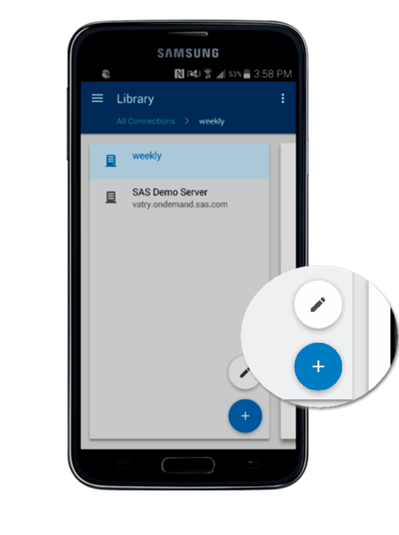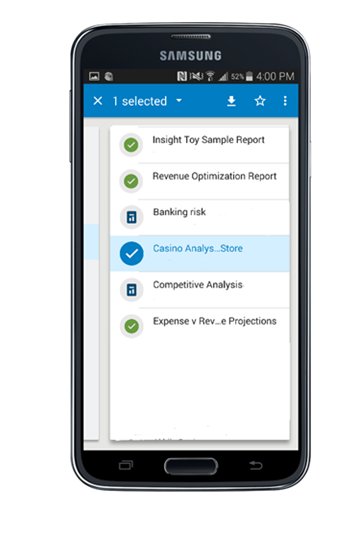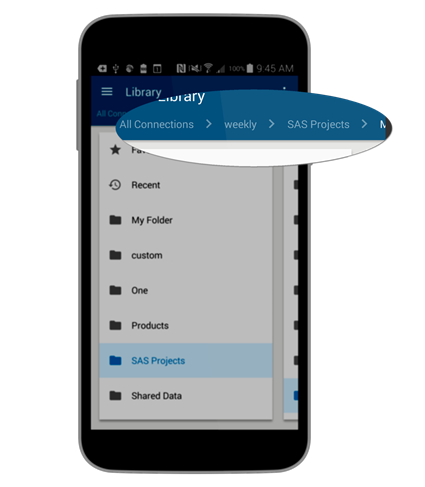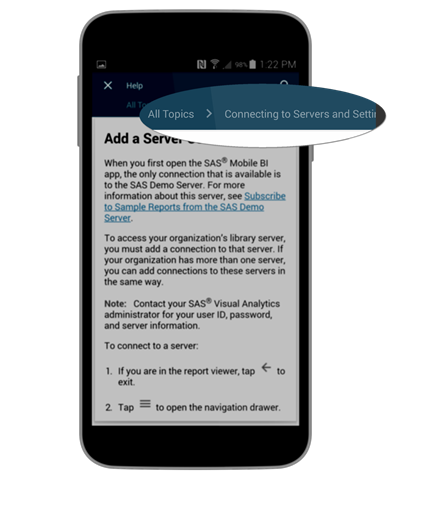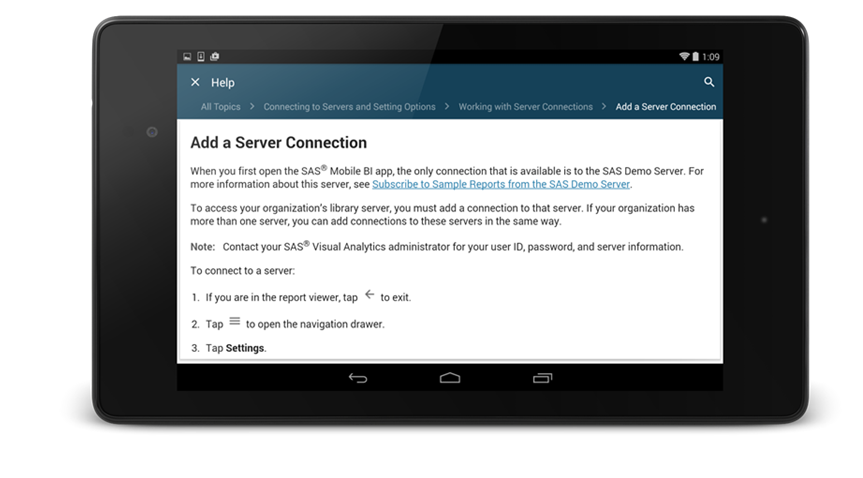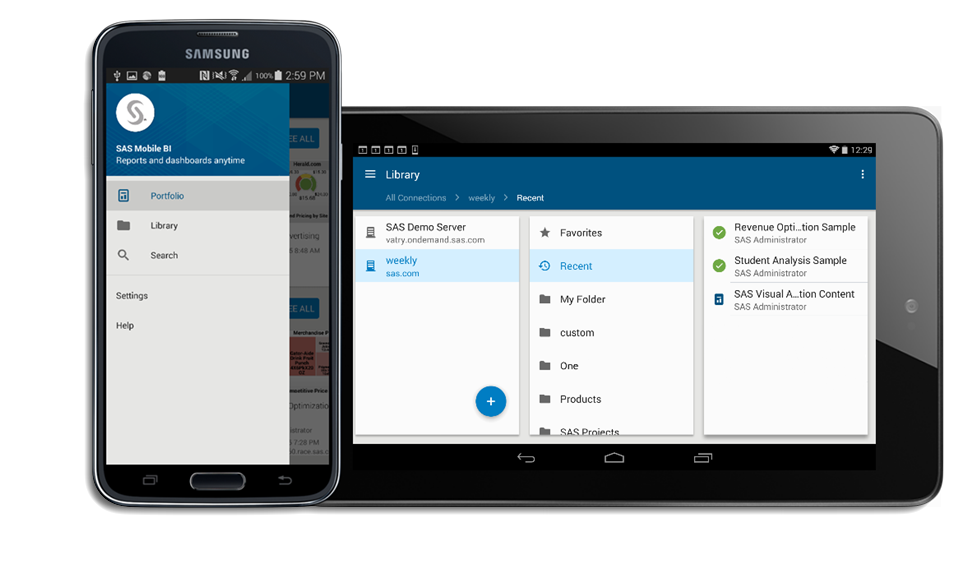What's New in SAS® Mobile BI
SAS Mobile BI 8.1 for Android
Enhanced ease of use with improved user interface.
The user interface has changed in the following ways:
- The portfolio has been
replaced with separate views for subscribed reports, recently viewed
reports, favorite reports, and collections. To access these views,
open the navigation drawer.
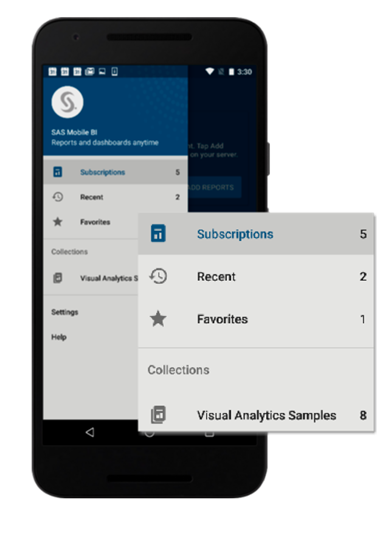
- The library has been
replaced by the Add Reports window. In this
window you can add reports to your Subscriptions view,
as well as establish and maintain your server connections.
To open the Add Reports window, you must be in the Subscription view. Tap Add Reports in the welcome card or the
 button.
button.
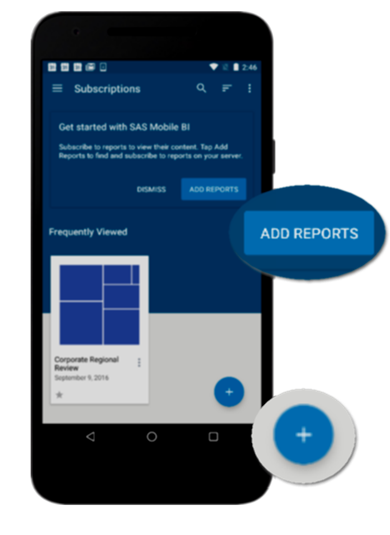
This updated design incorporates the look and feel of the latest Android release.
You can share your screen with others.
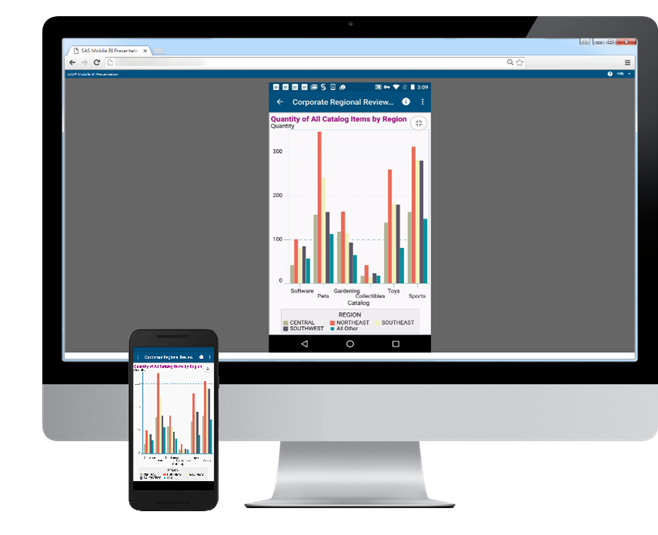
You can now share your device screen with others while you use the SAS Mobile BI app. Invited participants can view your screen in a web browser presentation on their desktop computer or mobile device. Participants are not required to have the SAS Mobile BI app. However, all participants must be on the same network as the presenter.
For more information about Present Screen, see the Help.
Support for TalkBack accessibility.
You can now use the Android-provided screen-reading software TalkBack to access the user interface of the app.
The app provides custom actions that enhance accessibility features that are associated with the following items:
- Collections
- Report charts and graphs, and their data elements
- Report filter controls (including buttons, check boxes, lists, sliders, and text fields)
For detailed information about accessibility support, see the accessibility document for SAS Mobile BI for Android.
Support for the latest versions of SAS Visual Analytics.
The application provides seamless support for SAS Visual Analytics 7.3 and 7.2 servers.
Help is available in the new SAS Help Center.
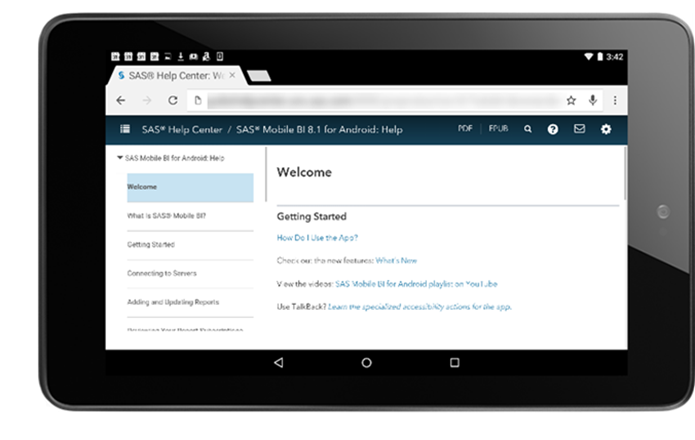
Help for SAS Mobile BI is now available in the SAS Help Center, the new single point of access for user and administrator documentation for SAS products and solutions. SAS Help Center provides a responsively designed interface that is mobile friendly, fully internationalized and localizable, and compliant with accessibility standards.
Because SAS Help Center is the single point of access, the information is never out of synch with the product or solution. In addition to online Help, alternative PDF and ePub formats are available for most titles.
In SAS Mobile BI, tap Help. The SAS Help Center opens in the web browser on your device.
Many enhancements and fixes.
SAS Mobile BI 7.33 for Android
-
After the download is complete, you can tap the notification about a single report to open that report in SAS Mobile BI.If the notification is for multiple reports, tap the notification to open the portfolio in SAS Mobile BI.
-
Share the report. Tap
 .
.
-
To add a server connection, tap
 . The Add Connection window
appears and you enter the server information.
. The Add Connection window
appears and you enter the server information.
-
You can edit the password and the description of an existing connection. Tap
 to modify these values.
to modify these values.
-
You can also remove a connection. Tap
 , scroll to the bottom of the window, tap Remove
Connection, and then tap Remove.
, scroll to the bottom of the window, tap Remove
Connection, and then tap Remove.
SAS Mobile BI 7.32 for Android
 New app icon.
New app icon.