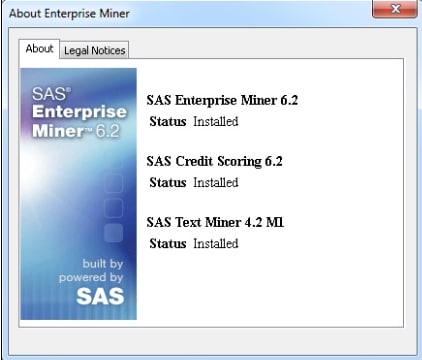SAS Enterprise Miner 6.2
New Features in SAS Enterprise Miner 6.2
-
SAS Analytics Accelerator 1.3 for Teradata. The third maintenance release for SAS 9.2 enables in-database processing for a set of core functions. This in-database processing reduces data movement between SAS and the database. It also enables you to take advantage of database processing power. SAS Enterprise Miner 6.2 includes in-database processing capabilities for sampling, variable selection, and logistic and linear regression modeling that are part of the SAS Analytics Accelerator for Teradata product.
-
the new SAS Rapid Predictive Modeler task that enables you to run prebuilt SAS Enterprise Miner models in SAS Enterprise Guide 4.3 and the SAS Add-In 4.3 for Microsoft Office. For more information, see SAS Rapid Predictive Modeler.
For more information
about the new features and enhancements, see the “What's New
in SAS Enterprise Miner 6.2” topic at http://support.sas.com/documentation/onlinedoc/miner.
SAS Rapid Predictive Modeler
SAS Rapid Predictive
Modeler is a new feature for users who need to rapidly predict models
for common business problems such as promotion response and customer
churn. These models can be integrated into standard reporting and
production scoring processes on many platforms and databases. The
modeling techniques have been designed to produce robust and accurate
models in a large number of scenarios.
SAS Rapid Predictive
Modeler is highly automated. You must choose one dependent target
variable, but all other selections are automated. All data transformations
and modeling techniques have been parameterized. Output and reports
have been predefined. The model can be registered in the SAS Metadata
Server for integration by other products such as SAS Model Manager,
SAS Data Integration Studio, SAS Enterprise Guide, the SAS Add-In
for Microsoft Office, SAS Enterprise Miner, and many other SAS products.
SAS Rapid Predictive
Modeler appears as a custom task in SAS Enterprise Guide 4.3 or in
Microsoft Excel by using the SAS Add-In 4.3 for Microsoft Office.
You can find complete usage documentation in those products.
Upgrading to SAS Enterprise Miner 6.2
About the Installation and Configuration Process
To upgrade an existing
SAS Enterprise Miner 6.1 installation to SAS Enterprise Miner 6.2,
you must have administrator privileges for your operating environment
and for installing SAS.
To install SAS Enterprise
Miner 6.2, run the SAS Deployment Wizard. This wizard automatically
detects if there are SAS software products in your order that are
more recent than the products you have deployed on your machine. For
example, if your order includes a new release of SAS Model Manager
and SAS Enterprise Miner, then both products are upgraded when you
run the SAS Deployment Wizard. You do not need to run the SAS Deployment
Wizard for each product.
SAS Enterprise Miner
6.2 includes a new feature called SAS Rapid Predictive Modeler, which
must be run from either SAS Enterprise Guide or the SAS Add-In for
Microsoft Office. Therefore, your order also includes the SAS Add-In
for Microsoft Office. Neither SAS Rapid Predictive Modeler or the
SAS Add-In for Microsoft Office are automatically installed with SAS
Enterprise Miner 6.2. After upgrading to SAS Enterprise Miner 6.2,
you must rerun the SAS Deployment Wizard to install SAS Rapid Predictive
Modeler and the SAS Add-In for Microsoft Office.
The steps for upgrading
to SAS Enterprise Miner 6.2 depend on whether you have multiple machines
or a single machine at your site. For more information, see the following
topics:
Note: If your site also licenses
SAS Text Miner, the first maintenance release for SAS Text Miner 4.2
is automatically applied when you upgrade to SAS Enterprise Miner
6.2. After these software updates are applied, you must reconfigure
SAS Text Miner on the client machines. The instructions for reconfiguring
SAS Text Miner are included in the upgrade and configuration instructions
for SAS Enterprise Miner 6.2.
Install and Reconfigure in a Multi-Machine Deployment
-
To upgrade to SAS Enterprise Miner 6.2, see Upgrading SAS Products.
-
On all client machines, reconfigure the SAS Enterprise Miner Thin Client (and the SAS Text Miner Java Client, if licensed at your site) and install SAS Rapid Predictive Modeler and the SAS Add-In for Microsoft Office.
-
In the Specify Deployment Plan step, select the new plan for your deployment. You cannot use your original plan file because that plan does not include SAS Rapid Predictive Modeler and the SAS Add-In for Microsoft Office. If you used a custom plan to originally install SAS Enterprise Miner, then you need to update this plan to include the new products, or you can select a sample plan (such as Enterprise Miner, two machines) to reconfigure and add these new components.
-
In the Select Products to Install step, select Clients from the Machine drop-down list. Then select only the check boxes for the SAS Add-In for Microsoft Office and SAS Rapid Predictive Modeler.
-
Depending on what SAS products you license, you are prompted to select the Microsoft Office applications where you want to run the SAS Add-In for Microsoft Office. In order to use SAS Rapid Predictive Modeler, you must at least select the check box for Microsoft Excel. If your site uses the SAS Add-In for Microsoft Office in other Microsoft applications, select those check boxes as well.
Install and Reconfigure in a Single Machine Deployment
Follow these steps to
install and configure SAS Enterprise Miner 6.2 in a single machine
deployment. Examples of this type of deployment include the SAS Enterprise
Miner Personal Workstation, the SAS Enterprise Miner Desktop, and
DataMining for the Classroom.
-
To upgrade to SAS Enterprise Miner 6.2, see Upgrading SAS Products.
-
-
Terminate all active SAS sessions, daemons, spawners, and servers. It is important to stop the SAS servers in the inverse order that they were started. For more information, see “Overview of Server Operation” in the SAS Intelligence Platform: System Administration Guide.
-
In the Select Products to Install step, select the check boxes for the SAS Add-In for Microsoft Office and SAS Rapid Predictive Modeler.
-
After the deployment
completes, you must restart your SAS servers. You must restart these
servers in the correct order. For more information, see “Overview
of Server Operation” in the SAS Intelligence Platform: System Administration Guide.
Note: If your site also licenses
SAS Text Miner, then you also need to reconfigure SAS Text Miner.
For more information, see How to Reconfigure SAS Text Miner.