Using the Clip Explorer
The Clip Explorer utility can store a library of symbols and workflow objects that can be shared using the copy and paste commands. Copying figures and
workflow tree objects to the clipboard creates a reusable copy of these formatted
objects. If an object in the Clip Explorer is copied into a drawing or a workflow
tree, the properties of the new instance can be edited independently. As a result, the properties of the original object are
maintained. The object library can be organized within the clip explorer by copying
or moving specified objects to different folders. Double-clicking an object opens
the corresponding property editor dialog box. In addition, you can share library elements
by exporting an entire folder of objects as an XML file. You can also access another
workflow analyst’s library by importing an existing Clip Explorer file into a folder
of objects.
The Clip Explorer has
two main panels:
-
a folder tree, which is a hierarchical representation of the clip library folders
-
a content panel that displays the contents of the currently selected folder in the folder tree
Clip Explorer
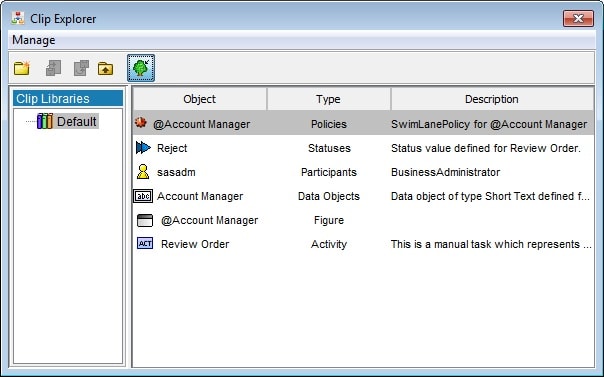
The Clip Explorer can
be toggled on and off by pressing F11, or, by selecting View Clip Explorer. To create a new subfolder in the folder tree, right-click
the parent folder and choose New Subfolder from
the resulting pop-up menu. To delete a folder, right-click on the
target folder and then select Delete. Alternatively,
select the relevant folder and press the Delete key.
Clip Explorer. To create a new subfolder in the folder tree, right-click
the parent folder and choose New Subfolder from
the resulting pop-up menu. To delete a folder, right-click on the
target folder and then select Delete. Alternatively,
select the relevant folder and press the Delete key.
To edit an object, right-click
on the object and select Edit to open the corresponding
property dialog box.
Copyright © SAS Institute Inc. All Rights Reserved.
Last updated: March 5, 2020