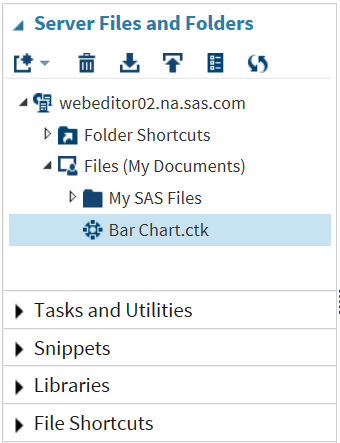Save a Task and Its Option Settings
If you use a task frequently, you might want to save the task after you specify the
input data source and the option settings. In SAS Studio, you can save a task as a CTK file on the
server or in your My Tasks folder. The next time you need to run the task, double-click the task in the navigation pane, and the task appears with all of your previous settings.
Note: Before you can save a task,
you must specify an input data set and all the options that are required
to run the task.
To save a task:
In this example, the
task is now available from the Server Files and Folders section.
Note: When you save a task as a
CTK file, the task is no longer attached to a corresponding task in
the Tasks and Utilities section. For example,
if you run the Bar Chart task that is available in the Tasks
and Utilities section, no changes are made to the Bar
Chart.ctk file in the Server Files and Folders section.
Copyright © SAS Institute Inc. All rights reserved.