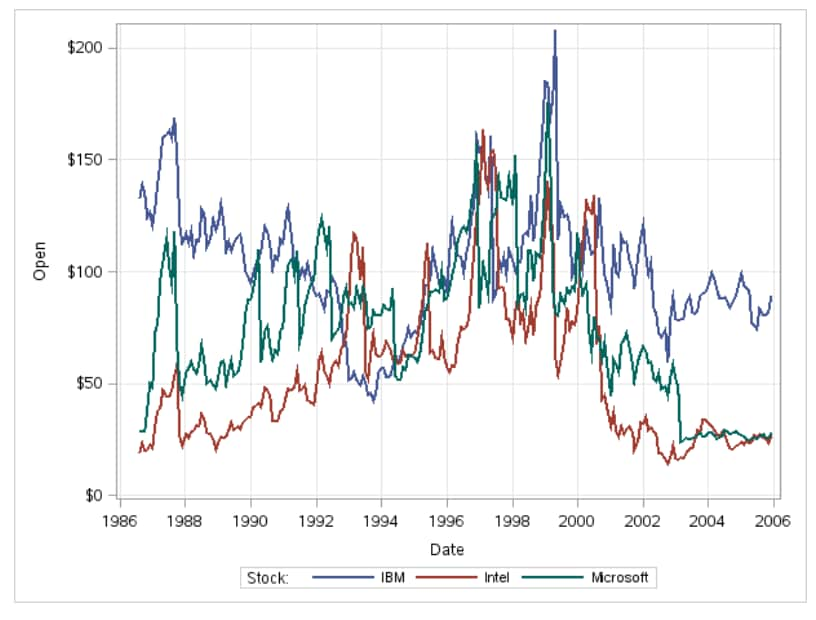Series Plot Task
Example: Series Plot of Stock Trends
Assigning Data to Roles
You can subset the data in the
input data set by applying an SQL WHERE clause. In the Where
string box, enter your valid SQL syntax. You must enclose
character strings in single quotation marks. To view this WHERE clause
with the resulting graph, select the Include as footnote check
box.
To run the Series Plot
task, you must assign columns to the X variable and Y
variable roles.
|
Role
|
Description
|
|---|---|
|
X variable
|
specifies the variable
for the x axis.
|
|
Y variable
|
specifies the variable
for the y axis.
|
|
Group variable
|
specifies a variable
that is used to group the data.
|
|
URL variable
|
specifies a character
variable that contains URLs for web pages to be displayed when parts
of the plot are selected within an HTML page.
|
Setting Options
|
Option Name
|
Description
|
|---|---|
|
Title and Footnote
|
|
|
You can specify a custom
title and footnote for the output. You can also specify the font size
for this text.
|
|
|
Plot Details
|
|
|
You can specify the
symbol type, color, and size of the markers in the scatter plot. You
can also specify the degree of transparency for the plot. The range
is 0 (completely opaque) to 1 (completely transparent).
|
|
|
Plot Labels
|
|
|
Show plot
labels
|
adds a label for the
curve. You can also specify the size of this text.
|
|
X Axis, Y Axis
|
|
|
Show grid
lines
|
creates grid lines at
each tick on the axis.
|
|
Show label
|
displays the label for
the axis. By default, the label is the variable name.
To customize, enter
this label in the Custom label box.
|
|
Legend Details
|
|
|
Legend location
|
specifies whether the
legend is placed outside or inside of the axis area.
|
|
Graph Size
|
|
|
You can specify the
width and height of the graph in inches, centimeters, or pixels.
|
|
Copyright © SAS Institute Inc. All rights reserved.