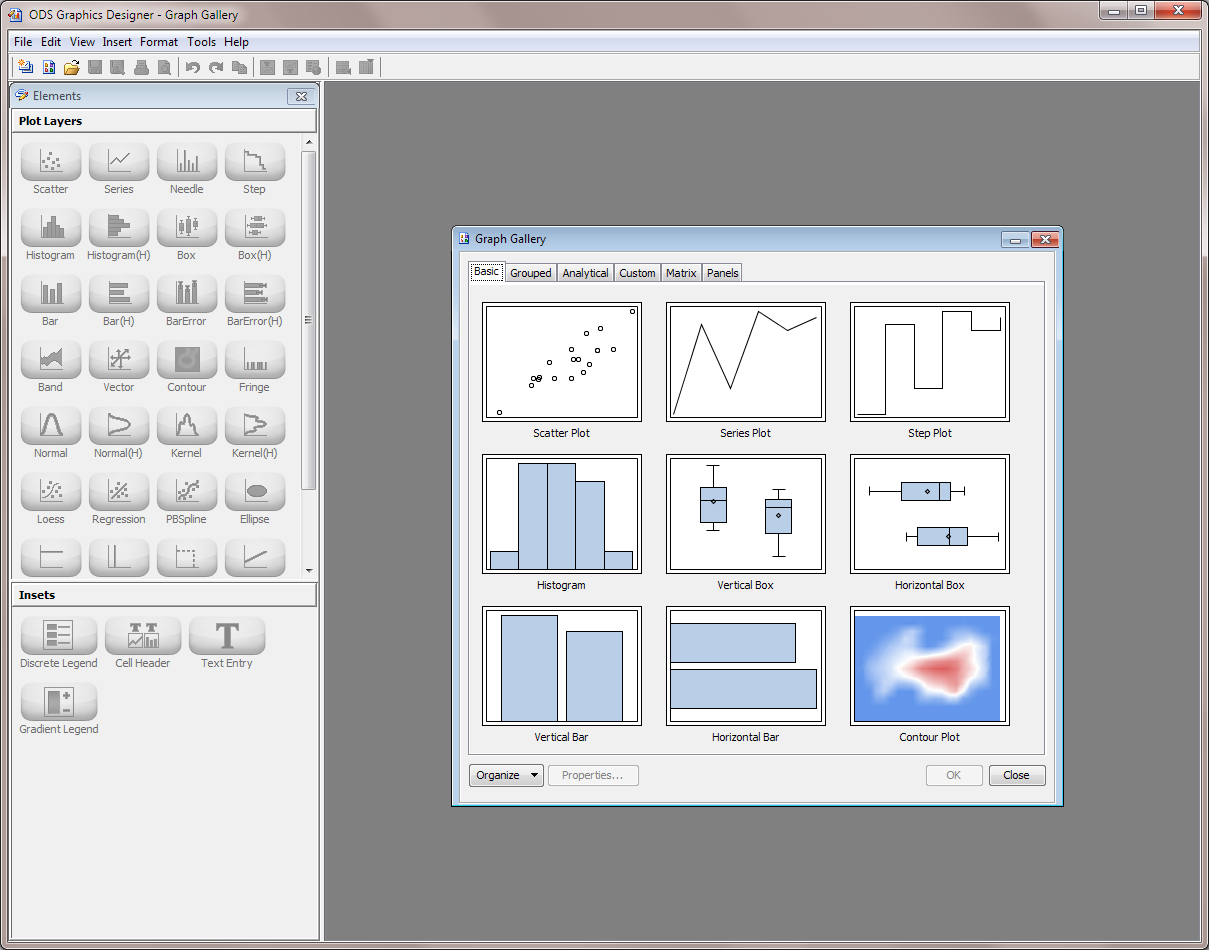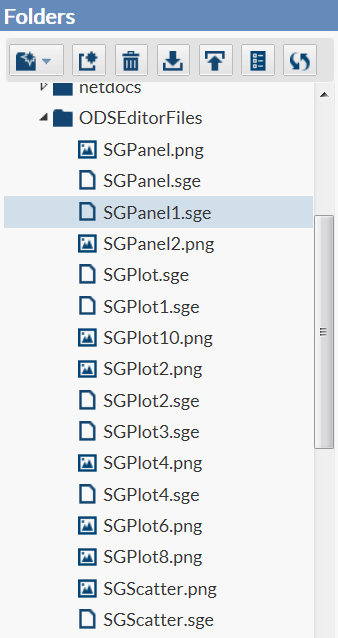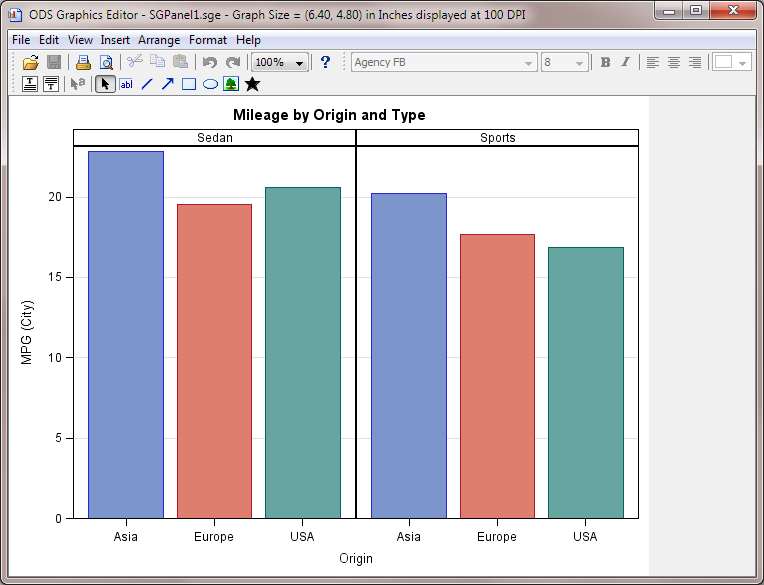About SAS ODS Statistical Graphics
About SAS ODS Statistical Graphics
SAS ODS Statistical
Graphics, more commonly referred to as SAS ODS Graphics, is an extension
of the SAS Output Delivery System (ODS). ODS manages all output that
is created by procedures and enables you to display the output in
a variety of forms, including HTML and PDF.
Many SAS analytical
procedures use ODS Graphics functionality to produce graphs as automatically
as these procedures produce tables. ODS Graphics uses the Graph Template
Language (GTL) syntax, which provides the power and flexibility to
create many complex graphs. The GTL is a comprehensive language for
defining statistical graphics.
In SAS Studio, you can
use the ODS Graphics Designer to define these statistical graphics
without knowing the GTL. After a graph definition is created, you
can use that graph definition to create an ODS statistical graph in
SAS Studio.
SAS ODS Graphics Designer
What Is the SAS ODS Graphics Designer?
The SAS ODS Graphics
Designer is an interactive graphical application that you can use
to create and design custom graphs. The designer creates graphs that
are based on the Graph Template Language (GTL), which is the same
language that is used by SAS analytical procedures and SAS ODS Graphics
procedures. The ODS Graphics Designer provides a graphical user interface
so that you can design graphs easily without knowing the details of
templates and the GTL.
Using point-and-click
interaction, you can create simple or complex graphical views of data
for analysis. The ODS Graphics Designer enables you to design sophisticated
graphs by using a wide array of plot types. You can design multi-cell
graphs, classification panels, and scatter plot matrices. Your graphs
can have titles, footnotes, legends, and other graphics elements.
You can save the results as an image for inclusion in a report or
as an ODS Graphics Designer file (SGD) that you can later edit.
For more information,
see SAS ODS Graphics Designer: User's Guide, which
is available from support.sas.com.
How to Install the SAS ODS Graphics Designer
If you have SAS Foundation
installed on your machine, the SAS ODS Graphics Designer is already
available. For example, if you are using the single-user edition of
SAS Studio, the SAS ODS Graphics Designer is already installed because
you are running SAS Foundation and SAS Studio on the same machine.
Note: Only the Windows version
of the SAS ODS Graphics Designer is supported when you are running
SAS Studio. The SAS ODS Graphics Designer must be installed on the
same machine as the browser you are using to access SAS Studio. (SAS
Studio might be installed on a different machine.) If multiple users
are accessing SAS Studio and these users are on different machines,
SAS ODS Graphics Designer must be installed on each user’s
machine.
To install the SAS
ODS Graphics Designer:
SAS ODS Graphics Editor
What Is the SAS ODS Graphics Editor?
The ODS Graphics Editor
enables you to edit the various elements in the output graph while
keeping the underlying data unchanged. In addition, you can annotate
a graph by inserting text, lines, arrows, images, and other items
in a layer above the graph. You can save the results of your customization
as an ODS Graphics Editor (SGE) file and make incremental changes
to the file. You can also save the results as a Portable Network Graphics
(PNG) image file for inclusion in other documents.
For more information
about the SAS ODS Graphics Editor, see SAS ODS Graphics Editor: User's Guide, which is available from support.sas.com.
How to Install the SAS ODS Graphics Editor
How to Edit Your Graphics Output
Note: The default list of files
in your ODSEditorFiles folder is created by the code snippets in the Snippets section. For more information,
see
Working with Code Snippets.
Copyright © SAS Institute Inc. All rights reserved.