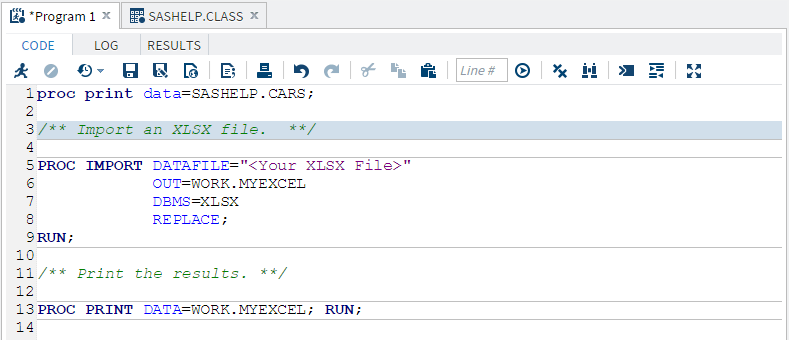Working with Code Snippets
Why Use Code Snippets?
Code snippets enable
you to quickly insert SAS code into your program and customize it
to meet your needs. SAS Studio is shipped with several code snippets.
You can also create your own snippets and add snippets to your list
of favorites.
|
Snippet Name
|
Description
|
|---|---|
|
Catalogs
|
|
|
Edit a SOURCE Entry
|
enables you to specify
the content for the SOURCE entry type in a catalog. The SOURCE entry
can contain the same code as SAS programs.
|
|
List Catalogs
|
lists in a SAS table
all of the catalogs in the specified library. By default, this table
is saved in the Work library and with catalogs as the filename.
|
|
List Catalog Entries
|
lists all the catalog
types in the specified catalog.
|
|
Print GRSEG Entry
|
prints the GRSEG entry
to the open destinations specified by the SAS Output Delivery System
(ODS output).
|
|
Data
|
|
|
DS2 Code
|
provides a template
for a DS2 program. DS2 is a SAS programming language that is appropriate
for advanced data manipulation. DS2 is included with Base SAS and
shares core features with the SAS DATA step. DS2 exceeds the DATA
step by adding variable scoping, user-defined methods, ANSI SQL data
types, and user-defined packages. The DS2 SET statement accepts embedded
FedSQL syntax, and the run-time-generated queries can exchange data
interactively between DS2 and any supported database. This allows
SQL preprocessing of input tables, which effectively combines the
power of the two languages. For more information, see SAS DS2 Language Reference.
|
|
DS2 Package
|
provides a template
for a DS2 package. A package is similar to a DS2 program. The package
body consists of a set of global declarations and a list of methods.
The main syntactical differences are the PACKAGE and ENDPACKAGE statements.
These statements define a block with global scope. For more information,
see SAS DS2 Language Reference.
|
|
DS2 Thread
|
provides a template
for a DS2 threaded program. Typically, DS2 code runs sequentially.
That is, one process runs to completion before the next process begins.
It is possible to run more than one process concurrently, using threaded
processing. In threaded processing, each concurrently executing section
of code is said to be running in a thread. For more information, see SAS DS2 Language Reference.
|
|
Generate CSV File
|
enables you to export
SAS data as a comma-separated text file.
|
|
Generate PowerPoint
Slide
|
enables you to stream
Microsoft PowerPoint output to your web browser.
|
|
Generate XML File
|
enables you to export
SAS data as an XML file that you can view in your web browser.
|
|
Import CSV File
|
enables you to import
a comma-separated file and write the output to a SAS data set.
|
|
Import XLSX File
|
enables you to import
a Microsoft XLSX file and write the output to a SAS data set.
|
|
Simulate Linear Regression
Data
|
creates an input data
source that you can use for linear regression analysis. Linear regression
analysis tries to assign a linear function to your data by using the
least squares method.
|
|
Simulate One-Way ANOVA
Data
|
creates an input data
source that considers one treatment factor with three treatment levels.
When you analyze this data by using the One-Way ANOVA task, the goal
is to test for differences among the means of the levels and to quantify
these differences.
|
|
Descriptive
|
|
|
Custom ODS Output
|
provides a template
for creating HTML, PDF, and RTF output by using the SAS Output Delivery
System. For more information, see SAS Output Delivery System: User's Guide.
|
|
PROC SQL
|
provides a template
for writing SQL queries. For more information, see SAS SQL Procedure User's Guide.
|
|
Graph
Note: For more information about
the SGPLOT, SGPANEL, and SGSCATTER procedures, see SAS ODS Graphics: Procedures Guide.
|
|
|
Bar Panel
|
uses the VBAR statement
in the SGPANEL procedure and enables you to create multiple bar charts.
|
|
Box Panel
|
uses the VBOX statement
in the SGPANEL procedure and enables you to create multiple box plots.
|
|
Comparative Scatter
Plot
|
uses the COMPARE statement
in the SGSCATTER procedure. This code snippet creates a comparative
panel of scatter plots with shared axes.
|
|
Dot Plot
|
uses the DOT statement
in the SGPLOT procedure. Dot plots summarize horizontally the values
of a category variable. By default, each dot represents the frequency
for each value of the category variable.
|
|
Fit Plot
|
uses the REG statement
in the SGPLOT procedure. This code snippet produces a regression plot
with a quadratic fit and includes confidence limits.
|
|
HBar Plot
|
uses the HBAR statement
in the SGPLOT procedure. This code snippet creates a horizontal bar
chart that summarizes the values of a category variable.
|
|
HighLow Plot
|
uses the HIGHLOW statement
in the SGPLOT procedure. High-low charts show how several values of
one variable relate to one value of another variable. Typically, each
variable value on the horizontal axis has several corresponding values
on the vertical axis.
|
|
Histogram Plot
|
uses the HISTOGRAM statement
in the SGPLOT procedure. This code snippet produces a histogram with
two density plots. In this snippet, one density plot uses a normal
density estimate and the other density plot uses a kernel density
estimate.
|
|
Scatter Plot Matrix
|
uses the MATRIX statement
in the SGSCATTER procedure. This code snippet creates a scatter plot
matrix.
|
|
VBox Plot
|
uses the VBOX statement
in the SGPLOT procedure. A box plot summarizes the data and indicates
the median, upper and lower quartiles, and minimum and maximum values.
The plot provides a quick visual summary that easily shows center,
spread, range, and any outliers. The SGPLOT and the SGPANEL procedures
have separate statements for creating horizontal and vertical box
plots.
|
|
Macro
Note: For more information about
SAS macros, see SAS Macro Language: Reference.
|
|
|
SAS Macro Char Functions
|
provides several examples
of these SAS macros that work with character values:
|
|
SAS Macro Do Statement
|
designates the beginning
of a section of a macro definition that is treated as a unit until
a matching %END statement is encountered. This macro section is called
a %DO group.
A simple %DO statement
often appears in conjunction with %IF-%THEN-%ELSE statements to designate
a section of the macro to be processed depending on whether the %IF
condition is true or false.
Note: SAS also provides a %DO iterative
statement, which is different from the code that is generated by this
snippet. For more information, see SAS Macro Language: Reference.
|
|
SAS Macro If Statement
|
conditionally processes
a portion of a macro. The expression that is the condition for the
%IF-%THEN-%ELSE statement can contain only operands that are constant
text or text expressions that generate text.
|
|
SAS Macro Parameters
|
names one or more local
macro variables whose values you specify when you invoke the macro.
There are two types of macro variables: positional and keyword. Parameters
are local to the macro that defines them. You must supply each parameter
name. You cannot use a text expression to generate it. A parameter
list can contain any number of macro parameters separated by commas.
The macro variables in the parameter list are usually referenced in
the macro.
|
|
SAS Macro
|
provides a basic template
for working with SAS macros. Macros enable you to perform many tasks,
including substituting text in a program. A SAS program can contain
any number of macros, and you can invoke a macro multiple times in
a single program. For more information, see SAS Macro Language: Reference.
|
|
SAS Macro Quoting
|
provides examples of
macro functions that tell the macro processor to interpret special
characters and mnemonics as text rather than as part of the macro
language.
|
|
SAS Macro Quoting (continued)
|
For more information
about macro complication and macro execution, see SAS Macro Language: Reference.
|
|
SAS Macro Variables
|
provides examples of
how to create user-defined global and local macro variables. Macro
variables are tools that enable you to dynamically modify the text
in a SAS program through symbolic substitution. You can assign large
or small amounts of text to macro variables. Then you can use that
text by simply referencing the variable that contains the text.
Macro variables that
are defined by the macro programmer are called user-defined macro
variables. Macro variables that are defined by the macro processor
are called automatic macro variables. You can define and use macro
variables anywhere in SAS programs, except within data lines.
|
|
IML
Note: These snippets are available
only if your site licenses SAS/IML.
|
|
|
Find Roots of Nonlinear
Equation
|
enables you to find
the roots of a function of one variable. Finding the root (or zero)
of a function enables you to solve nonlinear equations.
|
|
Integrate a Function
|
enables you to numerically
integrate a one-dimensional function by using the QUAD subroutine
in SAS/IML software. Use the QUAD subroutine to numerically find the
definite integral of a function on a finite, semi-infinite, or infinite
domain.
|
|
Generate a Bootstrap
Distribution
|
uses the IML procedure
to create and analyze a bootstrap distribution of the sample mean.
|
|
Fit by using Maximum
Likelihood
|
uses maximum likelihood
estimation to estimate parameters for the normal density estimate.
|
|
Simulate Multivariate
Normal Data
|
simulates data from
a multivariate normal distribution with a specified mean and covariance.
|
How to Insert a Code Snippet
To include a code snippet
in your program:
-
You can add the snippet to your program in these ways:
-
use a drag-and-drop operation to move the snippet.
-
double-click the name of the snippet.
-
right-click the name of the snippet and select Insert. To select multiple snippets, use the Ctrl key. Then right-click and select Insert.
The following example shows the Import XLSX File snippet inserted into a program. -
Copyright © SAS Institute Inc. All rights reserved.