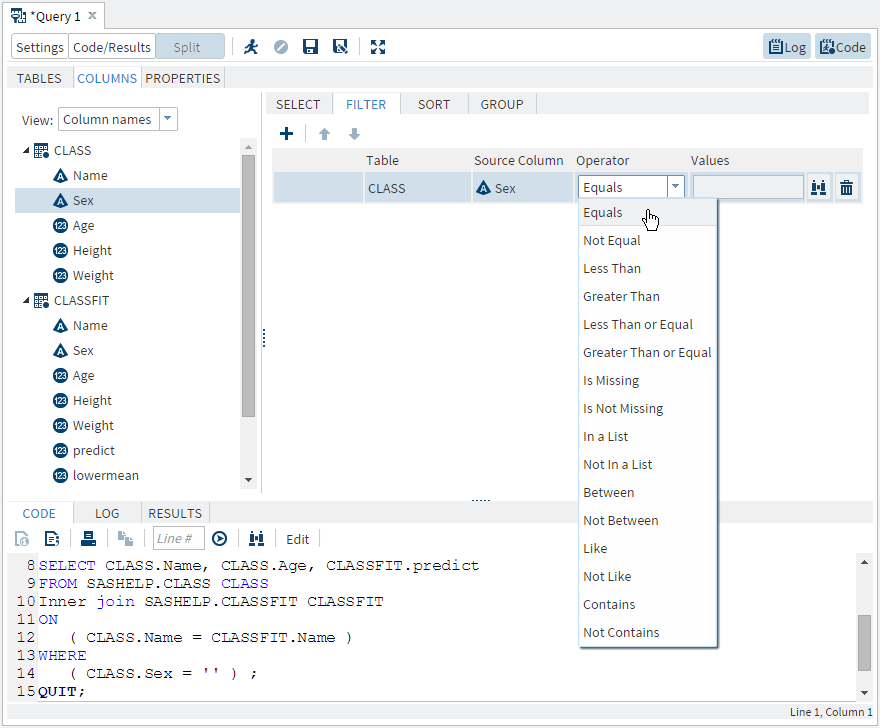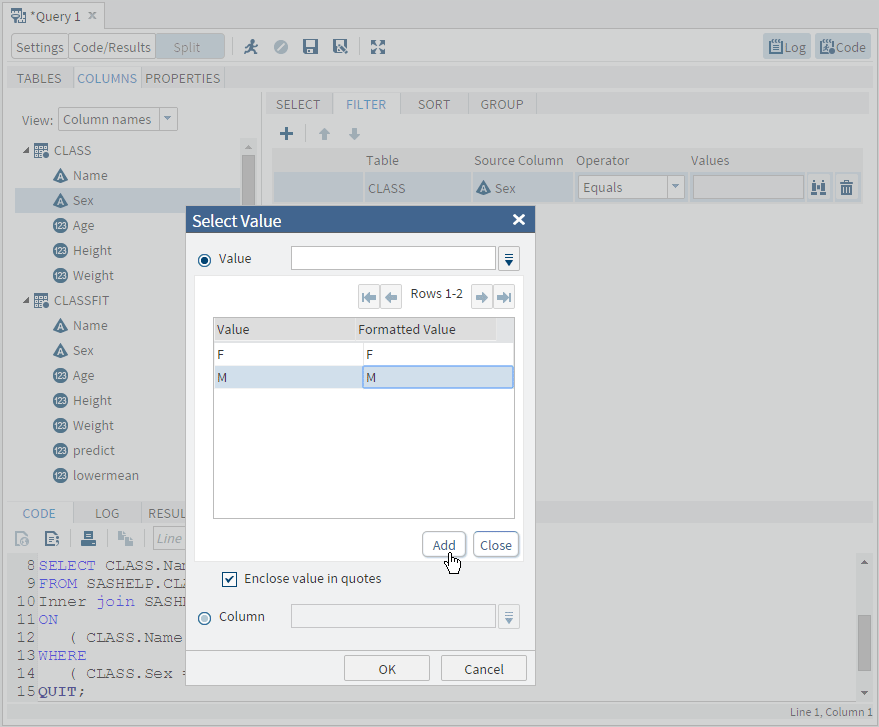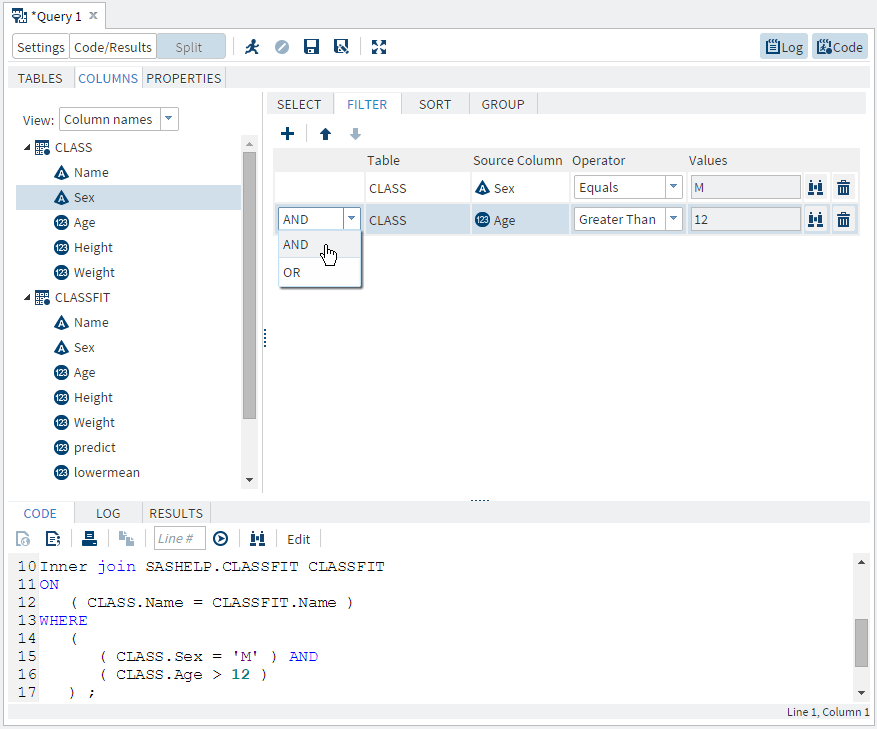Filtering Data
Creating a Filter
When you query data,
you might want to retrieve only rows that meet certain criteria, based
on values of columns in the data. The process of telling SAS Studio
which rows to retrieve is called setting a filter and is done on the
Filter tab. This corresponds to using a WHERE clause in an SQL query.
-
If the operator that you have selected requires a value, click
 to enter or select a value in the Select
Value window. To choose from a list of values, click
to enter or select a value in the Select
Value window. To choose from a list of values, click  to expand the Value list.
Select the values that you want to use and click Add.
Note: If you are selecting values for a character column, and you want the values to be enclosed in single quotation marks, select the Enclose values in quotes option. This option is selected by default. If you are using a macro variable or other value that is evaluated when the filter is run, you should clear this option.If you want to choose from a list of columns, click
to expand the Value list.
Select the values that you want to use and click Add.
Note: If you are selecting values for a character column, and you want the values to be enclosed in single quotation marks, select the Enclose values in quotes option. This option is selected by default. If you are using a macro variable or other value that is evaluated when the filter is run, you should clear this option.If you want to choose from a list of columns, click to expand the Column list.
Select the column that you want to use and click Add.
to expand the Column list.
Select the column that you want to use and click Add.
Changing the Relationship between Filters
You can use only one
column in a filter, or you can use multiple columns to create several
comparison expressions. If you create more than one comparison expression
in your filter, then the default relationship between these filter
elements is AND. You can change the relationship between filter elements
from AND to OR, and you can group elements together.
To change the relationship
between filters:
-
On the Filter tab, click the relationship value and select a new value.
Copyright © SAS Institute Inc. All rights reserved.