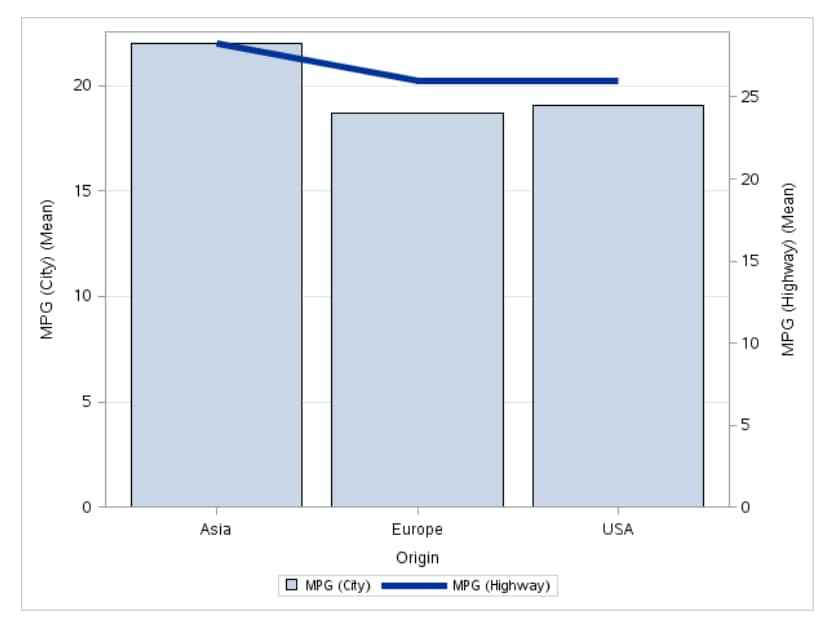|
|
|
|
|
You can specify a custom
title and footnote for the output. You can also specify the font size
for this text.
|
|
|
|
|
specifies the color
for the bars.
|
|
|
specifies the degree
of transparency for the plot. The range is 0 (completely opaque) to
1 (completely transparent).
|
|
|
applies a gradient to
each bar.
Note: This option is available
only if you are running the second maintenance release for SAS 9.4
or later.
|
|
|
specifies a special
effect to be used on all filled bars.
|
|
|
|
|
specifies the color
for the line.
|
|
|
specifies the thickness
(in pixels) of the line.
|
|
|
specifies the degree
of transparency for the plot. The range is 0 (completely opaque) to
1 (completely transparent).
|
|
|
specifies a solid pattern
for the line.
|
|
|
|
|
specifies that the values
of the tick marks are displayed in reverse (descending) order.
|
Show values
in data order
|
places the discrete
values for the tick marks in the order in which they appear in the
data.
|
|
|
enables you to display
a label for the axis. Enter this label in the Custom label box.
|
|
|
|
|
specifies whether to
offset all lines from the discrete category values and all bars from
category midpoints. By default, there is no offset.
|
|
|
uses the same scale
for both response axes.
|
Show grid
on left (bar) axis
|
creates grid lines at
each tick on the axis for the bar chart.
|
|
|
removes the name of
the calculated statistic in the axis label. For example, if you are
calculating the mean, the axis label could be Weight (Mean).
|
Add plot
prefix to axis labels
|
adds (Bar) and (Line)
to the labels for the response axes.
|
Custom label
for left (bar) axis
|
enables you to specify
a custom label for the response axis in the bar chart. The default
label is the name of the bar response variable.
|
Custom label
for right (line) axis
|
enables you to specify
a custom label for the response axis in the line chart. The default
label is the name of the line response variable.
|
|
|
|
|
specifies whether to
display a legend in the output.
|
|
|
specifies whether the
legend is placed outside or inside of the axis area.
|
|
|
You can specify the
width and height of the graph in inches, centimeters, or pixels.
|