Step 7: Create the Numeric Informat and Date Informat Options
Define the Numeric Informat and Date Informat Options in the Metadata
Currently, here is the
code in the
Options element:
<Options>
<Option name="dataTab" inputType="string">DATA</Option>
<Option name="dataGroup" inputType="string">DATA</Option>
<Option name="rolesGroup" inputType="string">ROLES</Option>
<Option name="optionsGroup" inputType="string">OPTIONS</Option>
<Option name="samename" inputType="checkbox">Same name?</Option>
<Option name="informatType" inputType="combobox">Category
of informat:</Option>
<Option name="numericChoice" inputType="string" returnValue="BEST">
Numeric</Option>
<Option name="dateChoice" inputType="string" returnValue="DDMMYY">
Date</Option>
<Option name="informatLength" inputType="numbertext" minValue="1"
defaultValue="10">Informat width:</Option>
<Option name="outputDSName" inputType="outputdata" defaultValue="Test"
required="true">Name of output data set</Option>
</Options>First remove the highlighted
sections from your code.
<Options>
...
<Option name="samename" inputType="checkbox">Same name?</Option>
<Option name="informatType" inputType="combobox">Category
of informat</Option>
<Option name="numericChoice" inputType="string" returnValue="BEST">
Numeric</Option>
<Option name="dateChoice" inputType="string" returnValue="DDMMYY">
Date</Option>
...
</Options>You remove the
returnValue attributes
from the numericChoice and dateChoice options
because you are going to use the returnValue attribute
from the new Numeric informat and Date
informat options.
Add the highlighted
code to create the new Numeric informat and Date
informat options.
<Options>
...
<Option name="informatType" inputType="combobox">Category
of informat:</Option>
<Option name="numericChoice" inputType="string">Numeric</Option>
<Option name="dateChoice" inputType="string">Date</Option>
<Option name="numericInformat" inputType="combobox">
Numeric informat:</Option>
<Option name="numeric1" inputType="string" returnValue="BEST">
BEST</Option>
<Option name="numeric2" inputType="string" returnValue="COMMA">
COMMA</Option>
<Option name="dateInformat" inputType="combobox">Date informat:
</Option>
<Option name="date1" inputType="string" returnValue="DDMMYY">
DDMMYY</Option>
<Option name="date2" inputType="string" returnValue="MMDDYY">
MMDDYY</Option>
<Option name="informatWidth" inputType="numbertext" minValue="1"
defaultValue="10">Informat width:</Option>
...
</Options>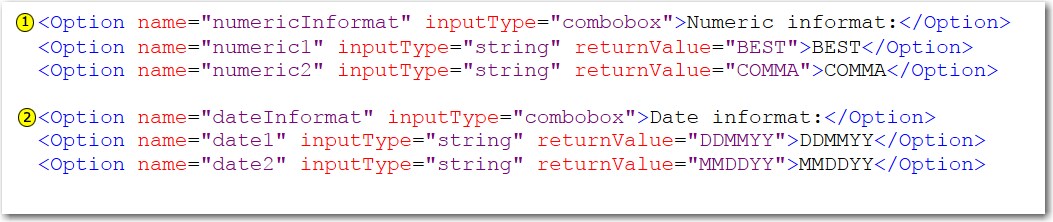
| 1 | This code defines the Numeric informat option in the metadata. From the Numeric informat drop-down list, you can choose from these informats: BEST and COMMA. |
| 2 | This code defines the Date informat option in the metadata. From the Date informat drop-down list, you can choose from these informats: DDMMYY and MMDDYY. |
Add the Numeric Informat and Date Informat Options to the User Interface
Now add the highlighted
code for the new
numericInformat and dateInformat options
to the UI element.
<Group option="optionsGroup" open="true">
<OptionItem option="samename" />
<OptionChoice option="informatType">
<OptionItem option="numericChoice" />
<OptionItem option="dateChoice" />
</OptionChoice>
<OptionChoice option="numericInformat">
<OptionItem option="numeric1" />
<OptionItem option="numeric2" />
</OptionChoice>
<OptionChoice option="dateInformat">
<OptionItem option="date1" />
<OptionItem option="date2" />
</OptionChoice>
<OptionItem option="informatWidth" />
<OptionItem option="outputDSName" />
</Group>
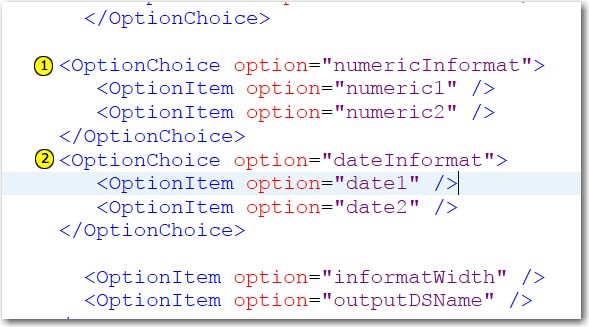
| 1 | This code creates the Numeric informat drop-down list in the user interface. |
| 2 | This code creates the Date informat drop-down list in the user interface. |
When you run this code
to generate the user interface, both the Numeric Informat and Date
Informat options appear under the OPTIONS heading.
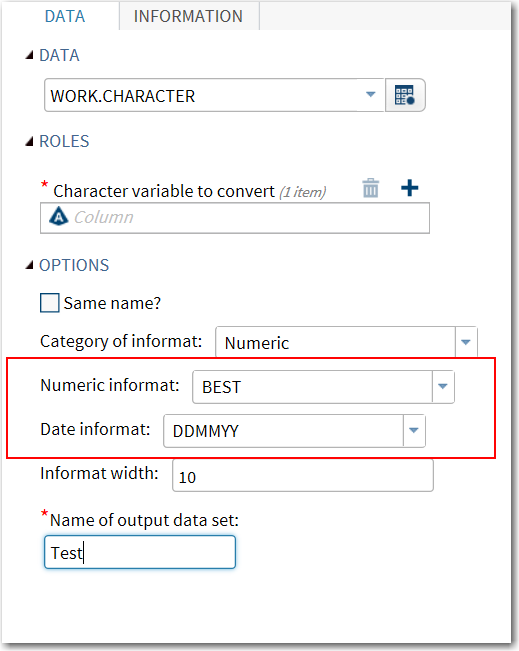
Close the task interface
and return to the CTM code. Click  to save your CTM code.
to save your CTM code.
Copyright © SAS Institute Inc. All rights reserved.