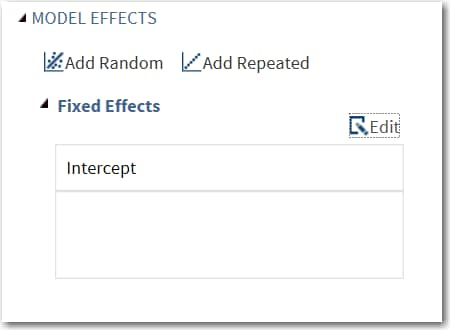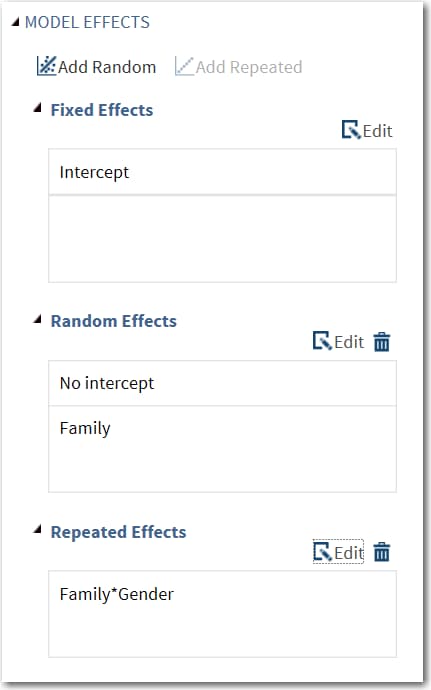Building a Model
About Mixed Models
The Form for a Mixed Model
In this equation, y represents
univariate data,  is an unknown vector of fixed effects with known
model matrix X,
is an unknown vector of fixed effects with known
model matrix X,  is an unknown vector of random effects with known
model matrix Z, and
is an unknown vector of random effects with known
model matrix Z, and  is an unknown random error vector.
is an unknown random error vector.
 is an unknown vector of fixed effects with known
model matrix X,
is an unknown vector of fixed effects with known
model matrix X,  is an unknown vector of random effects with known
model matrix Z, and
is an unknown vector of random effects with known
model matrix Z, and  is an unknown random error vector.
is an unknown random error vector.
Using the Mixed Models
task, you can add fixed, random, and repeated effects to your model.
By default, no effects
are specified, which results in the task fitting an intercept-only
model.
To specify a model effect,
you must assign at least one variable to the Classification
variables role or the Continuous variables role.
On the Model tab, click  to open the Model Effects Builder.
to open the Model Effects Builder.
 to open the Model Effects Builder.
to open the Model Effects Builder.
In the Mixed Models
task, you can create fixed effects, random effects, and repeated effects.
(You can have only one repeated effect.) These effects are added to
the model in the order in which they appear on the Model tab.
Create a Random Effect
You can have multiple
random effects in the model.
To create a random effect,
click  to open the Random Effects Builder.
In the Random Effects Builder, you can create
these types of single effects: a main effect, a crossed effect, an
effect with a polynomial degree of n, and a
nested effect.
to open the Random Effects Builder.
In the Random Effects Builder, you can create
these types of single effects: a main effect, a crossed effect, an
effect with a polynomial degree of n, and a
nested effect.
 to open the Random Effects Builder.
In the Random Effects Builder, you can create
these types of single effects: a main effect, a crossed effect, an
effect with a polynomial degree of n, and a
nested effect.
to open the Random Effects Builder.
In the Random Effects Builder, you can create
these types of single effects: a main effect, a crossed effect, an
effect with a polynomial degree of n, and a
nested effect.
You can also create
a subject effect or a group effect. Specifying a subject effect is
equivalent to nesting all other random effects in the subject effect.
The group effect is an effect that specifies heterogeneity in the
covariance structure of the R matrix. All observations
that have the same level of the group effect have the same covariance
parameters.
To create a subject
effect or group effect:
Create a Repeated Effect
You can have only one
repeated effect in the model. Only classification variables can be
used to create a repeated effect.
To create a repeated
effect, click  to open the Repeated Effects Builder.
In the Repeated Effects Builder, you can
create these types of single effects: a main effect, a crossed effect,
an effect with a polynomial degree of n, and
a nested effect. Y
to open the Repeated Effects Builder.
In the Repeated Effects Builder, you can
create these types of single effects: a main effect, a crossed effect,
an effect with a polynomial degree of n, and
a nested effect. Y
 to open the Repeated Effects Builder.
In the Repeated Effects Builder, you can
create these types of single effects: a main effect, a crossed effect,
an effect with a polynomial degree of n, and
a nested effect. Y
to open the Repeated Effects Builder.
In the Repeated Effects Builder, you can
create these types of single effects: a main effect, a crossed effect,
an effect with a polynomial degree of n, and
a nested effect. Y
You can also create
a subject effect or a group effect. Specifying a subject effect is
equivalent to nesting all other random effects in the subject effect.
The group effect is an effect that specifies heterogeneity in the
covariance structure of the R matrix. All observations
that have the same level of the group effect have the same covariance
parameters.
To create a subject
effect or group effect:
Single Effects
Create a Polynomial Degree Effect
Standard Models
Create an N-Way Factorial
For example, if you
select the Height, Weight, and Age variables, click N-way
Factorial, and then specify the value of N as 2, these
model effects are created: Age, Height, Weight, Age*Height, Age*Weight,
and Height*Weight. If N is set to a value greater than the number
of variables in the model, N is effectively set to the number of variables.
Copyright © SAS Institute Inc. All rights reserved.