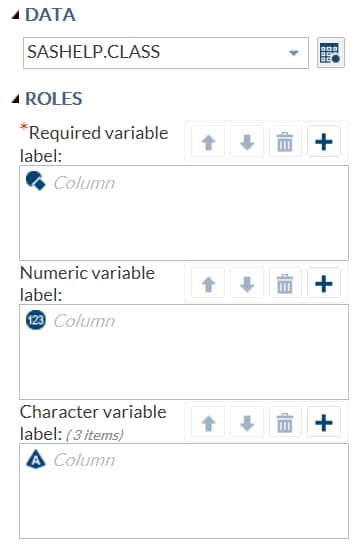Working with the DataSources Element
About the DataSources Element
Working with the Roles Element
About the Roles Element
The
Roles element
identifies the variables that must be assigned in order to run the
task. This element is a way to group the individual role assignments
that are needed for a task.
The
Role tag,
which is the only child of the Roles element,
describes one type of role assignment for the task.
Example: DataSources and Roles Elements from the Sample Task Definition
Here is an example
of the
DataSources and Roles elements:
<DataSources>
<DataSource name="PRIMARYDATA">
<Roles>
<Role type="A" maxVars="0" order="true" minVars="1"
name="VAR"> Required variable label</Role>
<Role type="N" maxVars="0" order="true" minVars="0"
name="OPTNVAR" exclude="VAR">Numeric variable label</Role>
<Role type="C" maxVars="3" order="true"
minVars="0" name="OPTCVAR">Character variable label<Role>
</Roles>
</DataSource>
</DataSources>Copyright © SAS Institute Inc. All rights reserved.