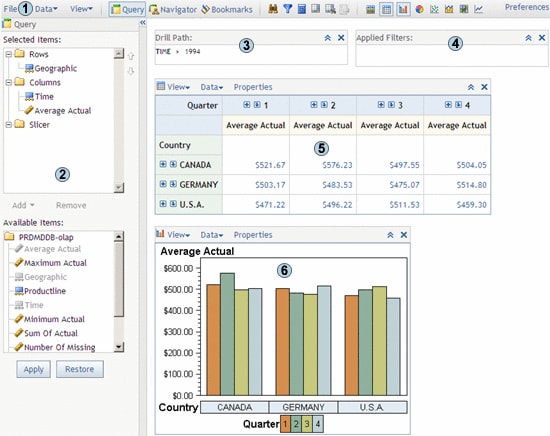Introduction to SAS Web OLAP Viewer
The Main SAS Web OLAP Viewer Page
contains file menus
and buttons that enable you to manage viewer content, select panels,
and open dialog boxes.
shows the data as a
crosstabulation. The table viewer toolbar contains menus and buttons
that enable you to manage the table viewer.