View Report Properties
You can use the Report
Properties window to get an overview of the report. With the exception of the Name field, the information
in the Report Properties window is different
from the information that appears on the Properties tab
in the right pane of the designer. The Report Properties window
provides information such as who created the report and when it was
last modified.
All of the information
in the Report Properties window is generated
after a report is saved. You can add or change only the Description and Keywords for
the report in the Report Properties window.
Tip
Starting in the 7.2 release,
text in the Location field in the Report
Properties window is now selectable, which makes it easier
for you to share the location of your report with other users.
To view a report’s
properties:
-
Select File
 Report Properties. The Report Properties window
is displayed.
Report Properties. The Report Properties window
is displayed.
-
(Optional) Update the Description or Keywords for the report.TipThere is a limit of 200 characters in the Description field.TipThere is a limit of 60 characters for each keyword in the Keywords field.
Here is an example
of the Report Properties window:
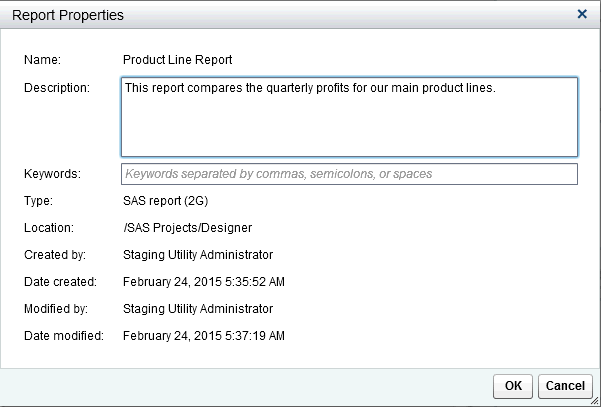
By comparison, the Properties tab
in the right pane of the designer can be used to update the properties
for individual report objects or report sections. The available properties
depend on the selected report object. To move to the properties of
different report objects or report sections, click  after the report name, and then select another report object or report section from the list.
after the report name, and then select another report object or report section from the list.
 after the report name, and then select another report object or report section from the list.
after the report name, and then select another report object or report section from the list.
This example shows
a report title and description and lists two sections.
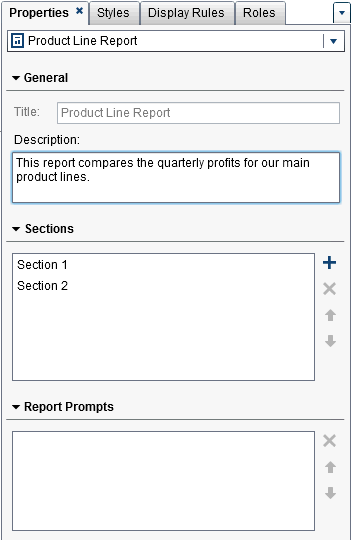
For information
about updating report object properties, see About Report Objects.
Copyright © SAS Institute Inc. All Rights Reserved.
Last updated: January 8, 2019