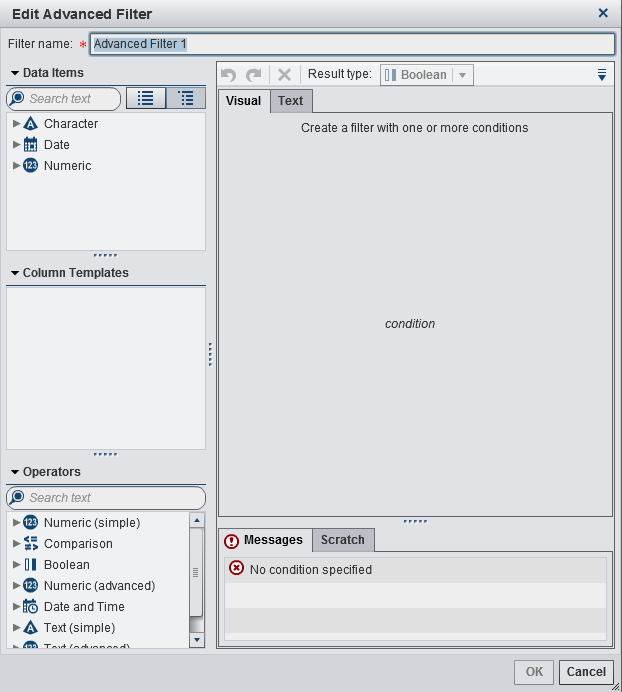Working with Advanced Report Filters
About Advanced Report Filters
Create an Advanced Report Filter
To create an advanced
report filter:
-
(Optional) Add operators to the expression. You can use the Visual tab, Text tab, or a combination of both tabs.To add operators using the Visual tab:
-
From the Operators list, select an operator to join the conditions in your expression. For more information, see Conditions for Filters.
-
Edit an Advanced Report Filter
To edit an advanced
report filter:
-
Edit or add a condition for the filter. You can use the Visual tab, Text tab, or a combination of both tabs.To add conditions using the Visual tab:
-
From the Column Templates list, select a condition. For more information, see Conditions for Filters.
-
(Optional) Add an operator to the expression. You can use the Visual tab, Text tab, or a combination of both tabs.To add an operator using the Visual tab:
-
From the Operators list, select an operator to join the conditions in your expression. For more information, see Conditions for Filters.
-
Copyright © SAS Institute Inc. All rights reserved.