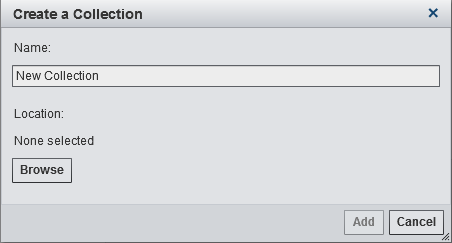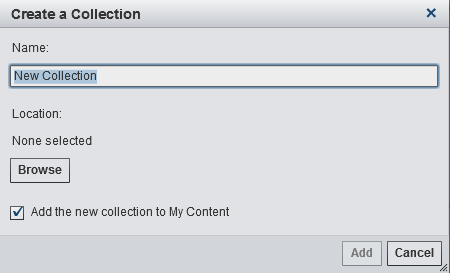Manage Collections on the Home Page
A collection is like
a group of bookmarks. By default, creating a collection is restricted
to administrative and advanced users. Someone with the Visual
Analytics: Administration role can grant you the capability
to work with collections. You can create a collection that points
to your favorite reports, explorations, stored processes, tables,
queries, folders, and favorite groups.
To create a new collection:
-
Select an existing folder or create a new one. You can also add an existing collection to a collection. Click OK to return to the Create a Collection window.Note: When you create a new collection, you can add items to it from within the Manage My Content window only if the collection is a root collection in My Collections. For example, if you create Collection B, and add it to Collection A, then Collection B appears on the right side of the Manage My Content window and you cannot add items to it.
Copyright © SAS Institute Inc. All rights reserved.