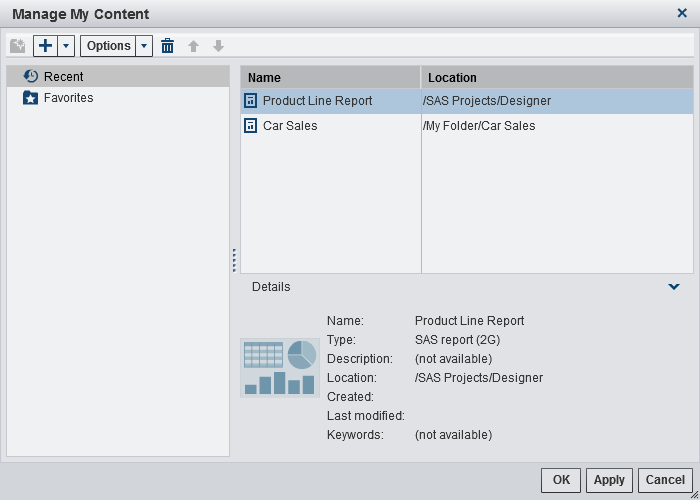The home page displays
recent reports, explorations, stored processes, tables, and queries,
as well as favorites and collections under the
My Content heading
on the home page.
Note: A user with guest access
cannot manage content.
To manage your content,
click
Manage to the right of the
My
Content heading. The
Manage My Content window
is displayed.
The following icons
are available in the Manage My Content window:
|
|
|
|
|
Creates a new folder
for your reports, explorations, stored processes, tables, and queries.
Folder names cannot be longer than 60 characters.
|
|
|
Adds a report, exploration,
stored process, query, or table to your list of favorites. You can
also create or add a collection of favorites.
|
|
|
Enables you to select
either Clear Recent History or Clear
Favorites.
|
|
|
Enables you to delete
favorite or recent content, one at a time. You can delete multiple
items by pressing the Ctrl key. For a collection, you have a choice
of permanently deleting the collection or simply removing it under
the My Content heading on the home page.
|
|
|
Enables you to move
favorites content up in the list to change what is displayed under
the My Content heading on the home page.
|
|
|
Enables you to move
favorite content down in the list to change what is displayed under
the My Content heading on the home page.
|
When you select a report,
exploration, stored process, or table in the
Manage My
Content window, the details such as the name and location
of that item are displayed. Favorite groups are displayed only in
the tree on the left side of the
Manage My Content window.