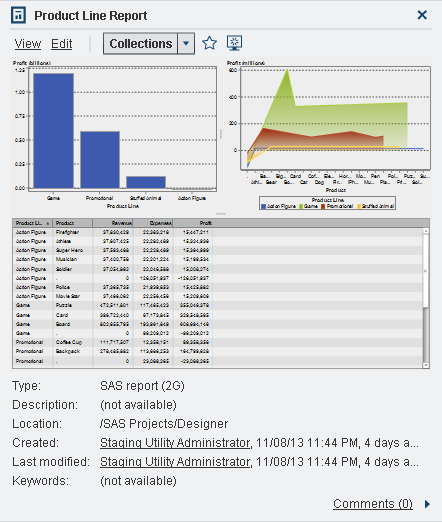Discover Details Using the Object Inspector on the Home Page
The home page provides
an object inspector that enables you to quickly find more information
about an object when you click it. You can see a description of the
report, exploration, stored process, table, query, folder, or collection;
the location of the selected object; the creator; when the object
was created and modified; and a list of keywords.
Your role and capabilities
determine the availability of actions on the toolbar (such as viewing,
editing, or opening) in the object inspector. For more information
about roles and capabilities, see the SAS Visual Analytics: Administration Guide.
If you have the Visual
Analytics: Analysis, Visual Analytics: Data
Building, or Visual Analytics: Administration role
and the Create Report capability, Explore Data capability, or both,
then the toolbar in the object inspector enables you to do the following:
-
Click Collections to select an existing collection or to create a new collection. For more information, see Manage Collections on the Home Page.
In the object inspector,
you can also do the following:
-
Click Comments to add or view comments. Any user who has the Add or View Comments capability can add comments to any report, exploration, stored process, table, or query. They view existing comments about any report, exploration, stored process, table, or query using the Comments link in the lower right of the object inspector. You cannot comment on folders, favorite groups, or collections. For more information, see Add Comments to Objects on the Home Page.
Copyright © SAS Institute Inc. All rights reserved.