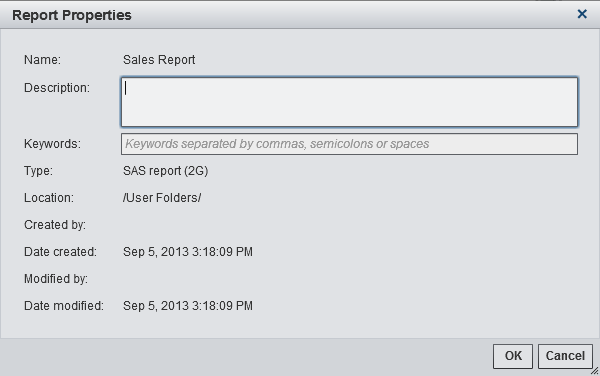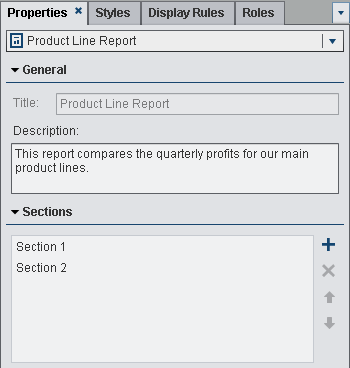View Report Properties
You can use the Report
Properties window to get an overview of the report. With
the exception of the Name field, the information
in the Report Properties window is different
from the information that appears on the Properties tab
in the right pane of the designer. The Report Properties window
provides information such as who created the report and when it was
last modified.
All of the information
in the Report Properties window is generated
after a report is saved. You can add or change only the Description and Keywords for
the report in the Report Properties window.
To view a report’s
properties:
By comparison, the Properties tab
in the right pane of the designer can be used to update the properties
for individual report objects or report sections. The available properties
depend on the selected report object. To move to the properties of
different report objects or report sections, click  after the report name, and then select another report
object or report section from the list.
after the report name, and then select another report
object or report section from the list.
 after the report name, and then select another report
object or report section from the list.
after the report name, and then select another report
object or report section from the list.
For information
about updating report object properties, see About Report Objects.
Copyright © SAS Institute Inc. All rights reserved.