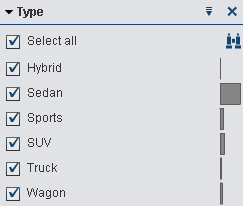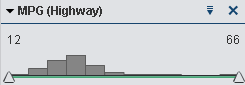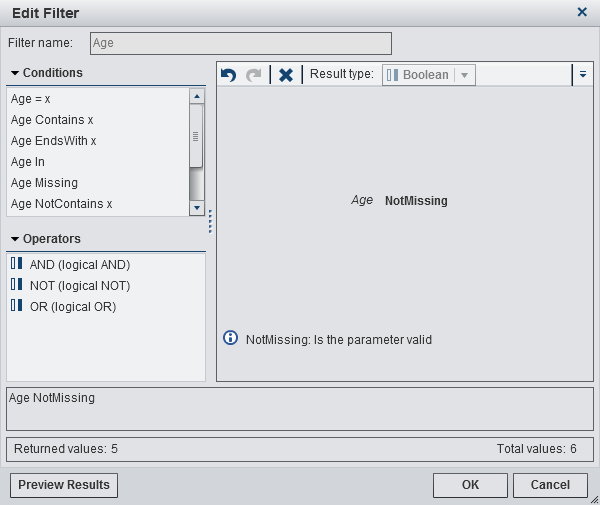Working with Basic Filters
About Basic Filters
For all visualization
types, you can subset your data by using the Filters tab
in the right pane. You can base your filters on any data item, regardless
of whether the data item is assigned to the current visualization.
Your filters can be
either local filters that apply only to
the current visualization, or global filters that
apply to all of the visualizations in the current exploration. For more information,
see Set the Scope of a Basic Filter (Global or Local).
The total percentage
of values that are selected by your filters is displayed at the bottom
of the Filters tab. The tooltip for the percentage
displays the exact number of data rows. The percentage is calculated
after data source filters are applied.
Create a Basic Filter
To create a basic filter:
-
For a local filter, either right-click on the data item, and select Add as Local Filter, or drag and drop the data item onto the Local Filters area of the Filters tab.For a global filter, either right-click on the data item, and select Add as Global Filter, or drag and drop the data item onto the Global Filters area of the Filters tab.Note: If a local filter exists for a data item in any of your visualizations, then you cannot create a new global filter for that data item. Remove the local filter, or change its scope to global. Similarly, if a global filter exists for a data item, then you cannot create a local filter for that data item.
-
Set the parameters for your filter. You can either create a basic filter by using visual filter controls, or you can create an advanced filter by using the Edit Filter window.
Create a Basic Filter from a Data Selection
Edit a Filter By Using Visual Filter Controls
Filtering Discrete Data
Note: If your data contains a large
number of discrete values, then visual filter controls are not available.
Use the Edit
Filter window instead.
For data items that
use the discrete data model, the filter displays all of the distinct
values for the data item. To the right of each value, a bar indicates
the frequency.
Use the check boxes
next to each value to select the values for the filter. You can search
for a value by clicking  . Enter a text string in the field. The search locates
values that begin with your text string.
. Enter a text string in the field. The search locates
values that begin with your text string.
 . Enter a text string in the field. The search locates
values that begin with your text string.
. Enter a text string in the field. The search locates
values that begin with your text string.
Click Select
all to select or deselect all of the values. To invert
your selection, open the  drop-down list, and then select Invert
Selection.
drop-down list, and then select Invert
Selection.
 drop-down list, and then select Invert
Selection.
drop-down list, and then select Invert
Selection.
Filtering Continuous Data
For measures that use
the continuous data model, the filter shows the range of data values
as a histogram. Sliders at each side of the histogram enable you to
select the upper and lower limits of the data range that is selected
by the filter.
Edit a Basic Filter By Using the Edit Filter Window
To edit a basic filter
by using the Edit Filter window:
-
Build the expression for your filter by dragging and dropping conditions and operators onto the expression in the right pane.For information about the conditions and operators that are available, see Conditions and Operators for Filters.
Set the Scope of a Basic Filter (Global or Local)
A filter can be either
local (applies only to the current visualization) or global (applies
to all of the visualizations in the exploration).
To set the scope of
a filter, open the  drop-down list, and then select Global
Filter or Local Filter.
drop-down list, and then select Global
Filter or Local Filter.
 drop-down list, and then select Global
Filter or Local Filter.
drop-down list, and then select Global
Filter or Local Filter.
Delete a Basic Filter
To delete a basic filter,
click  on the filter on the Filters tab,
or open the
on the filter on the Filters tab,
or open the  drop-down list on the filter menu and then select Delete
Filter.
drop-down list on the filter menu and then select Delete
Filter.
 on the filter on the Filters tab,
or open the
on the filter on the Filters tab,
or open the  drop-down list on the filter menu and then select Delete
Filter.
drop-down list on the filter menu and then select Delete
Filter.
Copyright © SAS Institute Inc. All rights reserved.