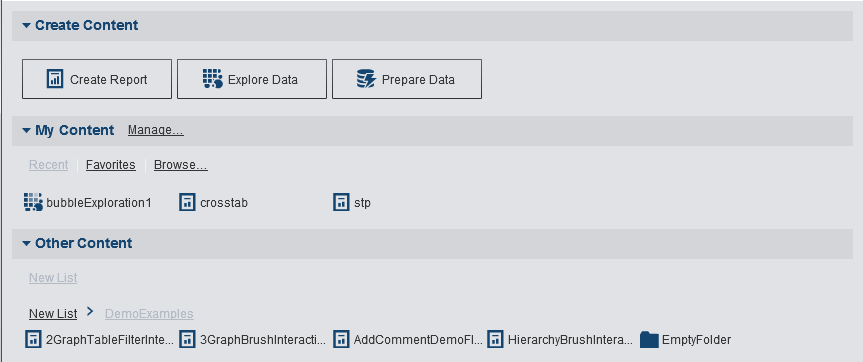Your First Look at the SAS Visual Analytics Home Page
After you log on to
SAS Visual Analytics using the standard Log On window
for SAS applications, you will see the home page. The home page enables
you to create new content in SAS Visual Analytics. In addition, it
enables you to access content that you and others have created.
The Home Page
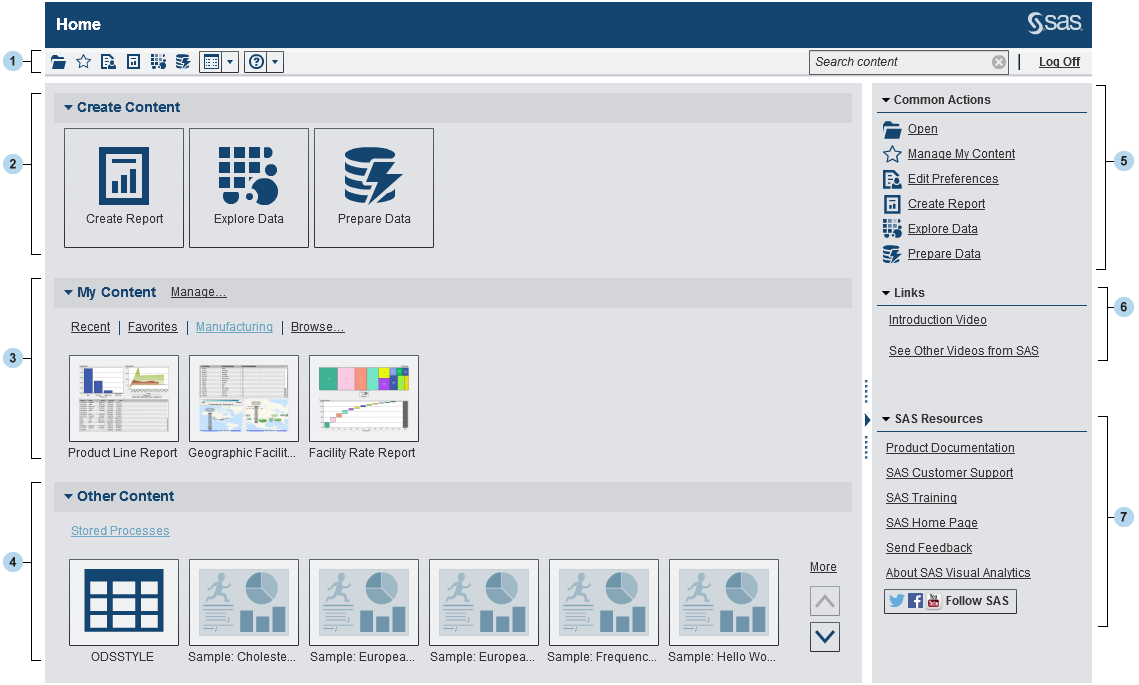
| 1 | The menu bar enables you to access task options, such as creating reports, exploring data, managing your environment or favorites, setting your view, and getting help on using SAS Visual Analytics. You can search all SAS content from the menu bar, and you can log off from SAS Visual Analytics. For more information about searching, see About Searching from the Home Page. |
| 2 | The Create Content area provides icons to let you quickly create a new report, explore data, or prepare data, depending on your role and the associated capabilities. Other installed SAS applications might add actions to the Create Content area. |
| 3 | The My Content area lists any explorations, reports, queries, tables, or stored processes that you have opened or created recently. It also lists any content that you have marked as a favorite or as part of a collection. Click Browse to explore folders to find a report, exploration, stored process, or table. |
| 4 | The Other Content area displays lists of explorations, reports, stored processes, queries, or tables that your system administrator has added for you. If your system administrator has not created any lists, then you will not see any content in the Other Content area. The heading is still displayed. If you have an Administration role, then you will also see a Manage link that enables you to manage lists. |
| 5 | The Common Actions pane provides an alternate way for you to create reports, explore data, and manage your environment or favorites. If you have an Administration role, then you will also see a Prepare Data link. Other installed SAS applications might add actions to the Common Actions pane. |
| 6 | The Links pane
provides a link to the introductory video for SAS Visual Analytics
and links to other pages that you have bookmarked. You might also
see links to other SAS products, such as SAS Theme Designer for Flex,
depending on your role and the SAS licenses that your site has.
Position your mouse
pointer over the Links heading to activate
the
 , which opens the Add Link window.
Click , which opens the Add Link window.
Click  to open the Manage Links window,
where you can add, delete, re-order, and hide links. to open the Manage Links window,
where you can add, delete, re-order, and hide links.
|
| 7 | The SAS Resources pane provides links to resources on the SAS website and to social media. |
If you have the Theme
Designer for Flex: Administration role in SAS Management
Console, you can access the SAS Theme Designer for Flex from the More
Actions item on the menu bar.
Once you start using the home page, thumbnails enable
you to open explorations, reports, stored processes, tables, queries,
and folders that you have created or opened. The default view is secure,
generic thumbnails that represent the content. Your system administrator
can set a property that specifies the use of thumbnails that are shared
and unique to each object. Shared thumbnails are unique for each individual
report object, so each report looks different from other reports,
and each exploration looks different from other explorations.
Generic thumbnails
are distinguished by content type only. All reports look the same,
but they appear different from explorations. Here are examples of
the generic thumbnails that you might see on the home page:
Generic Thumbnails for an Exploration, a Report, and a Stored
Process
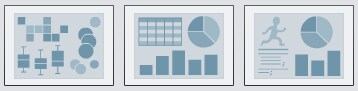
You can choose to view
the content on the home page as a list. To change your view, click  on the menu bar, and then select Thumbnail or List.
The default is Thumbnail.
on the menu bar, and then select Thumbnail or List.
The default is Thumbnail.
 on the menu bar, and then select Thumbnail or List.
The default is Thumbnail.
on the menu bar, and then select Thumbnail or List.
The default is Thumbnail.
Copyright © SAS Institute Inc. All rights reserved.