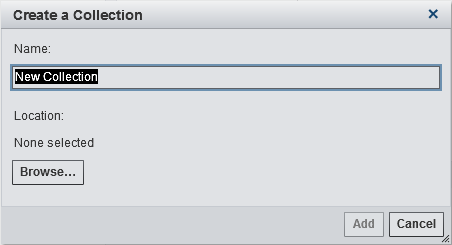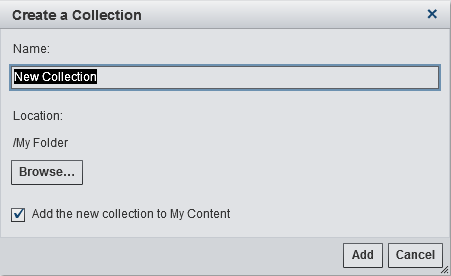Managing Collections
You can create a collection
that points to your favorite reports, explorations, stored processes,
tables, queries, folders, and favorite groups. A collection is like
a group of bookmarks.
-
Select an existing folder or create a new one. You can also select an existing collection. Click OK to return to the Create a Collection window.Note: When you create a new collection, you can add items to it only from within the Manage My Content window if the collection is a root collection in My Collections. For example, if you create Collection B, and add it to Collection A, then Collection B appears on the right side of the Manage My Content window and you cannot add items to it.
To rename a collection,
right-click on the name of the collection in the Manage
My Content window. Then, select Rename.
Type a new name and then press Enter.
Copyright © SAS Institute Inc. All rights reserved.