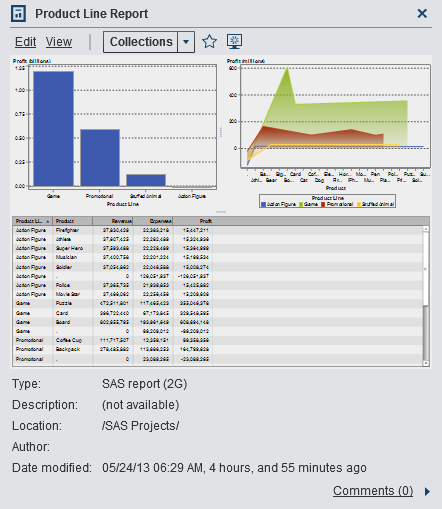Discovering Details Using the Object Inspector on the Home Page
The home page provides
an object inspector that enables you to quickly find more information
about an object when you click it. You can see a description of the
report, exploration, stored process, table, query, folder, or collection;
the location of the selected object; the author; and when the object
was modified. A small toolbar lets you add the object to your favorites
or set it as your initial screen. When you set a favorite or specify
that an object should be set as your initial screen, the  icon turns yellow (
icon turns yellow ( ).
).
 icon turns yellow (
icon turns yellow ( ).
).
Your
role and capabilities determine the availability of actions on the
toolbar (such as viewing, editing, or opening) in the object inspector.
For more information about roles and capabilities, see the SAS Visual Analytics: Administration Guide.
If you have the Report
Viewing role and the View Report and Stored Process capability, then
the toolbar enables you to open a report in the viewer by clicking Open.
If you have the Visual
Analytics: Analysis, Visual Analytics: Data
Building, or Visual Analytics: Administration role
and the Create Report capability, Explore Data capability, or both,
then the toolbar in the object inspector enables you to do the following:
-
Click Collections to select an existing collection or to create a new collection. For more information, see Managing Collections.
Any user who has the
Add or View Comments capability can add comments to any report, exploration,
stored process, table, or query. They view existing comments about
any report, exploration, stored process, table, or query using the Comments link
in the lower right of the object inspector. You cannot comment on
folders, favorite groups, or collections.
For more information,
see Adding Comments to Objects on the Home Page.
Copyright © SAS Institute Inc. All rights reserved.