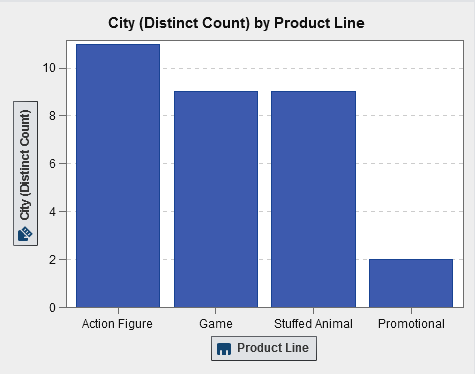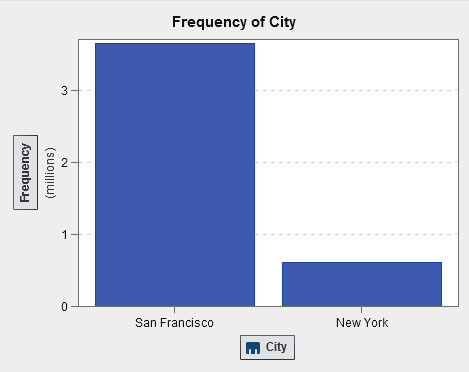Using Distinct Counts
About Distinct Counts
You can derive the distinct
count of a category or a date as a new aggregated measure. The aggregated
measure does not contain data values in itself, but when it is used
in a visualization, it displays the number of distinct values for
the data item on which it is based.
Derive the Distinct Count for a Category or Date
To derive the distinct
count for a category or date, right-click on a category or date in
the Data pane, and then select Derive
Distinct Count. The derived measure appears automatically
in the Data pane. The name of the aggregated
measure is the same as the category or date on which it is based,
with the suffix “(Distinct Count).”
Explore Distinct Values in a Visualization
For bar charts, line
charts, treemaps, and geomaps, you can right-click on a data point
in the visualization, and then select Explore Distinct
Values. When you explore the distinct values, a new bar
chart is created. The new bar chart displays the values and the frequency
of each value.
For example, you might
use a derived measure to create a bar chart that displays the number
of cities where each product line is produced:
Then, you might want
to explore the distinct values for City where Promotional items are
produced. By right-clicking on the bar for Promotional, and then selecting Explore
Distinct Values, you get a new bar chart that contains
the cities where promotional items are produced and the frequency
of data for each city.
Copyright © SAS Institute Inc. All rights reserved.