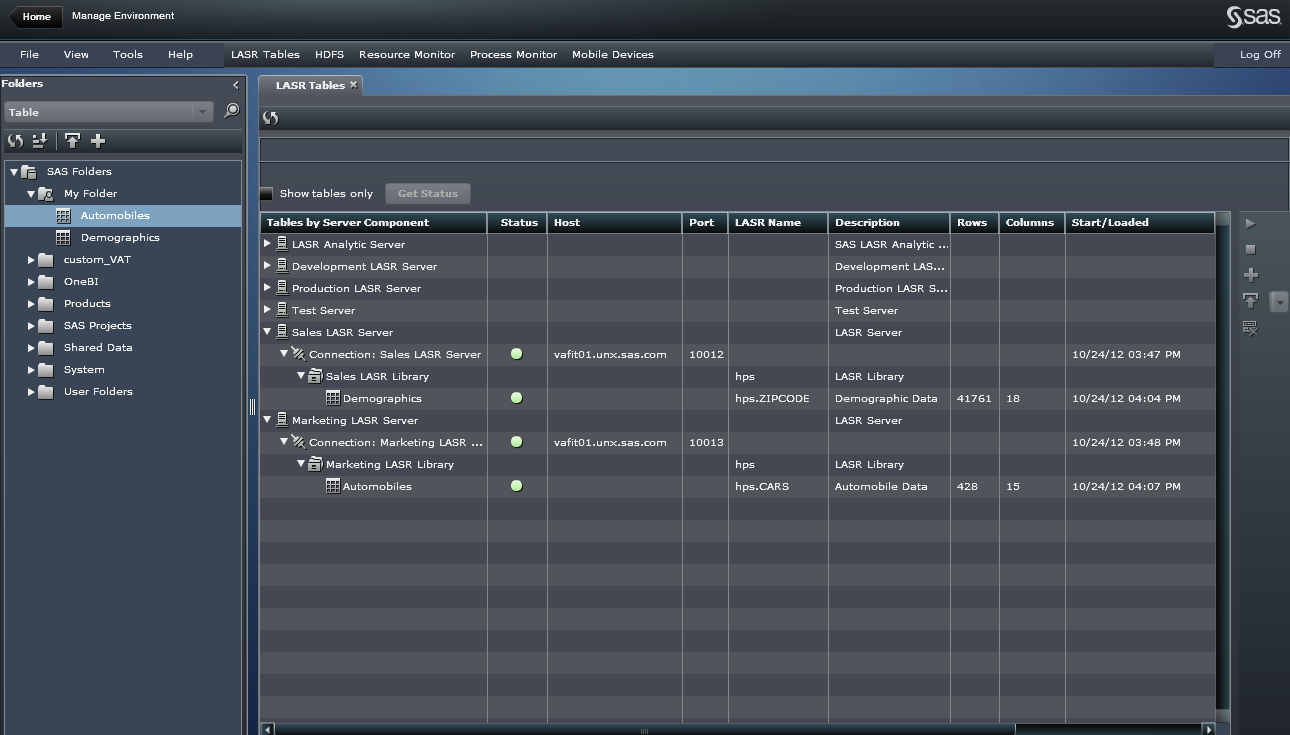What Does the LASR Tables Tab Show?
The LASR
Tables tab in SAS Visual Analytics Administrator
enables you to view SAS LASR Analytic servers that were created in
the SAS metadata, start or stop the LASR Analytic Server connection
associated with each server, and manage tables by loading them to
the SAS LASR Analytic Server.
Note: If the LASR Tables tab
shows the SAS LASR Analytic Server and a server connection, but does
not show any libraries, then you must create and assign a library
to that server connection in the metadata. This task is performed
in SAS Management Console.
You can click  to have the table display the latest information
that is available from the metadata. You can select theShow
tables only check box to view the tables in a flat list
instead of a hierarchical tree view.
to have the table display the latest information
that is available from the metadata. You can select theShow
tables only check box to view the tables in a flat list
instead of a hierarchical tree view.
 to have the table display the latest information
that is available from the metadata. You can select theShow
tables only check box to view the tables in a flat list
instead of a hierarchical tree view.
to have the table display the latest information
that is available from the metadata. You can select theShow
tables only check box to view the tables in a flat list
instead of a hierarchical tree view.
Here is a list that
identifies the fields shown in the LASR Tables tab.
Note that some of the fields described in this list are not displayed
in the display of the LASR Tables tab shown
here.
Tables by Server Component
This column displays
the SAS LASR Analytic Servers that were registered in metadata. You
can expand the tree view for a server component to view the server
connection that is associated with that server. One server connection
is allowed for each SAS LASR Analytic Server. You can also expand
a server connection node to view the libraries and tables that are
registered for the server. A server connection represents a SAS LASR
Analytic Server instance.
Status
The status column is
used to provide a graphical representation of the status for a server
connection or a table.
The following icons
are used in the Status column:
Host
This
field specifies the host name for the machine that is used as the SAS LASR Analytic Server
root node. The host name is specified when the server connection is
created in SAS Management Console.
Port
This field shows the
network port that is used for communication with the server connection.
The port number is specified when the server connection is created
in SAS Management Console.
Description
If a description was
specified when the SAS LASR Analytic Server component was created
in SAS Management Console, that descriptive text is displayed in this
column for the server.
Rows
This field specifies
the number of rows in the table. This information is displayed if
the table is loaded.
Columns
This field specifies
the number of columns in the table. This information is displayed
if the table is loaded.
Copyright © SAS Institute Inc. All rights reserved.