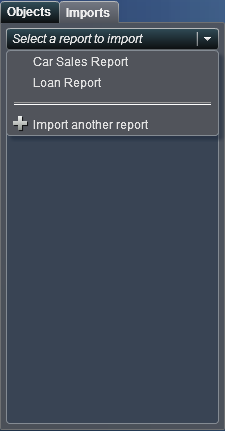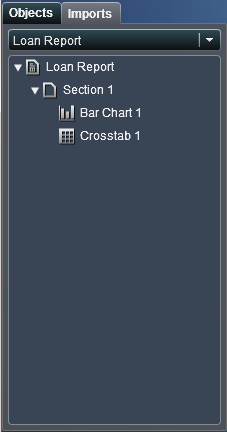Basing a New Report on Report Objects Imported from One or More Existing Reports
If there is an existing
saved report that closely matches the report that you want to create,
then you can open the report that contains the report objects that
you want to reuse. The report objects can be from either a report
that has been saved in SAS Visual Analytics Designer or from a report
that has been exported from SAS Visual Analytics Explorer. (For example,
you might want to reuse calculated data items or hierarchies from
a previous report in your current report.) You can save the report
under a new name, or you can edit the report to make some customizations
and then save it.
Note: You cannot import box plots,
heat maps, histograms, or correlation matrices from SAS Visual Analytics
Explorer.
To base a new report
on report objects imported from one or more existing reports:
Copyright © SAS Institute Inc. All rights reserved.