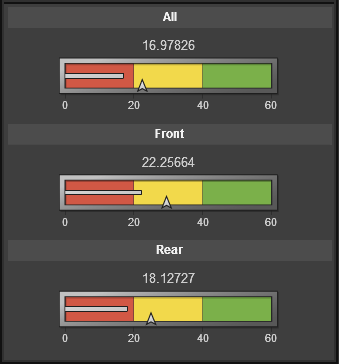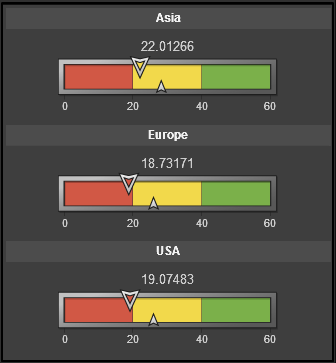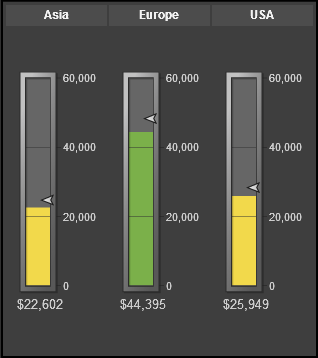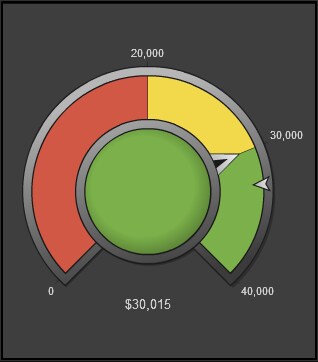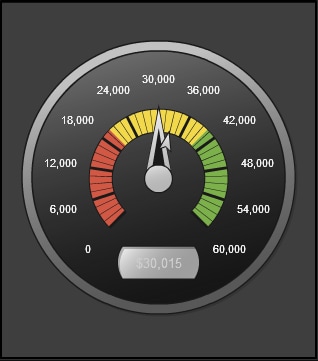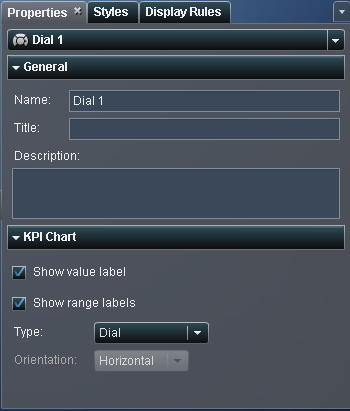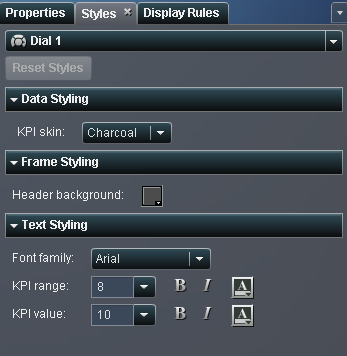Using Gauges to Display Results
Overview of the Gauge Types
A gauge displays the
status or measure of a variable or variables in relation to a target,
goal, or interval. Gauges are designed to achieve this goal in a way
that is familiar to users. Many real-life objects use gauges, such
as cars and machines. Gauges can be used to display a quantity, range,
variable, or status.
Copyright © SAS Institute Inc. All rights reserved.