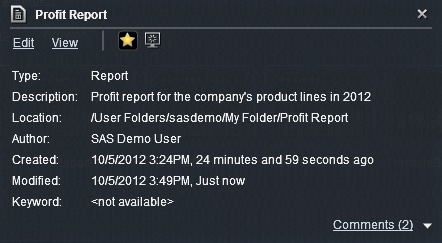Discovering Details Using the Object Inspector on the Home Page
The home page provides an
object inspector
that enables you to quickly find more information about an object
when you click it. You can see a description of the report or exploration,
where the report or exploration is saved, who the author is, and when
the report or exploration was modified. A small toolbar lets you add
the report or exploration to your favorites or set it as your preferred
starting page. Note that when you set a favorite, the icon turns yellow
( ).
).
 ).
).
Your role and capabilities
determine the availability of other actions on the toolbar (such as
viewing, editing, or opening) in the object inspector. For more information
about roles and capabilities, see the SAS Visual Analytics: Administration Guide.
If you have the Report
Viewing role and the View Report and Stored Process capability, then
the toolbar enables you to open a report in SAS Visual Analytics Viewer
by clicking Open.
Copyright © SAS Institute Inc. All rights reserved.