Overview of Upgrading SAS Visual Analytics (Non-Distributed SAS LASR)
Follow these steps to
upgrade SAS Visual Analytics using the SAS Deployment Wizard running
in update mode:
Note: Upgrading to SAS Visual Analytics
7.4 is supported for versions 6.2 and later.
-
Properly back up your existing system.CAUTION:The upgrade process writes over the existing system. If any problems are encountered, it might be necessary to recover the existing system from backup. Keep in mind that your existing system can be corrupted to the point of being unusable and unrecoverable.Backing up your system should include backing up your SAS Metadata Server. For more information, see Backing Up and Recovering the SAS Metadata Server in SAS Intelligence Platform: System Administration Guide.
-
Understand how the SAS Deployment Wizard upgrades SAS software.See Adding, Updating, and Upgrading SAS Software in SAS Intelligence Platform: Installation and Configuration Guide.
-
Understand how your SAS Visual Analytics deployment will change.(In some releases, new SAS products are added during upgrades.)See SAS Visual Analytics in SAS 9.3 Guide to Software Updates.
-
Prepare your SAS Visual Analytics deployment.See Assessing the Effect on Products at Your Site in SAS 9.3 Guide to Software Updates.
-
Locate and familiarize yourself with your SAS software order.See Reviewing Your Software Order in SAS 9.3 Guide to Software Updates.
-
Gather the list of SAS user account credentials that you are required to upgrade.
-
Download your order and create a SAS Software Depot.
-
Upgrade SAS Visual Analytics.
-
Perform any manual post-upgrade deployment steps.See UpdateInstructions.html, which is located in the
Documentssubdirectory of your SAS configuration directory (for example,C:\SAS\Config\Lev1\Documents).If no manual steps are listed in UpdateInstructions.html, then the upgrade process is completed for the deployment in this configuration directory.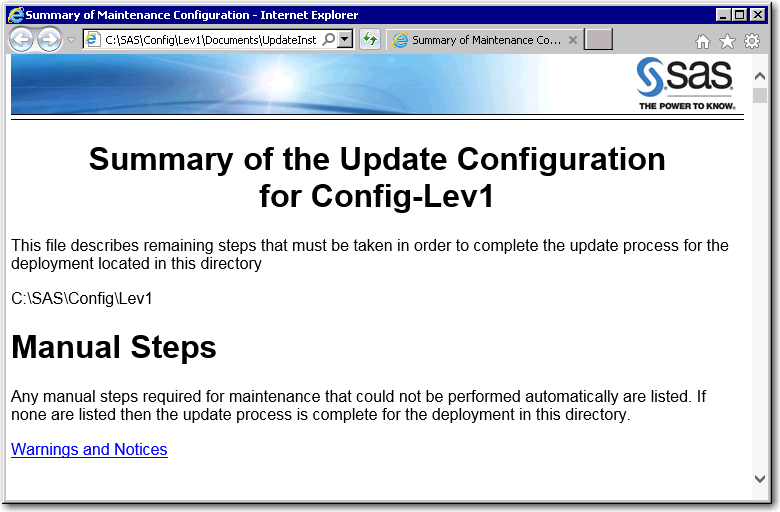
-
Validate your deployment.
-
Before you begin using SAS Visual Analytics, check to see whether there are any new groups or capabilities that have been added to SAS metadata and whether any new metadata properties need to be manually updated.See SAS Visual Analytics in SAS 9.3 Guide to Software Updates.
-
Be sure to load your data sources into SAS LASR Analytic Server to enable reporting and exploration.
Copyright © SAS Institute Inc. All Rights Reserved.
Last updated: September 19, 2017