Step 1: Create a SAS Software Depot
SAS Visual Analytics must be installed from a SAS Software
Depot, which is a repository for your SAS software media. If you already
have a SAS Software Depot, skip to Step 3: Prepare Your Environment.
Windows Explorer Displaying a SAS Software Depot
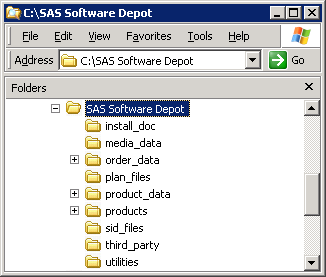
Note: If you receive your SAS Visual
Analytics order by electronic software download (ESD), refer to your
software order e-mail (SOE) for instructions on how to download your
SAS order and create a SAS Software Depot. If you have already downloaded
your SAS order, your SAS Software Depot is automatically created for
you. Proceed to Step 2: Check for Documentation Updates.
If your installation
media is in DVD format, create a SAS Software Depot by following these
steps:
-
Insert Disk 1 into your DVD drive.
-
If the SAS Deployment Wizard does not automatically launch, open the DVD in Windows Explorer, right-click setup.exe, and select Run as administrator.
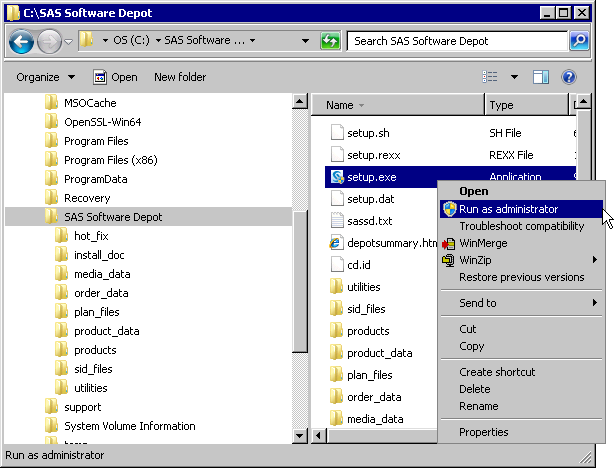
-
When prompted, select your language, and click OK.
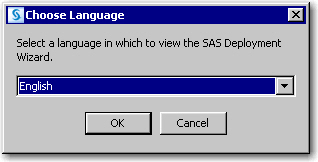
-
On the Select Deployment Task page of the SAS Deployment Wizard, select Create or Add to a SAS Software Depot.
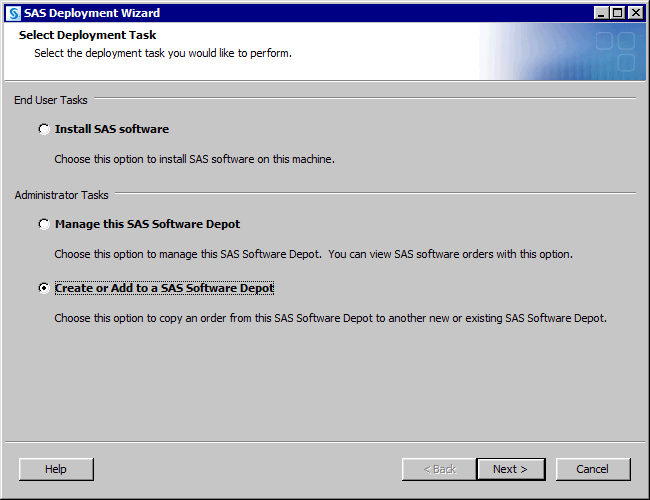
-
On the Specify Order Details page, click Next.
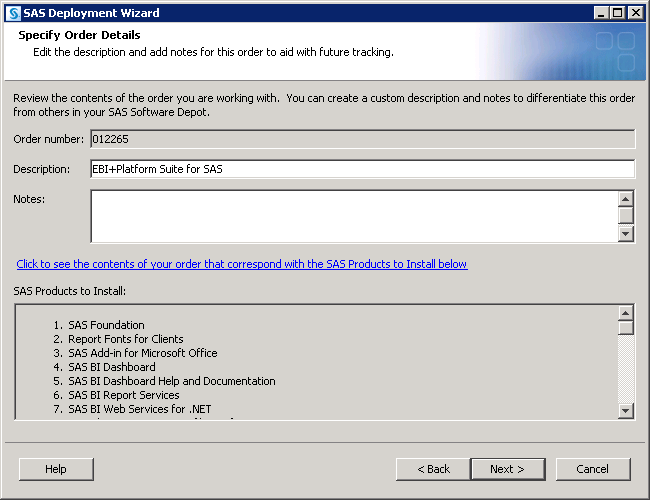
-
On the Specify Order Options page, select Include complete order contents, and click Next.
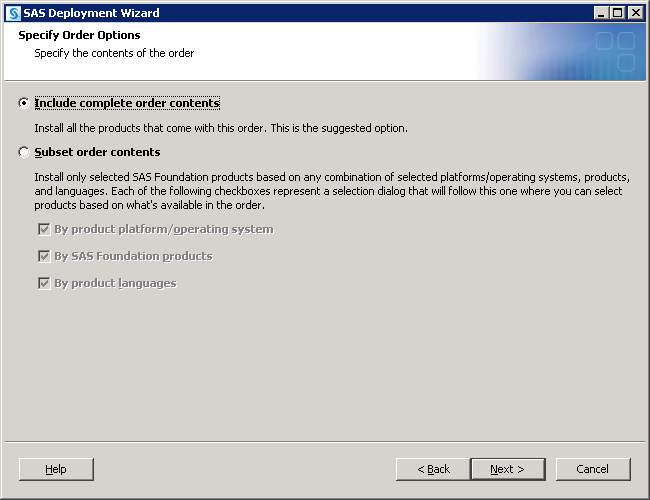
-
On the Specify SAS Software Depot Directory page, specify the location where you want to create your SAS Software Depot, and click Next. The location can be on the local machine or it can be on a network drive.
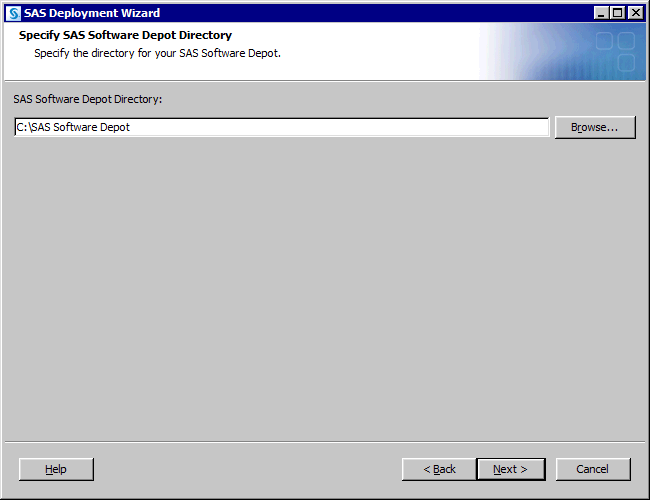
-
If the directory that you specify does not exist, the wizard prompts you. If you want it to create the directory for you, click Yes.Note: Your SAS Software Depot directory has a maximum length of 50 characters. Do not use special characters in the pathname.
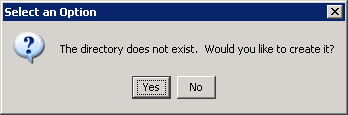
-
On the Final Review page, click Start to create the SAS Software Depot.
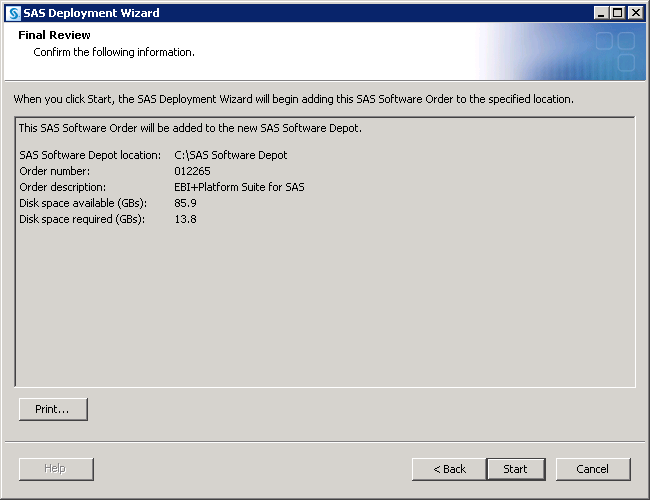
Copyright © SAS Institute Inc. All Rights Reserved.
Last updated: September 19, 2017