Run Autoload More Often or Less Often
If you are testing
autoload, you might want to save time by running the task every two
minutes. If you rarely have new data, stop the server, or unload autoloaded
tables, you might want to conserve system resources by running the
task every 240 minutes (4 hours). To change the task interval, complete
the following steps:
|
1.
|
Navigate to your equivalent
of the following directory:
C:\SAS\Config\Lev1\Applications\SASVisualAnalytics\VisualAnalyticsAdministrator\ |
|
|
2.
|
Make a backup copy of
schedule.bat.
|
|
|
3.
|
Right-click schedule.bat,
and select Edit.
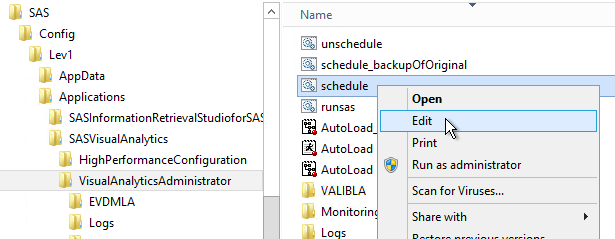 |
|
|
4.
|
Change the value of
the TIME_INTERVAL_MINUTES= setting. Save and close the file.
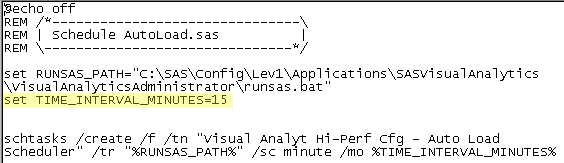 |
|
|
5.
|
To restart autoload
with the new interval, right-click schedule.bat, and select Open.
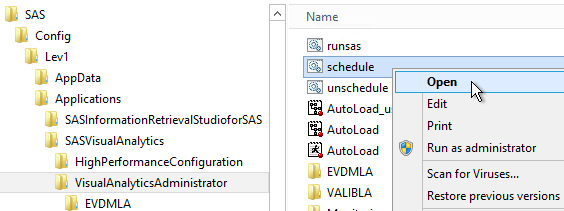 |
|
|
6.
|
In the Triggers column
in Task Scheduler, verify that the new interval
is in effect. For example, the trigger details indicate a three-minute
interval as follows:
After triggered, repeat every 00:03:00 indefinitely. Note: If Task Scheduler is already
open, you might need to refresh the display to see the interval change.
Make sure that Task Scheduler Library is
currently selected, and then select Action
|
|
Copyright © SAS Institute Inc. All rights reserved.