Performing Post-Migration Tasks
After deploying SAS
Visual Analytics 7.4 and migrating your content, complete the following
post-migration tasks:
-
Point each SAS LASR Analytic Server to its new signature file path location.To determine the signature file path location for each SAS LASR Analytic Server, follow these steps:
-
Sign on to SAS Management Console with administrative privileges.
-
On the Plug-ins tab, expand SAS Management Console
 Server Manager.
Server Manager.
-
Right-click each SAS LASR Analytic Server, and select Properties.
-
Click the Options tab.
-
Click Advanced Options.
-
Click the Additional Options tab.
-
The path listed in Signature files location on server must exist and be writable on the target system.
-
-
Regenerate all pre-existing code maintained by SAS applications (SAS Visual Analytics, SAS Enterprise Guide, SAS Data Integration Studio, and so on) that contains LIBNAME statements that reference SAS LASR Analytic Server tables. (You must also redeploy any scheduled jobs for this code.)
-
The SAS Migration Utility migrates the default, system-created autoload directories and their contents to the target system. However, before you can use these autoload files, you must update the host names and paths that they reference.For your convenience, the SAS Migration Utility locates these migrated autoload files in a subdirectory named
backupunder the following directory (SAS-configuration-directory/Levn/AppData/SASVisualAnalytics/VisualAnalyticsAdministrator).Manually created autoload files and directories from the source system are not migrated. You must manually create them to migrate them. For reference, SAS migrates copies of the manually created files to the backup location specified earlier. When re-creating these autoload files, be sure to use new autoload files as templates. Compare the new autoload files to the migrated autoload files to integrate custom code into the target system. -
Starting with SAS Visual Analytics 6.4, you are no longer prompted for the path to the TKGrid installation on the SAS High-Performance Analytics environment root node host.If this location has changed for release 7.4, then after migration, you must do the following:
-
Shut down your SAS LASR Analytic Servers.For more information, see Operating Your Servers in SAS Intelligence Platform: System Administration Guide.
-
Manually modify the High-Performance Analytics environment install location property using SAS Management Console (Plug-ins
 Server Manager, right-click
the server, and select Properties
Server Manager, right-click
the server, and select Properties Options).
Options).
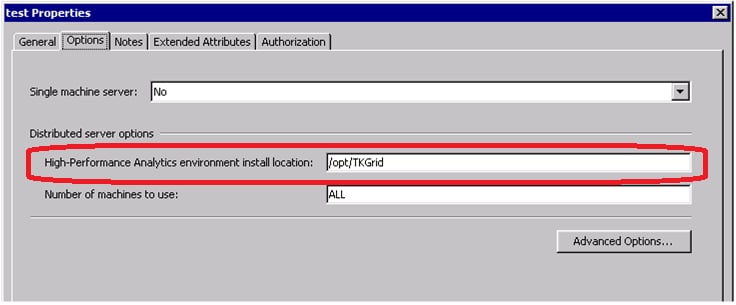 For more information, see Add a SAS LASR Analytic Server in SAS Visual Analytics: Administration Guide.
For more information, see Add a SAS LASR Analytic Server in SAS Visual Analytics: Administration Guide. -
Restart your SAS LASR Analytic Servers.For more information, see Operating Your Servers in SAS Intelligence Platform: System Administration Guide.
-
-
Custom themes must be redeployed.For more information, see the SAS Theme Designer for Flex: User’s Guide.
-
If you are migrating from Visual Analytics version 6, then you should remove the loadindex.sh cronjob from the SAS Installation user’s crontab.The presence of the loadindex.sh cronjob causes unnecessary entries for the sassearch user in the public.sas_user_x_ticket table in the SAS Web Infrastructure Platform database.For example, when logged in to the Visual Analytics server machine as the SAS Installation user, run the following command:
crontab -eDelete the line that resembles the following:*/60 * * * * /opt/config/Lev1/Web/Applications/SearchInterfacetoSASContent/loadindex.sh > /dev/null 2>&1 -
Consult Performing Post-migration Tasks in SAS Intelligence Platform: Migration Guide.
-
Also, review Migration Considerations for SAS Visual Analytics.
Copyright © SAS Institute Inc. All Rights Reserved.
Last updated: August 1, 2017