Convert a Non-distributed SAS LASR Analytic Server to Distributed Mode
When converting to distributed
mode, your non-distributed servers are upgraded, and SAS retains their
names. (We recommend that you rename these new distributed servers.)
Also, during conversion, the SAS Deployment Wizard automatically configures the SAS LASR Analytic Server monitor.
To convert your SAS
LASR Analytic Server to run in distributed mode, follow these steps:
-
Shut down your SAS server and middle tiers.For more information, see Operating Your Servers in SAS Intelligence Platform: System Administration Guide.
-
Deploy the SAS High-Performance Analytics environment on your data appliance or machine cluster.For more information, see “Deploying the SAS High-Performance Analytics Environment” in the SAS High-Performance Analytics Infrastructure: Installation and Configuration Guide.
-
Run the SAS Deployment Wizard with it set to install only.Follow the directions in the topic, Deploying SAS Visual Analytics Interactively. When the Select Deployment Type page appears, make sure that you choose Install SAS Software. Make sure that Configure SAS Software is deselected.SAS Deployment Wizard Install Mode
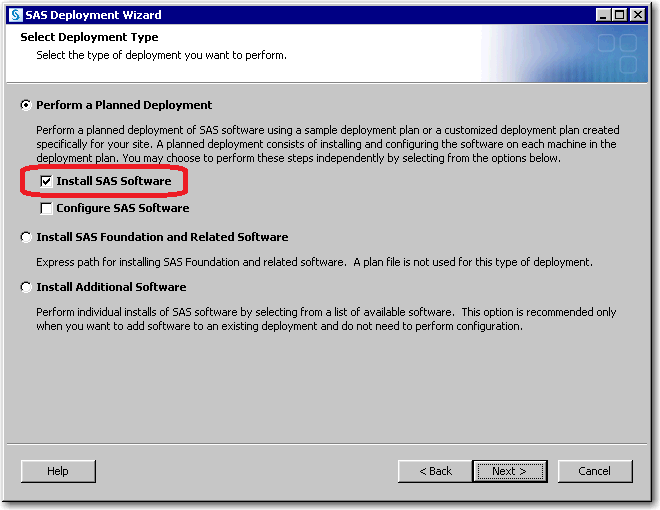
-
When the wizard is finished, restart your SAS server tier.For more information, see Operating Your Servers in SAS Intelligence Platform: System Administration Guide.
-
Rerun the SAS Deployment Wizard with it set to configure only.Follow the directions in the topic, “Deploy SAS Visual Analytics Interactively.” When the Select Deployment Type page appears, make sure that you choose Configure SAS Software. Make sure that Install SAS Software is deselected.SAS Deployment Wizard Configure Mode
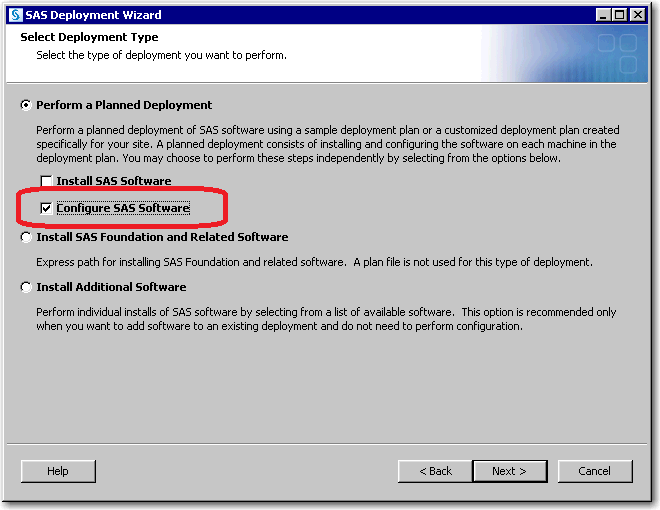 Note: When prompted for the SAS configuration directory, make sure that you specify the directory that contains your pre-existing SAS Visual Analytics configuration.When the wizard displays the Select Products to Configure page, it is important that you choose SAS Visual Analytics High-Performance Configuration.SAS Visual Analytics High-Performance Configuration
Note: When prompted for the SAS configuration directory, make sure that you specify the directory that contains your pre-existing SAS Visual Analytics configuration.When the wizard displays the Select Products to Configure page, it is important that you choose SAS Visual Analytics High-Performance Configuration.SAS Visual Analytics High-Performance Configuration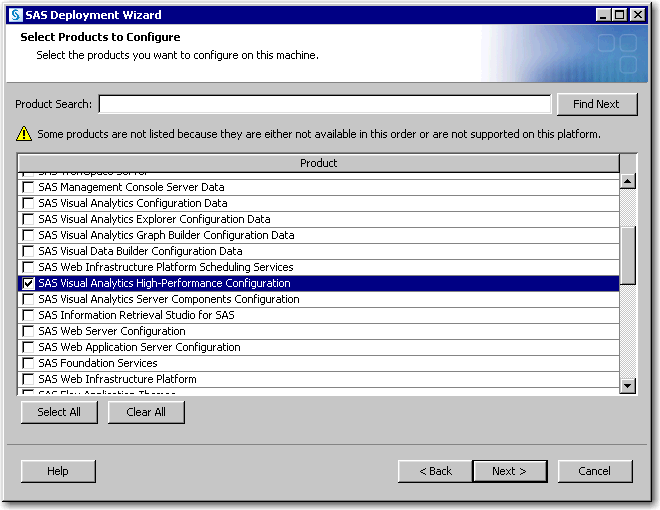
-
Using SAS Management Console, change the Single machine server property to No for the newly converted SAS LASR Analytic Server.For more information, see Add a SAS LASR Analytic Server in SAS Visual Analytics: Administration Guide..
-
The deployment wizard retains a server’s text analytics binary paths. To update these paths, use SAS Management Console and navigate to the server’s Extended Attributes tab. Update the VA.TextAnalyticsBinaryLocation attribute.For more information, see Supporting Text Analytics in SAS Visual Analytics: Administration Guide.
-
Restart your SAS server and middle tiers.For more information, see Operating Your Servers in SAS Intelligence Platform: System Administration Guide.
-
Make sure that the signature file path for SAS LASR Analytic Server exists on the root node machine.
-
Regenerate all pre-existing code maintained by SAS applications (SAS Visual Analytics, SAS Enterprise Guide, SAS Data Integration Studio, and so on) that contain LIBNAME statements that reference SAS LASR Analytic Server tables. (You must also redeploy any scheduled jobs for this code.)
Copyright © SAS Institute Inc. All Rights Reserved.
Last updated: August 1, 2017