Checking Your SAS Software Depot
Overview of Checking Your SAS Software Depot
SAS provides a utility with which you can verify the integrity of your SAS Software Depot. The SAS Software Depot Checker Utility scans your depot and assembles a list of
the files contained in the depot. The depot checker identifies any missing files.
For each file that it finds, the depot checker attempts to validate its size, checksum,
and date-and-time stamp.
The depot checker attempts to fix any problems that it encounters and lists the results
of its various validation tests. You have the option of printing the results or viewing
them in a web browser.
Depot Checker Results Displayed in a Web Browser
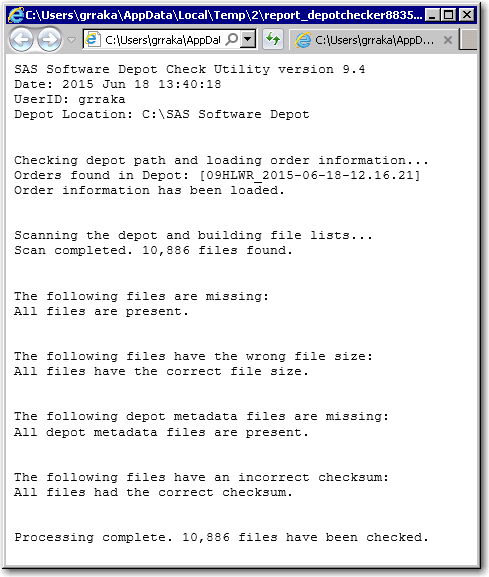
Check Your SAS Software Depot
To run the SAS Software Depot Check Utility, follow these steps:
Note: It is recommended that you
use the same user account with which the SAS Software Depot was created
to run the SAS Software Depot Check Utility.
-
In your SAS Software Depot, locate the
utilities/depotcheckerdirectory. -
Depending on your operating system, do the following:
Start Up Commands for the SAS Deployment Wizard Operating SystemCommandWindowsSASDepotCheck.exeLinuxSASDepotCheck.shz/OSSASDepotCheck.rexx -
In the dialog box that appears, navigate to the top level directory of your depot.
 The depot checker initializes.
The depot checker initializes. -
From the drop-down list, select the language that you want the depot checker to use when it displays text, and click OK.You should see a welcome page similar to the following:
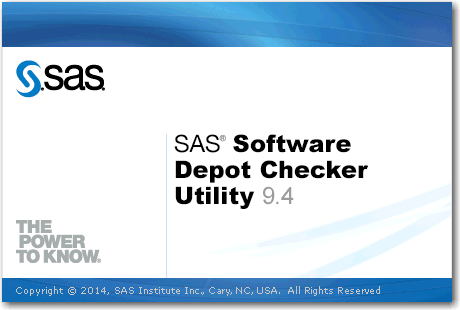
-
Enter the path to your SAS Software Depot (for example,
C:\SAS Software Depot). -
On the Final Review page, click Start.
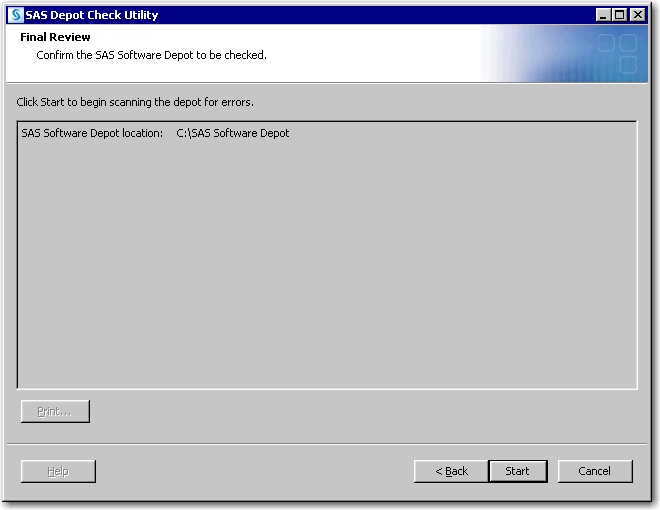 The depot checker begins scanning your depot. The time required to complete the scan depends on the size of your depot.When the scan is complete, you see a page similar to the following:
The depot checker begins scanning your depot. The time required to complete the scan depends on the size of your depot.When the scan is complete, you see a page similar to the following: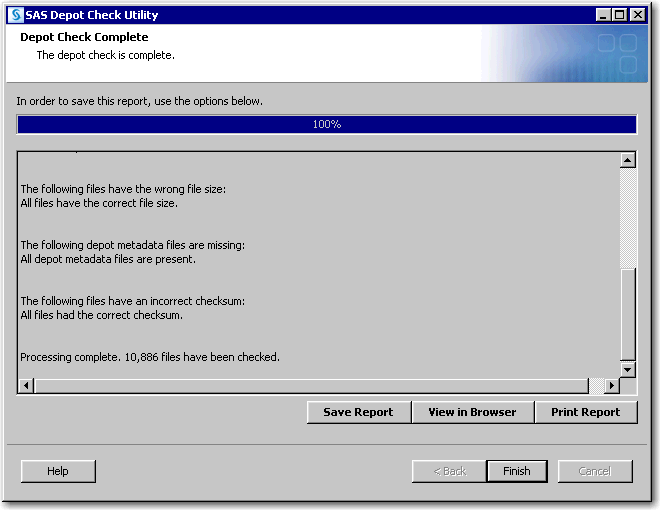
-
Select one of the following options and then click Finish:
-
Save Report writes the results of the depot checker scan to a text file.
-
View in Browser launches a web browser and displays the results of the depot checker scan.
-
Print Report prints the results of the depot checker scan.
-
-
Click Finish.
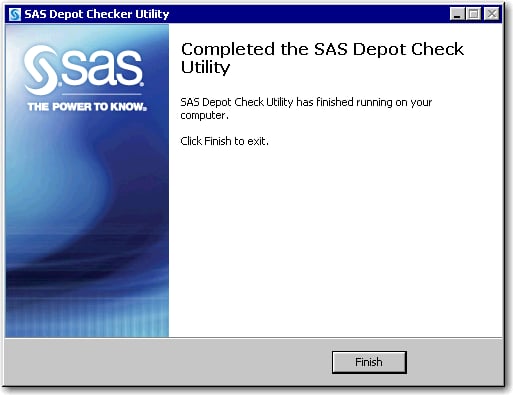
Copyright © SAS Institute Inc. All Rights Reserved.
Last updated: August 1, 2017