Subsetting SAS Software Orders
Overview of Subsetting SAS Software Orders
The SAS Deployment Wizard enables you to break up—or subset—your SAS software order. Subsetting your order
makes it easier to provision individual SAS clients and conserves download time and
disk space.
When you subset your
depot, you are creating a copy of your original depot with only those
products that you designate based on criteria such as operating system,
product type, and language.
Specify Subset Options Page
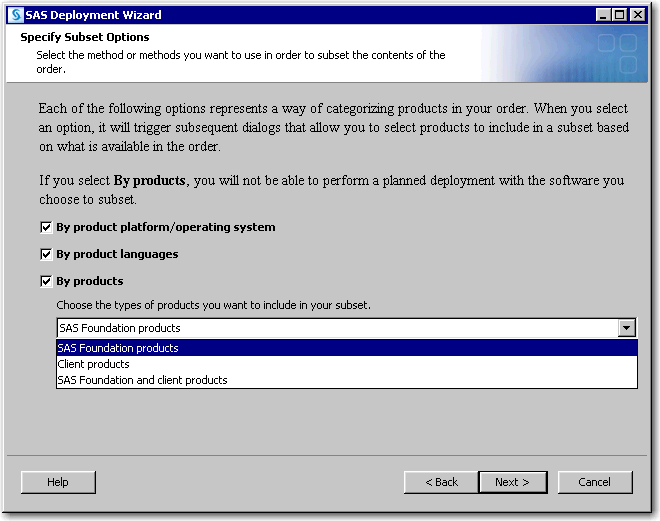
The SAS Deployment Wizard also enables you to create a list of the contents of your
order subset. For more
information, see List Contents of Subsetted Orders.
Subset an Order
The SAS Deployment Wizard enables you to subset your SAS order based on operating
system, product type, and
language.
Note: Because of its large size,
the
utilities subdirectory is not included
in a subsetted depot.
To subset an order,
follow these steps:
-
Log on to the depot machine as a SAS Software Depot administrator or a user with depot Read, Write, and Execute privileges.Note: Consider designating one or more users to serve as SAS Software Depot administrators. Users needing to deploy SAS software or to apply maintenance require depot Read and Execute privileges. Depot administration tasks such as initially creating the depot, storing SAS installation data files, and updating order details require depot Write privileges. Windows Vista and later requires that you run the SAS Download Manager installation program using administrator privileges.
-
Start the SAS Deployment Wizard by navigating to the depot’s root directory and running one of the following commands, depending on your operating system:
-
Windows:Double-click
setup.exe. -
Linux:Enter
./setup.shat a command prompt.
-
-
Select the language in which the SAS Deployment Wizard displays messages and prompts.
-
Select Create or Add to a SAS Software Depot.
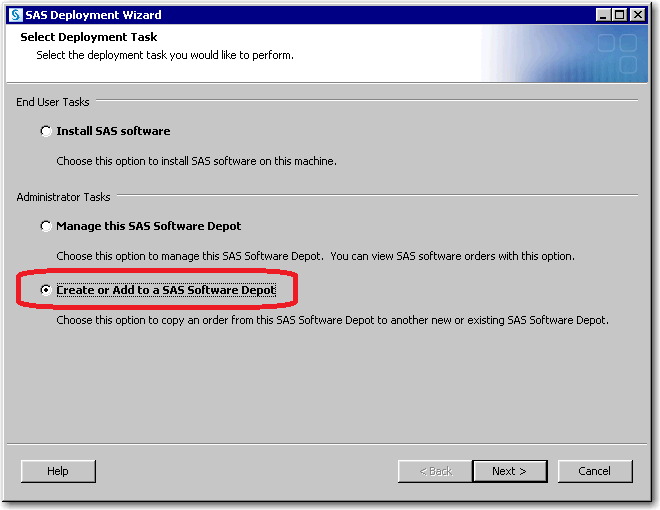
-
If you have more than one order, select the order that you want to subset, and then click Next.
-
We recommend that you update the description for your SAS order to distinguish this order from other SAS orders. The SAS Deployment Wizard displays this order information during the SAS installation.
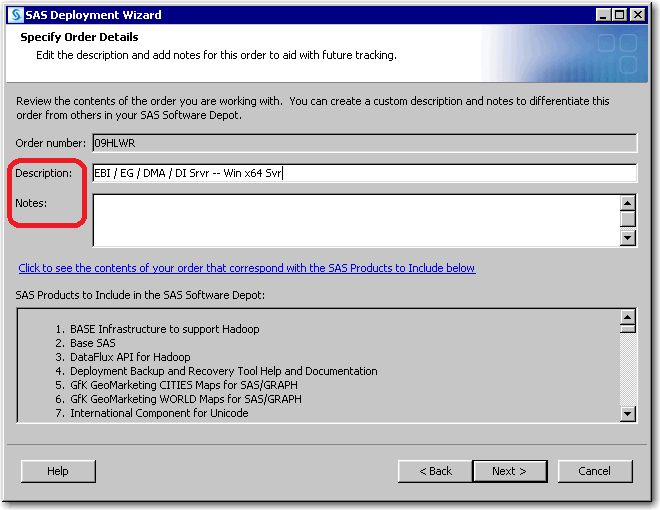
-
When you are finished adding order information, click Next.
-
Select Subset order contents, and click Next.
-
On the Specify Subset Options page, select one or more of the following options, and click Next.
-
Select By product platform/operating system to choose SAS products based on the operating systems on which the products run.
-
Select By product languages to choose SAS products by the language with which they will be installed.
-
Select By products to choose SAS products that you want to include in the SAS Software Depot by name.If you select By products, the drop-down list is activated, enabling you to further refine the products to subset:
-
Select SAS Foundation products to include products (and their prerequisites) that are installed only with Base SAS.
-
Select Client products to include products that are not SAS Foundation and are intended to be installed on client machines.
-
Select SAS Foundation and client products to include both kinds of products (and their prerequisites). One example is a depot with Base SAS and SAS Enterprise Guide.Note: If you select By products, you cannot deploy the subsetted products using a deployment plan file. Typically, client products do not require a deployment plan file, so this restriction should not affect deploying them. Also, if you select By products, the SAS Migration Utility is not included in the subsetted software depot.
-
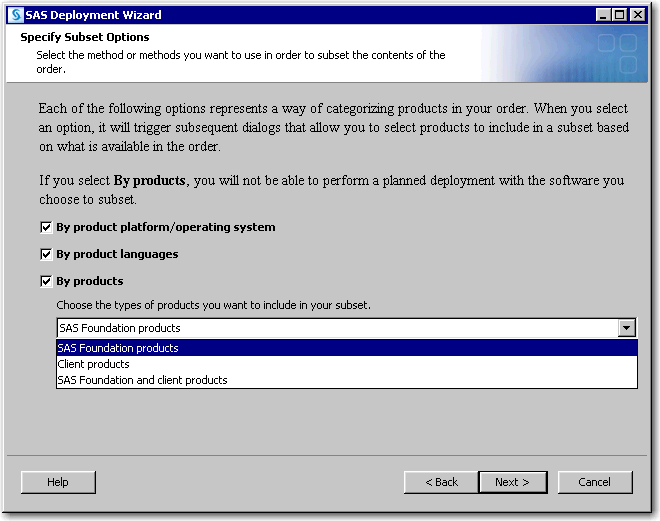
-
-
(This page appears if you chose By Products in Step 9.)Select one or more SAS products to add to your new depot, and click Next.Note: The page that appears is based on which type of product you chose: SAS Foundation products, client products, or SAS Foundation and client products. (The page shown here is for SAS Foundation products.)
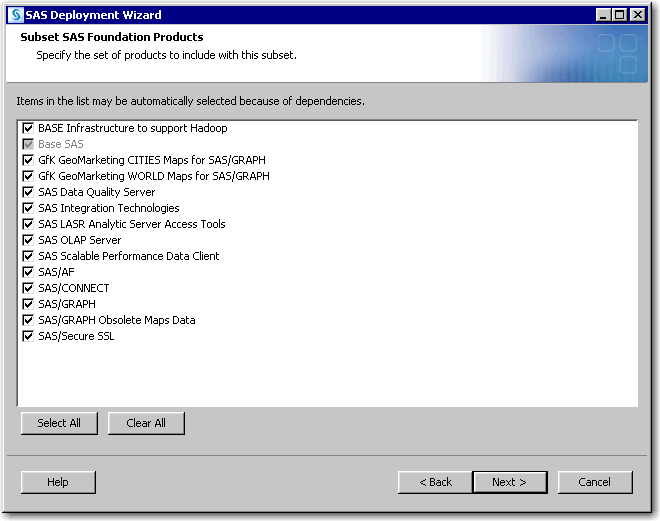
-
(This page appears if you chose By product platform/operating system in Step 9.)Select SAS products to add to your new depot based on the operating systems on which they run, and click Next.
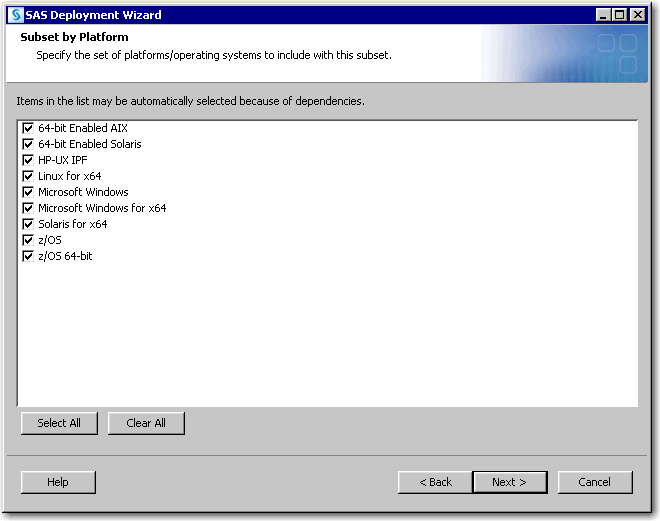
-
(This page appears if you chose By product languages in Step 9.)Select SAS products to add to your new depot by the language in which they are installed, and click Next.
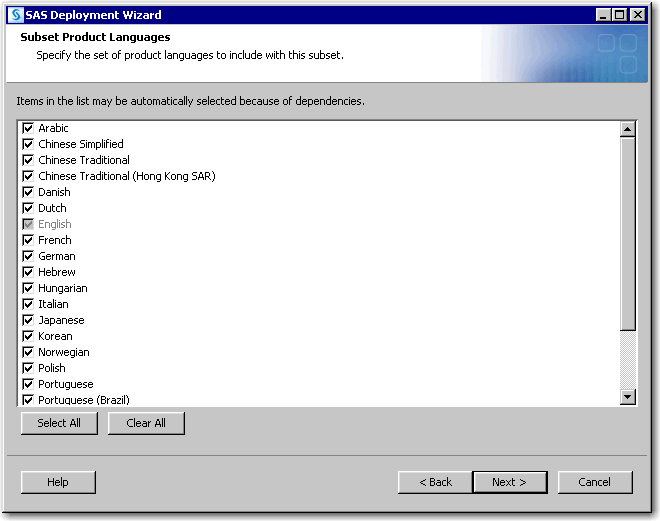
-
Specify a directory where the deployment wizard creates your depot, and click Next.CAUTION:Make sure that your SAS Software Depot directory is not nested within another depot directory (for example, C:\Depot1\Depot2).Launching your SAS installation from a depot that resides within another depot causes your installation to fail.
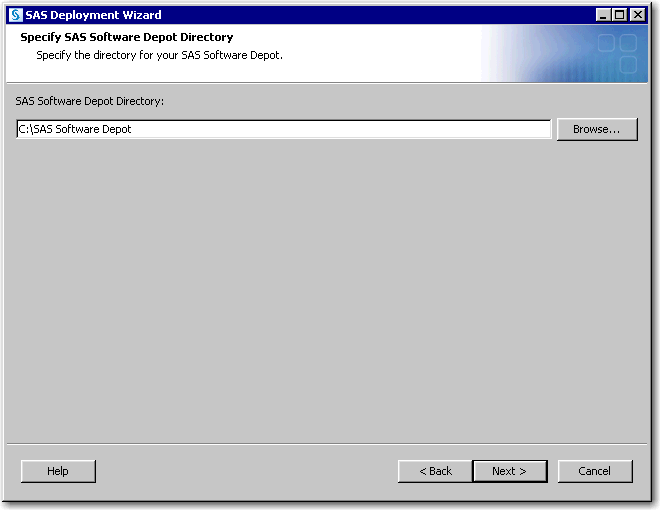
-
Review the Final Review page. If you are satisfied, click Start. Otherwise, click Back, and make changes.

-
After the depot has been created, click Finish to close the SAS Deployment Wizard.
List Contents of Subsetted Orders
It is helpful to know exactly which SAS products are in an order that has been subsetted.
The SAS Deployment Wizard enables you to create a list of the contents of your order
subset. You generate this
list by using submitting a command when you invoke the wizard:
-
Windows
setup.exe -listdepot output-pathname -
Linux:
setup.sh -listdepot output-pathname
For example, a command
on Linux might resemble the following:
./setup.sh
—listdepot /mydata/order_contents.txtThe deployment wizard
executable resides in your depot’s root directory.
The list resembles the
following:
Date: 2013 Dec 12 10:02:56 Depot: /nfs/mymachine/vol/vol7/sas_software_depot Order: 099SPS + Base SAS [base__94ts1m0__mvs__ne__sp0__1] + Base SAS [base__94ts1m0__mvs__w0__sp0__1] + Base SAS Help and Documentation [basedoc__94110__prt__xx__sp0__1] + Base SAS JAR Files [basejars__94110__prt__xx__sp0__1] <...> Order: 099SQ2_2011-12-01-12.27.01 + Advanced Analytics Common Components [aacomp__94110__wx6__en__sp0__1] + DATA Step to DS2 Translator [accelmva__94160__wx6__en__sp0__1] + Microsoft Office Access Database Engine 2010 [ace__94112__prt__xx__sp0__1] - SAS/GRAPH ActiveX Control [activexgraph__94230__win__de__sp0__1] + SAS/GRAPH ActiveX Control [activexgraph__94230__win__en__sp0__1] - SAS/GRAPH ActiveX Control [activexgraph__94230__win__es__sp0__1]
The character at the
beginning of a line indicates how to interpret the output.
A line beginning with
a:
-
The line with the order number has
Order:at the beginning. -
plus sign (+) indicates that the product is in the order.
-
minus sign (-) indicates that the product is in the depot, but it is not in the specified order.
For more information,
see the SAS
Deployment Wizard and SAS Deployment Manager User's Guide.
Copyright © SAS Institute Inc. All Rights Reserved.
Last updated: August 1, 2017