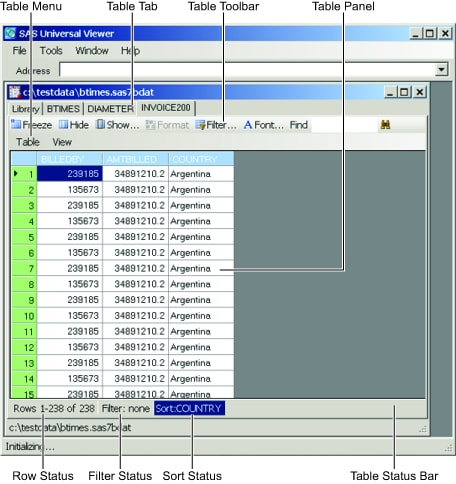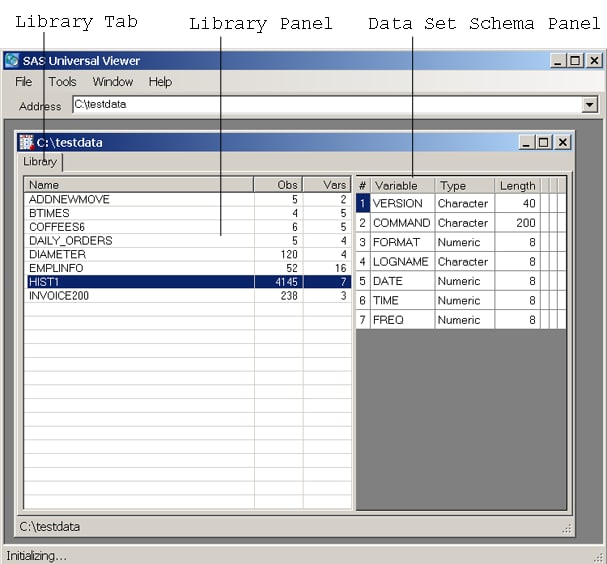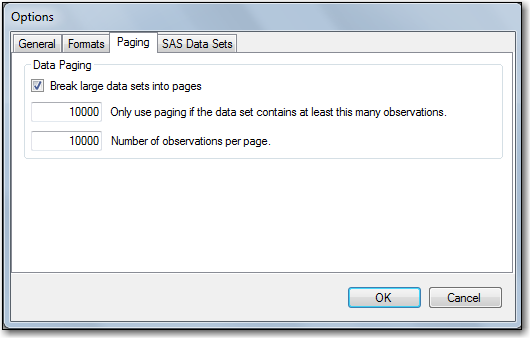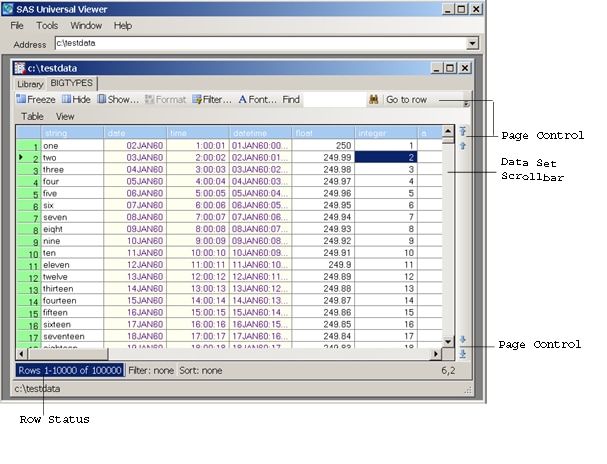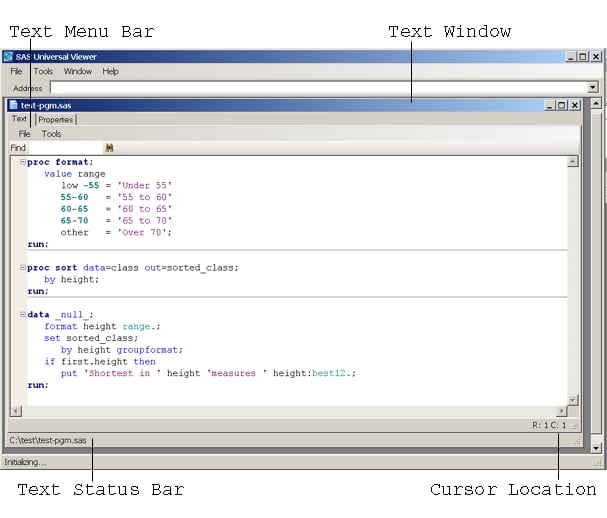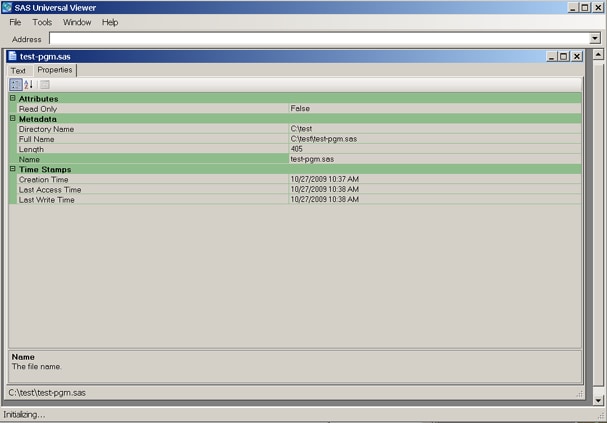Using the Interface to View Libraries and Files
View a Library
To view a SAS data
set library, select File Open
Open SAS Data Set Library, or enter a location in the Address field.
The following window appears:
SAS Data Set Library, or enter a location in the Address field.
The following window appears:
SAS Data Set Library
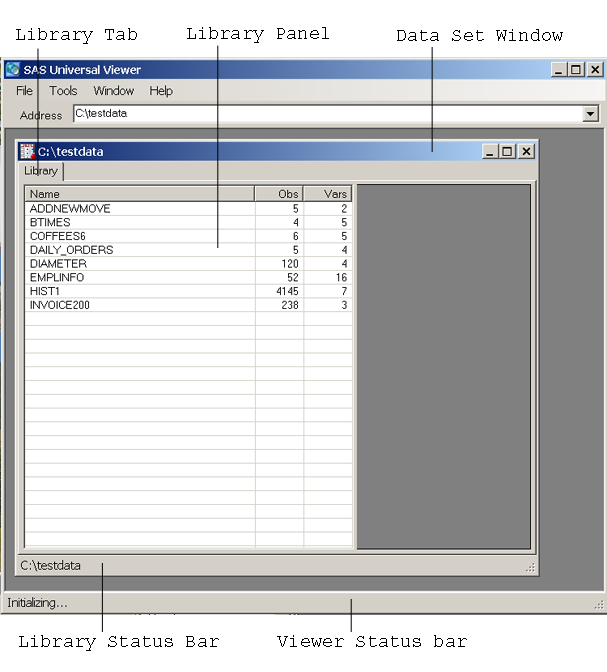
The Data
Set window is displayed in the workspace and a Library tab
is created. The library panel becomes populated with a list of SAS
data sets that are located in the library. For each SAS data set,
the name, number of observations, and the number of variables are
listed. You can open multiple libraries and multiple files within
the libraries. You can view a library at any time by clicking the Library tab.
View SAS Data Sets
If you double-click
any SAS data set in the library, a table panel is displayed that is
populated with the data from the SAS data set. You can open multiple
data sets from the library view. Each data set is associated with
a Table tab in the Data Set window.
In the following example, the table tab INVOICE200 is
selected:
A Table menu
and table toolbar enable you to view and manipulate the table that
is displayed. The table status bar, located at the bottom of the table
panel, displays row status, filter status, and sort status.
View SAS Data Set Variables
If you click any SAS
data set in the library, a data set schema panel is displayed and
is populated with data from the SAS data set that you selected. The
data set schema defines the variables (columns) in the SAS data set
and their properties. In the following example, the schema for data
set HIST1 is displayed:
View Your SAS Data Set As a Series of Pages
If your data set is
very large, the data might take a long time to load or be too large
for the amount of available memory. In either case, you can load and
view the SAS data set as a series of pages.
To break your data set
into pages, make sure that the Break large data sets into
pages box is checked. Enter a value in each of the fields.
The second field contains the number of observations that you want
to see on one page.
If you choose to break
the data set into pages, you can sort and filter the data on each
page, but you cannot sort and filter the entire data set. Paging enables
you to view data from data sets that would normally be too large to
view. If you need to sort and filter across the entire data set, you
should deselect the Break large data sets into pages box
on the Paging tab.
View Large Data Sets without Paging
You can view large data
sets without paging by ensuring that the Break large data
sets into pages box in the Paging tab
is not checked.
When a data set exceeds
the specified maximum data set size, the row status is highlighted
and page controls become available.
You use the data set
scroll bar to scroll the data within a page. You use the page controls
to load new pages into memory. The up and down page control arrows
without a bar are used to navigate one page at a time. The up and
down page control arrows with bars at the tips of the arrow are used
to navigate to the first and last page in the data set.
The Go to
row page control enables you to go to a specific row
in the table. Clicking the arrow to the right of Go to
row opens a box in which you can enter the row that will
become the first row of a page.
View Text Files
You can view text files
such as SAS programs, log files, output listings, and other text files.
To view a SAS program,
select File Open
Open SAS Program. Select a file
that has a .sas extension. You can view the file you select. To execute
the SAS program, however, you must have a SAS license and you must
open a SAS session.
SAS Program. Select a file
that has a .sas extension. You can view the file you select. To execute
the SAS program, however, you must have a SAS license and you must
open a SAS session.
To view a log file or
a listing, select File Open
Open Log or File
Log or File Open
Open List.
List.
Copyright © SAS Institute Inc. All rights reserved.