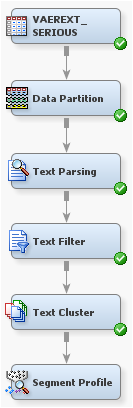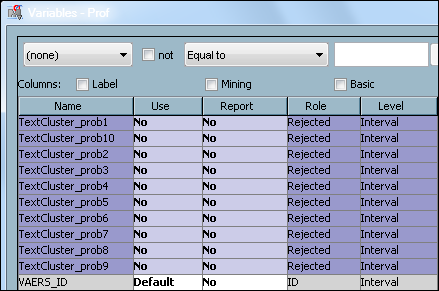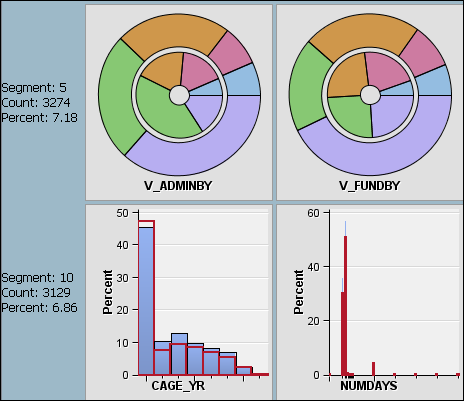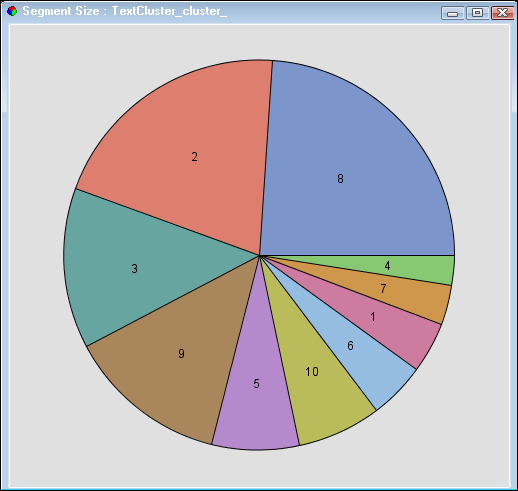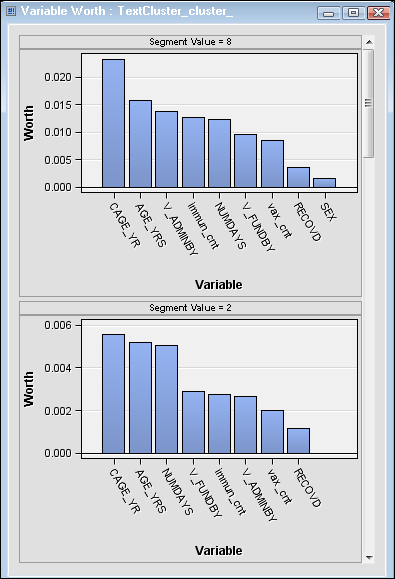Examine Data Segments
In this section, you will examine segmented or clustered
data using the Segment Profile node. A segment
is a cluster number that you derive analytically by using SAS Text
Miner clustering techniques. The Segment Profile node
enables you to get a better idea of what makes each segment unique
or at least different from the population. The node generates various
reports that aid in exploring and comparing the distribution of these
factors within the segments and population. For more information about
the Segment Profile node, see the SAS Enterprise
Miner Help.
-
Note: You can hold down Shift and select all the “_prob” variables by clicking on the first “_prob” variable and dragging the pointer to select all “_prob” variables. After all “_prob” variables are selected, you can change the Use value of each selected “_prob” variable by changing the Use value of one of the “_prob” variables. This will change the other “_prob” Use values to the selected value as well.
-
The Profile window displays a lattice, or grid, of plots that compare the distribution for the identified and report variables for both the segment and the population. The graphs shown in this window illustrate variables that have been identified as factors that distinguish the segment from the population that it represents. Each row represents a single segment. The far-left margin identifies the segment, its count, and the percentage of the total population.The columns are organized from left to right according to their ability to discriminate that segment from the population. Report variables, if specified, appear on the right in alphabetical order after the selected inputs. The lattice graph has the following features:
-
Interval variable — is displayed as a histogram. The blue shaded region represents the within-segment distribution. The red outline represents the population distribution. The height of the histogram bars can be scaled by count or by percentage of the segment population. When you are using the percentage, the view shows the relative difference between the segment and the population. When you are using the count, the view shows the absolute difference between the segment and the population.