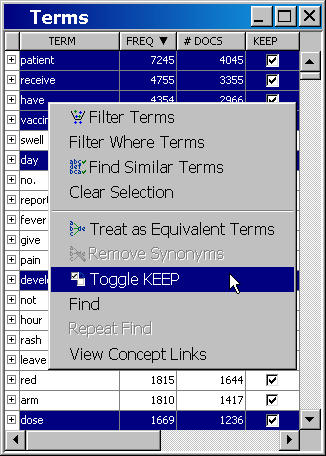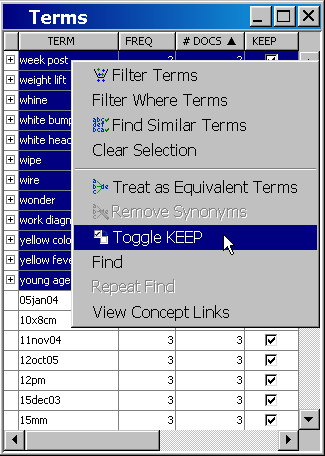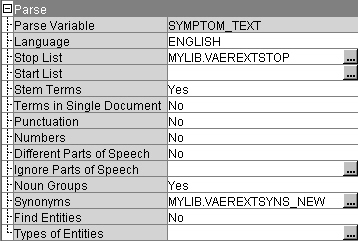A stop list is a simple collection
of low-information or extraneous words that you want to remove from
the text, which has been saved as a SAS data set.
-
Click
the FREQ column heading to sort the Terms table by frequency. Make
sure that the Freq label has an arrow that points downward to indicate
that the Freq column is sorted in descending order.
-
Drop some
terms that have no bearing on what the adverse reaction is. Hold down
the CTRL key and click on these terms:
patient,
have,
receive,
vaccine,
day,
develop, and
dose. Right-click
to open the menu. Select
Toggle KEEP to uncheck
the
Keep attribute. This removes the checkmark
from the Keep column for each term you have selected.
There
are several more terms you could choose to exclude. Only a few are
itemized here to demonstrate the concept and process. If additional
terms are dropped from the analysis, note that different results will be obtained
that will not match those later in this document.
-
Click
the # DOCS column heading and ensure that the sort arrow is pointing
upward. This sorts the terms by count.
-
Click
and drag the mouse to select all terms with counts of 2. Right-click
a selected term and select
Toggle KEEP to
drop these terms from the analysis.
-
Select
File  Save Stop List
Save Stop List.
-
Select
the
Mylib library and type
VAEREXTSTOP in the
Data Set Name box.
-
-
Close
the Text Miner — Interactive window.
-
Note that
the
Stop List property of the Text Miner
— CST node is set to
MYLIB.VAEREXTSTOP.