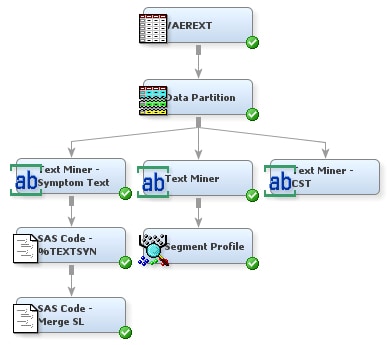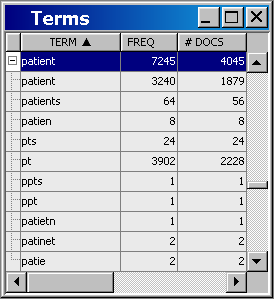In
this set of tasks, you can create a new data set that contains all
the observations from both the Mylib.Vaerextsyns and Mylib.Vaer_abbrev
data sets, and examine the results using the merged synonym data set.
Complete the following steps:
-
Select
the
Utility tab and drag a SAS Code node
into the diagram workspace. Connect the SAS Code — %TEXTSYN
node to the new SAS Code node. Right-click the new SAS Code node,
select
Rename, and type
SAS Code — Merge SL, where
SL stands for
Synonym Lists, in the Node Name box. Click
OK.
-
Select
the SAS Code — Merge SL node and click the

button for the
Code Editor property. The Code Editor opens.
-
Enter
the following code in the Code Editor:
data mylib.vaerextsyns_new;
set mylib.vaerextsyns mylib.vaer_abbrev;
run;
This code
merges the resulting synonyms data set from the first SAS Code —
%TEXTSYN node with the abbreviations data set.
-
Click
the

button to save changes. Close the Code Editor window.
-
Right-click
the SAS Code — Merge SL node, and select
Run. Click
Yes in the Confirmation dialog box.
Click
Results in the Run Status dialog box
when the node has finished running.
-
From the
Results window, select
View  SAS Results
SAS Results  Log
Log to see the SAS code
where the new data set is created.
Close
the Results window.
-
Right-click
the Text Miner — Symptom Text node and select
Copy from the menu. Right-click an empty space in the diagram workspace
and select
Paste. It is important to copy
the Text Miner — Symptom Text node instead of creating a new
Text Miner node in order to keep the same property settings you previously
configured for the Text Miner — Symptom Text node. Right-click
the new Text Miner node, and select
Rename. Type
Text Miner — CST, where
CST stands for
Cleaned Symptom Text, in the Node Name box. Click
OK.
-
Connect
the Data Partition node to the Text Miner — CST node.
-
Select
the Text Miner — CST node. Set the following properties in
the Properties Panel for the Text Miner — CST node:
-
Click the

button for the
Synonyms property.
Select
Mylib to display its contents if it
is not already selected. Click
Refresh. Select
Mylib.Vaerextsyn_new from the Select a SAS Table window.
Click
OK.
-
Set
Terms in a Single
Document to
No.
-
Right-click
the Text Miner — CST node, and select
Run. Click
Yes in the Confirmation dialog box.
Click
OK in the Run Status dialog box when
the node has finished running.
-
Click
the

button for the
Interactive property in the Text Miner — CST node Properties Panel. The
Interactive Results window opens.
-
Select
the plus sign (+) next to
patient in the
Terms table. Note that the misspellings
patien,
patietn, and
patie are included as child terms.